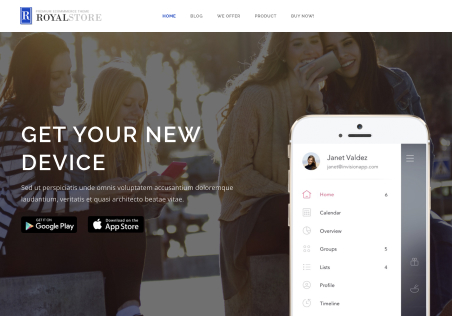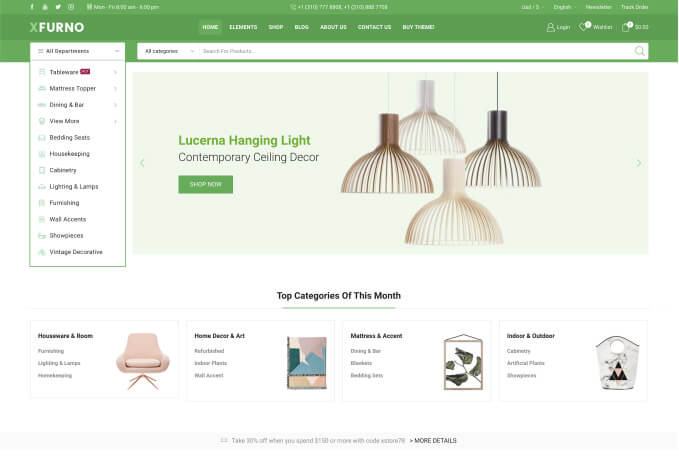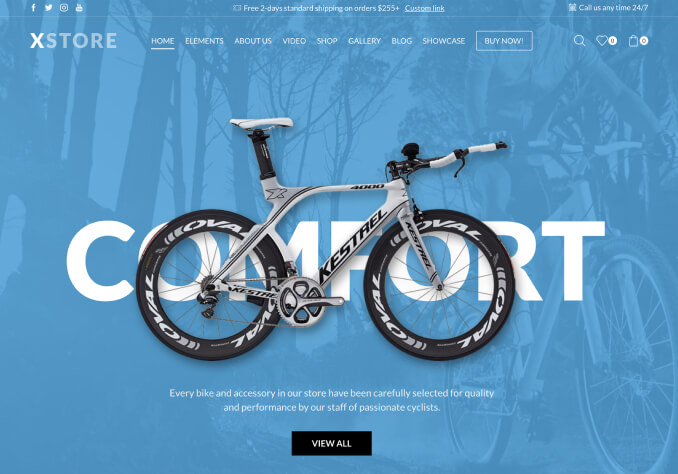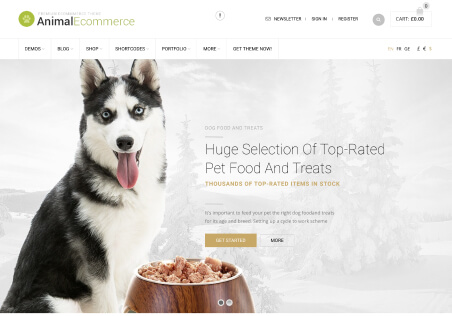Hello, I hope you are in good health. I’ve been having trouble loading the xstore settings page for a while now. It was slow. Now it no longer accepts browsing at all and remains stuck on downloading. I tried the process on several devices to make sure the problem was not with the device and encountered the same problem.