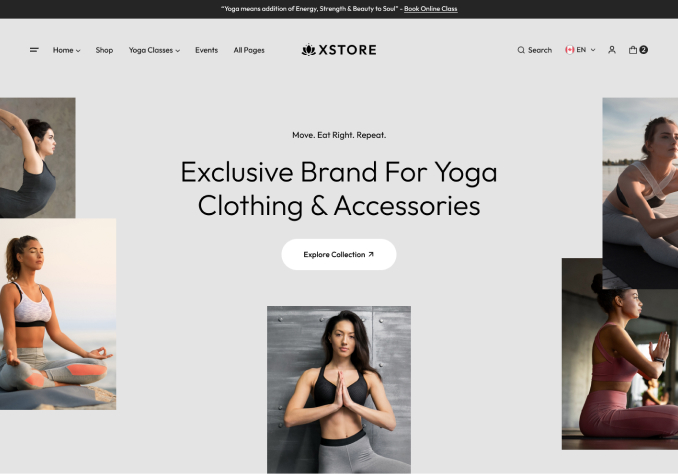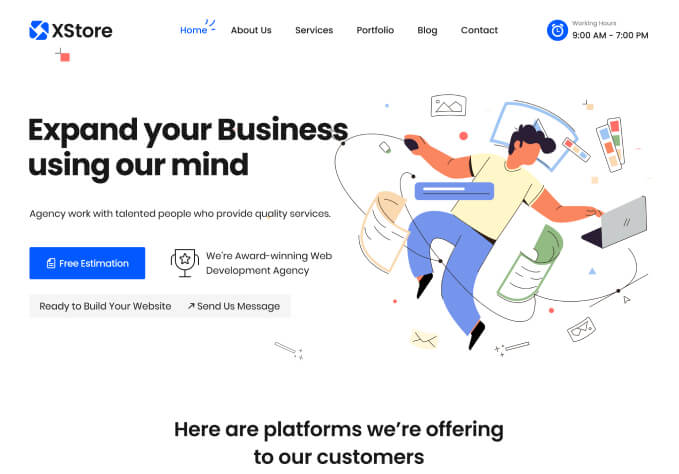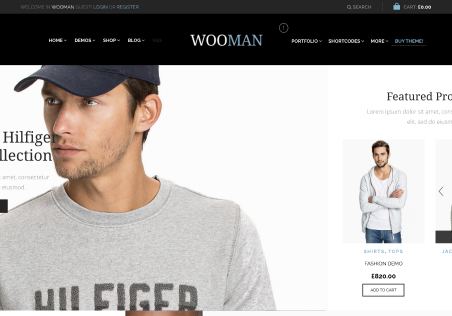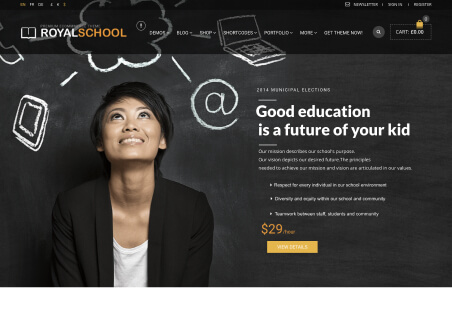Hello,
1. There is a difference in the icon names.
In Explorer and Mobile icon the character appears with the word sign -“הירשם” instead of login-“התחבר”
How do I change that all of them will be the same?
Icon character – “הירשם”
Login Icon – “התחבר”
2. How do I remove my wishlist?
3. How do I remove the Widgets menu that is empty on the right in a computer view (not mobile)?
4. In the area of the shopping basket, the word “items” needs to change to “מוצרים” where do I change it?
Best Regards
Orna