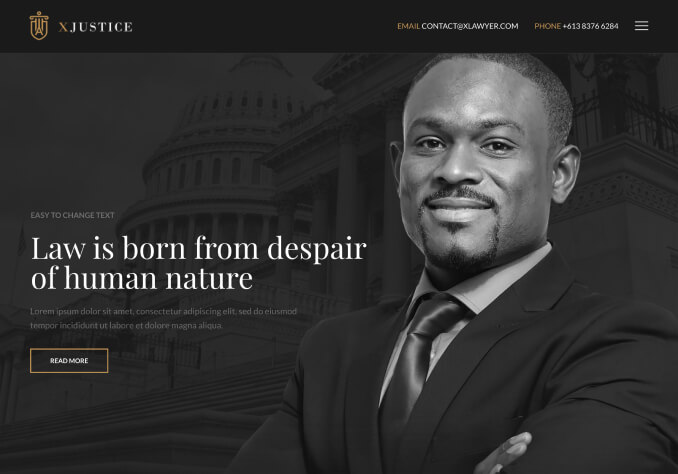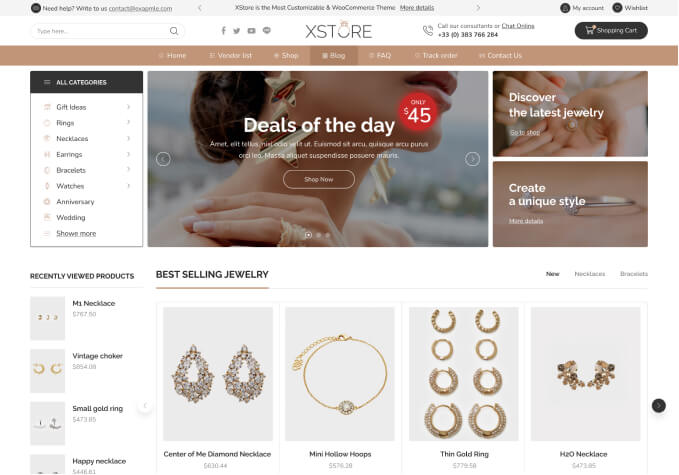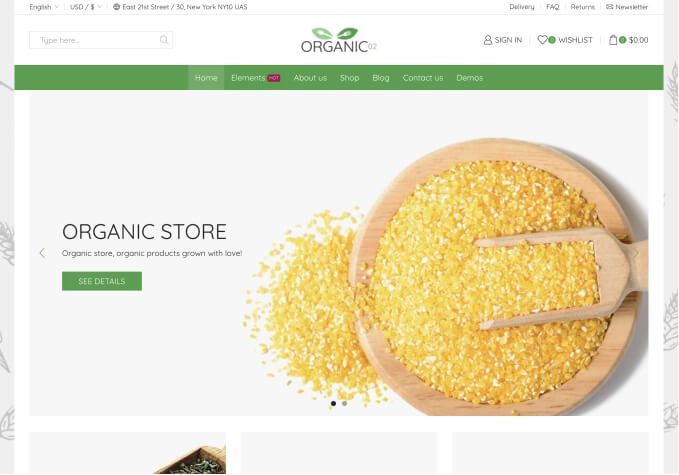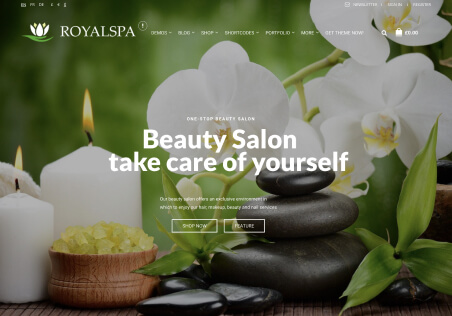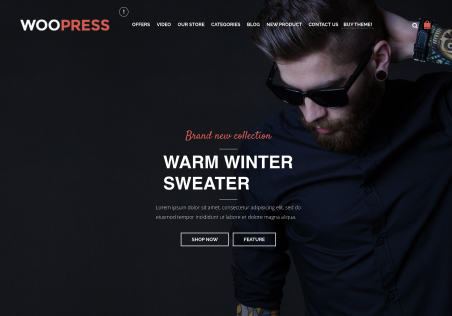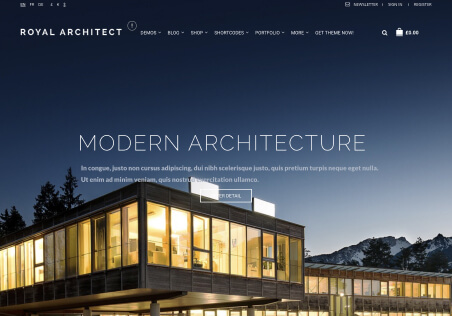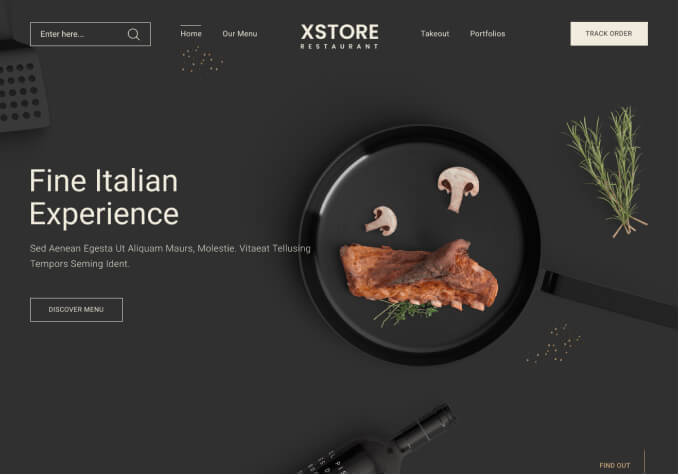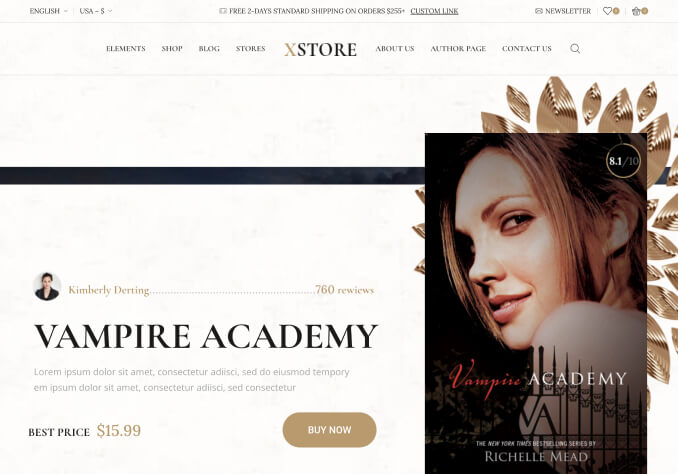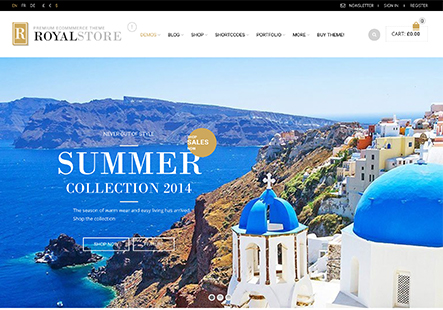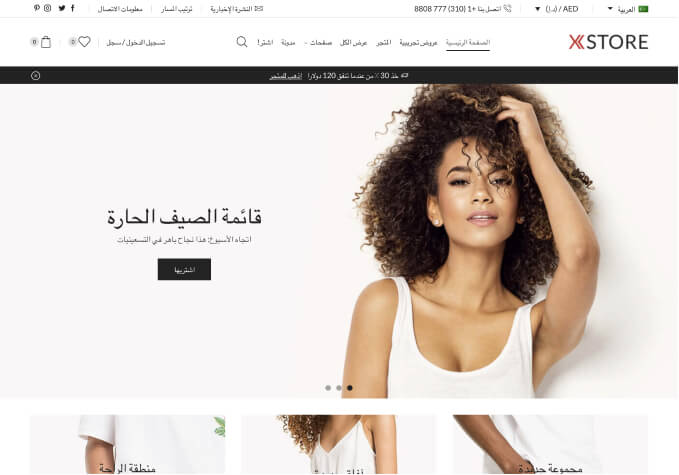If possible, I would prefer to keep wp-admin (login) details confidential. Please leave this as last resort.
I am using the provided child-theme with no modifications to date.
Please refer to the following screenshots/website link provided for context.
I have gone through the 8Theme Options and modified all available/desired options (text/icons) to brown (#705d3a) color. The problem arises when certain elements in the header and footer remain in original/different colors than desired. There are also other elements across the website which remain a color other than desired.
With regards to the header, certain elements including (perhaps not limited to) remain a color other than desired:
-
Search Box
Account Menu/Navigation
Social Media Icons
Wishlist Icon and Preview
Shopping Cart Icon and Preview
Main Menu Word Underline
With regards to the footer, certain elements including (perhaps not limited to) remain a color other than desired:
-
Text (2nd Column)
Widget Header (All active widgets)
I have searched the existing support forum, unable to find a solution.
I do have prior knowledge of HTML and CSS. With respects to this, I have attempted to find the classes of certain elements and to implement custom CSS code. This endeavor was to no avail, and the problem persists.
I did attempt to implement the following code:
.header-vertical2.header-color-white .hamburger-icon span:before,
.header-vertical2.header-color-white .hamburger-icon span:after,
.header-vertical2.header-color-white .hamburger-icon span {
background-color: #ff0000;
}
.header-center3.vertical-mod.header-color-white .navbar-header .et-wishlist-widget i,
.header-center3.vertical-mod.header-color-white .navbar-header .shopping-cart-widget .cart-summ .shop-text,
.header-center3.vertical-mod.header-color-white .navbar-header .header-search .search-btn {
color: #705d3a;
}
.header-center3.vertical-mod.header-color-white .shopping-container.ico-design-2 .cart-bag:before,
.header-center3.vertical-mod.header-color-white .shopping-container.ico-design-3 .cart-bag:before,
.header-center3.vertical-mod.header-color-white .shopping-container.ico-design-4 .cart-bag:before {
color: z#705d3a !important;
}
.header-center3.vertical-mod.header-color-white .shopping-container.ico-design-1 .cart-bag:before,
.header-center3.vertical-mod.header-color-white .shopping-container.ico-design-1 .cart-bag {
border-color: #705d3a !important;;
}This is an important project past deadline. Please reply ASAP. I have posted issues on this support forum in the past, and have not received any feedback at all. The support so far is much unlike advertised.
If you require any additional information or details, please do not hesitate to ask.
Thank You.