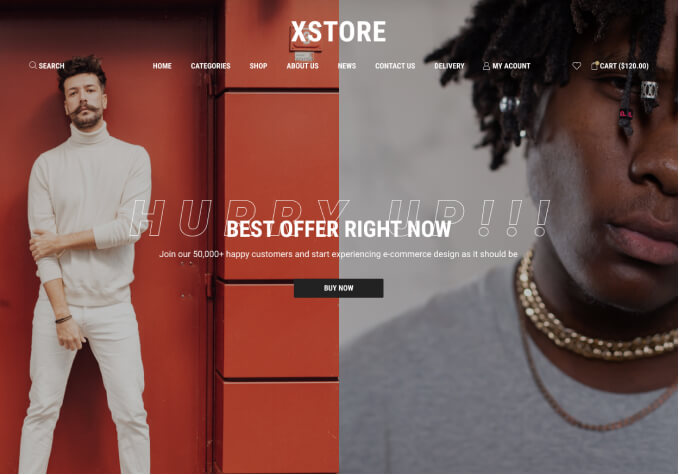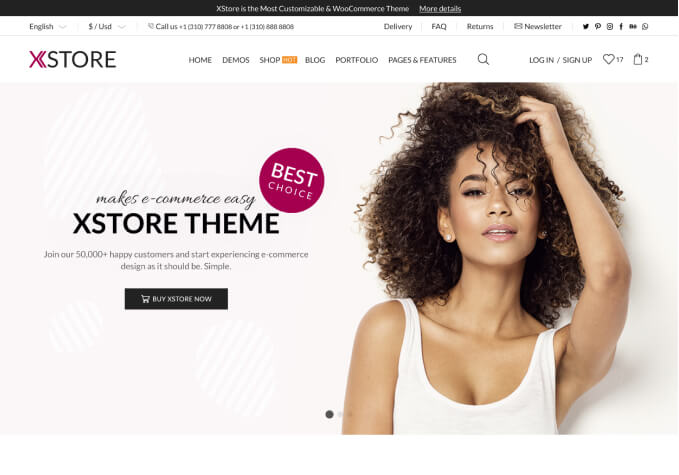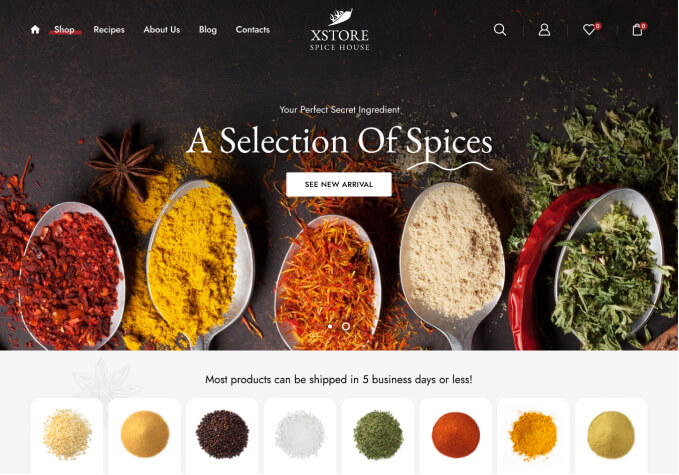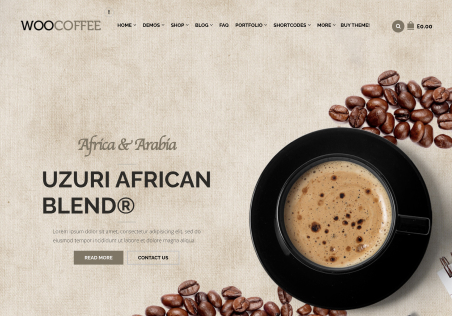Hello! I have some queries:
1) As for optimizing the speed of my website I have tried two things:
With W3Total Caché + Autooptimize, I managed to improve the page speed for 41/100 mobile version and 60/100 for PC, it seems very very low scores
The second test I did is with wprocket + autoptimize and I have got 34/100 for mobile and 64/100 for pc
Even being worse scores I have noticed better speed on my website with these last two plugins.
Any advice to improve my speed please?
I have a marketplace, use: ELEMENTOR PRO, X-STORE THEME, WCFM MARKETPLACE
For cache, minimize etc use WP ROCKET AND AUTOPTIMIZE.
I would like to configure some things and I don’t know how to do it, I would greatly appreciate your support …:
2) I have configured that in my marketplace customers buy from stores, that is; WHEN I ADD A PRODUCT SOLD BY A STORE (CALL IT X), I CANNOT ADD ANOTHER FROM ANOTHER STORE (CALL IT Y), HASTQ EU COMPLETES THE PURCHASE IN THE FIRST STORE.
What happens is that when I click on a product from another store (Y) if I have the product from the store (X) in the cart, it takes me to the product file and shows me the message: “You cannot add this product until do not complete the purchase in store X “.
I want to save one step. I DON’T WANT YOU TO TAKE ME TO THE PRODUCT PAGE TO SHOW ME THE MESSAGE, BUT YOU SHOW ME THE MESSAGE ON THE SAME PAGE Can you help me? 🙂 I hope I have explained myself well, I am very sorry for my bad English :(, forgive me.
3) Another feature that I would like to configure is: ALWAYS open the products in quick view mode, so that it does not take me to another page, and configure that this quick view has a larger size than I have now … it is somewhat small. I can do this?I would love to be able to save all these steps.
4) When I add products to the cart, I get a popup on the right side of the screen showing me what I am adding to the cart, is it possible to remove it?
What I’m trying to do is save steps to try to make the web work faster, because the topic is BEAUTIFUL, but I am going a bit slow … it would be wonderful if you could help me …
I await your help, and in addition to what I have asked you, everything you can recommend to improve my speed is welcome, I have already read some posts and settings on this forum, but all you can help me would be very very grateful. Thank you, have a good day.