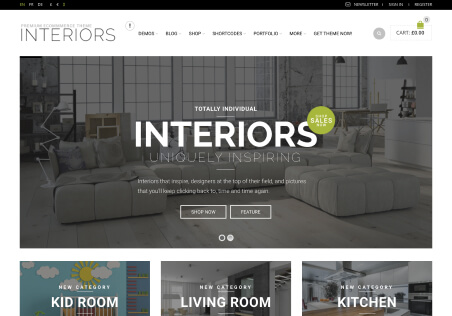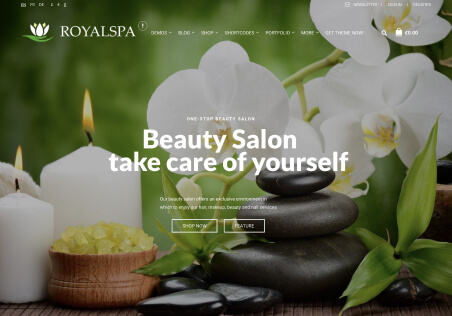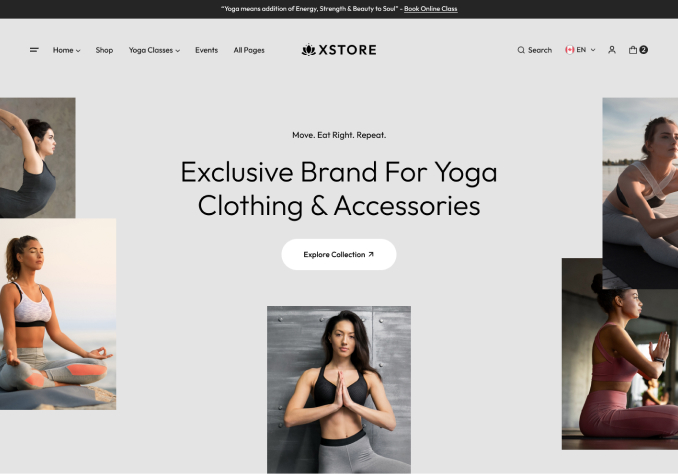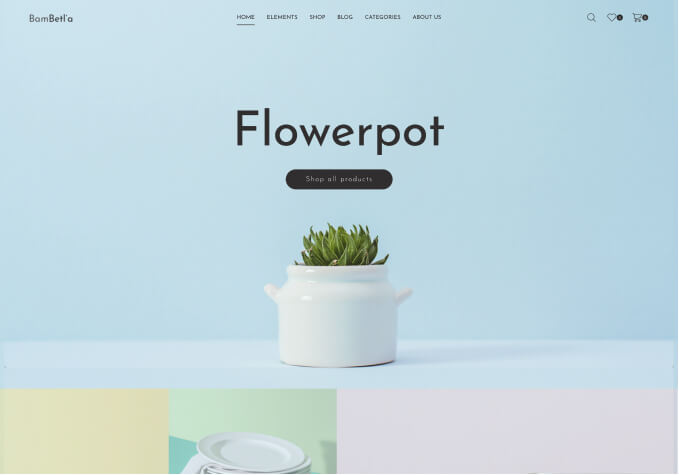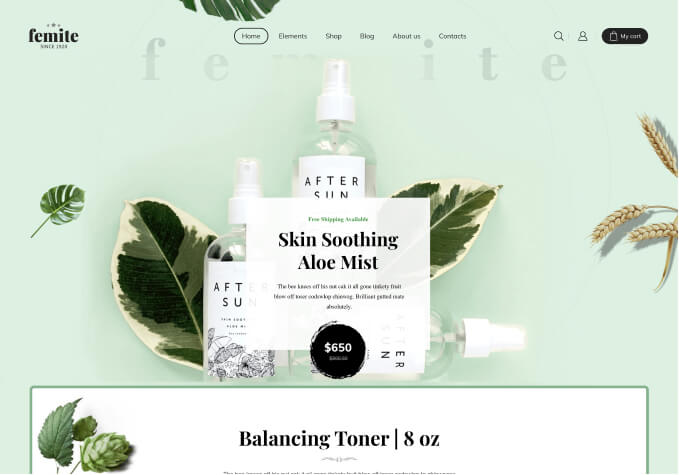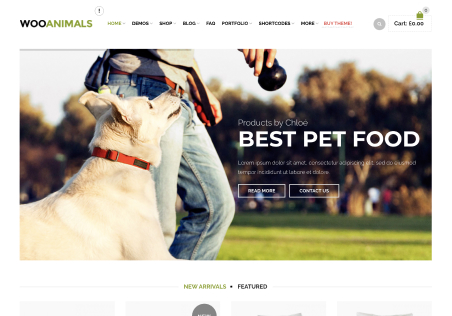Hello!
I have two questions related to the theme:
1. the menu with an image. I am trying to add an image to it, using the codes given in the documentaion, but it does not work. The image does not show.
I want to add an image to a third column in a menu that opens under the “Sklep” tab.
I use image-item for css class, and for the description (here I add the path to the image).
What am I missing?
2. How to change the upper navigation (the one with language codes) to dark? I chose a specific type of menu that you gives us within the theme options, but this particular one does not have the version with the dark navigation.
Thank you Martyna 🙂