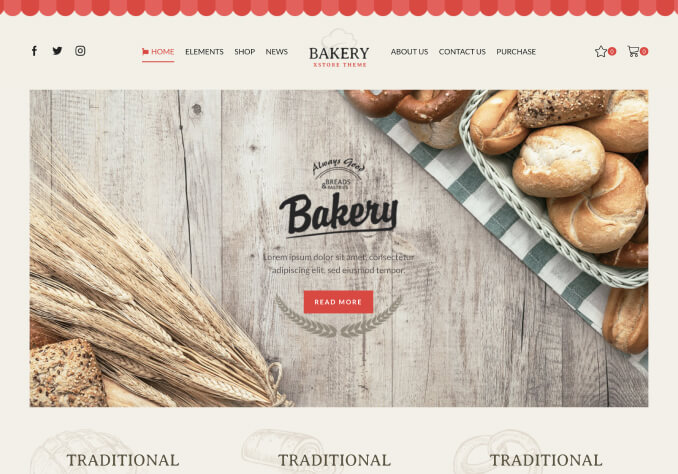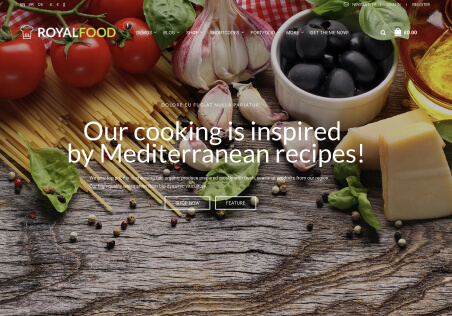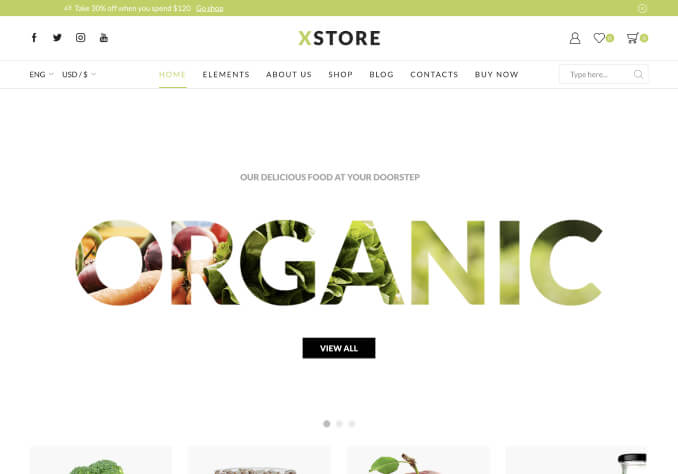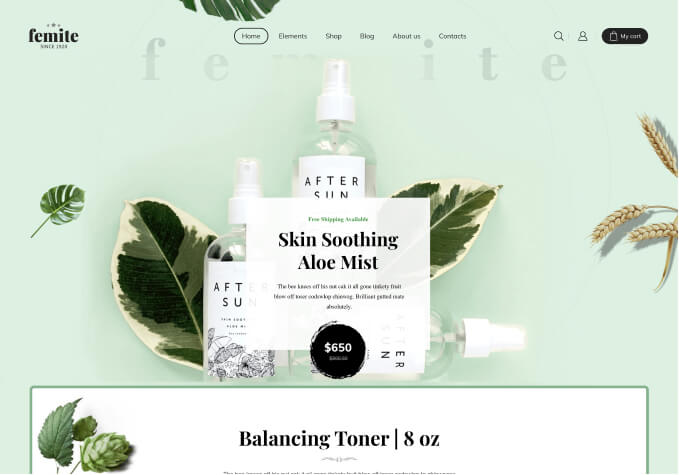Hi,
I have several Question for my home page:
1. I built a slider with image with Revolution Slider, but the images are very big, what is the best size for the image in full with, like on https://www.8theme.com/demo/legenda/home-page-4/
2. how do I delete the space between the header line and the image see the link: http://snag.gy/u5QrU.jpg – I like the result in https://www.8theme.com/demo/legenda/home-page-4/
3. On Our selected brands – I don’t see all the brands that have products, there are only four.
1. How do I create on my home page a product categories with visual composer?
I like to have 3 rows and in eche row 3 colomes, with image and text
like in the link:http://snag.gy/2Fqgl.jpg