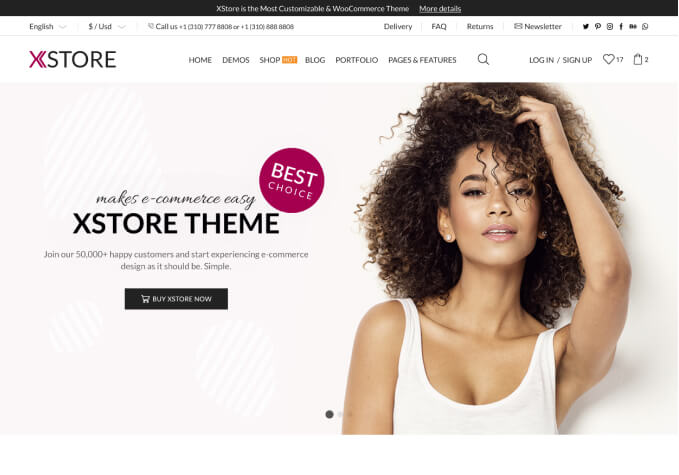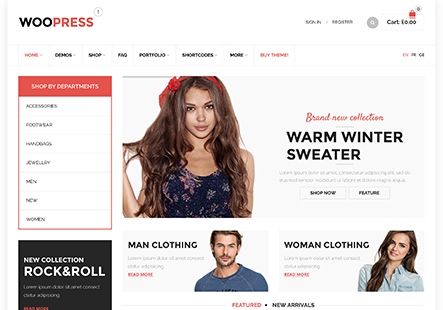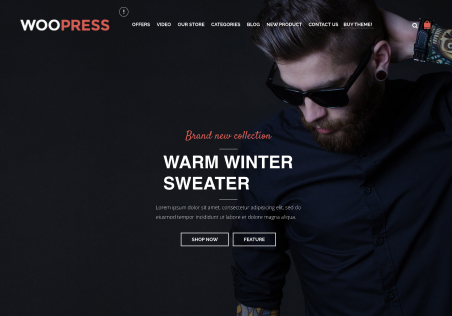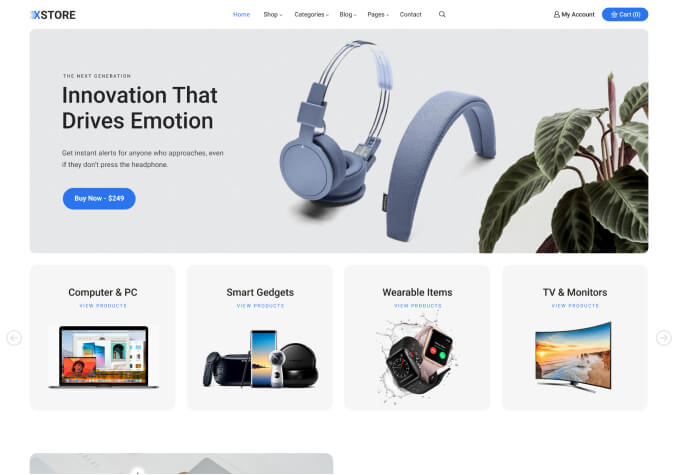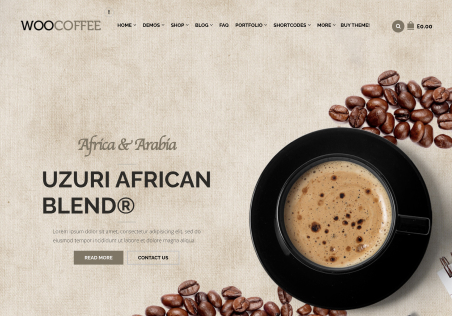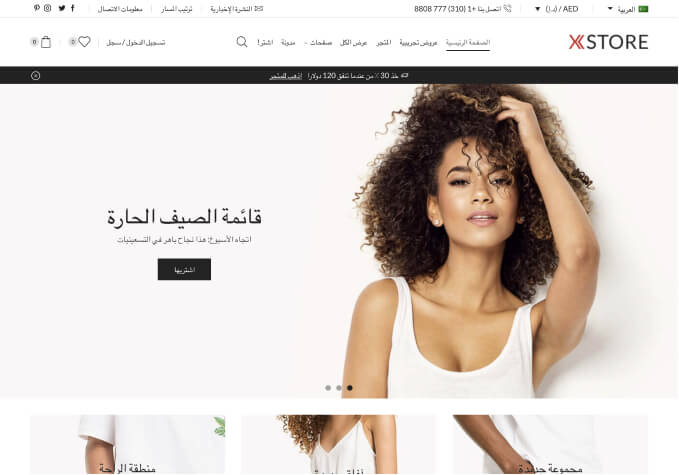Hi,
I wonder if there is a way to make the Homepage’s full height to fit into full screen (no matter the size of screen/browser).
e.g. setting like this: https://prnt.sc/pebvcw or, if any other way to simply fit homepage height into whatever size screen/browser window?
Thanks