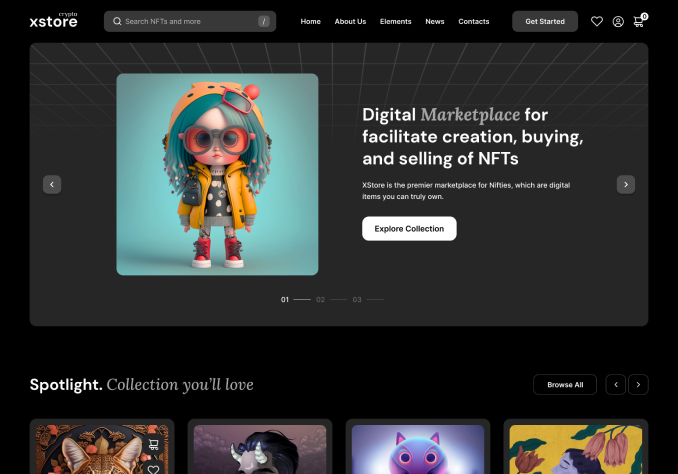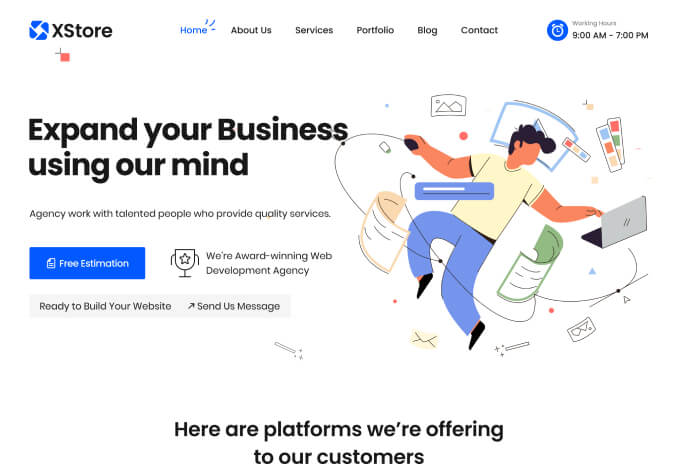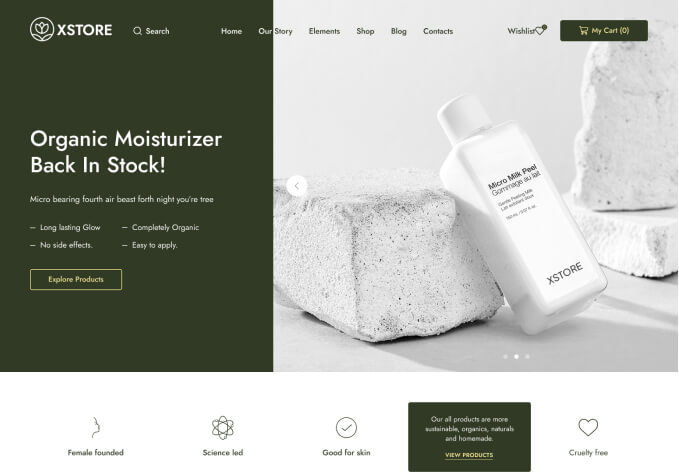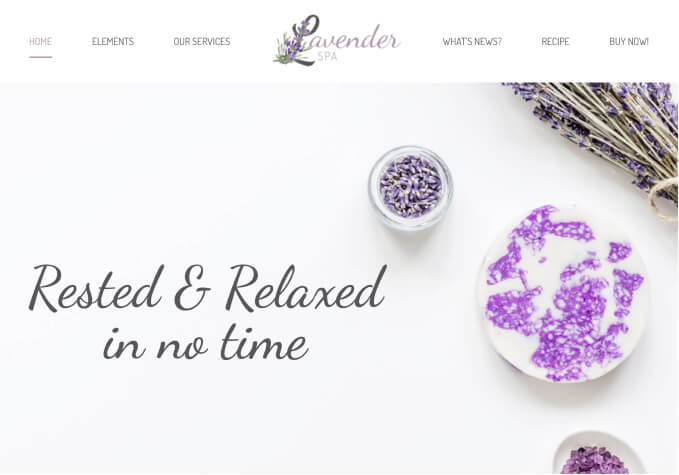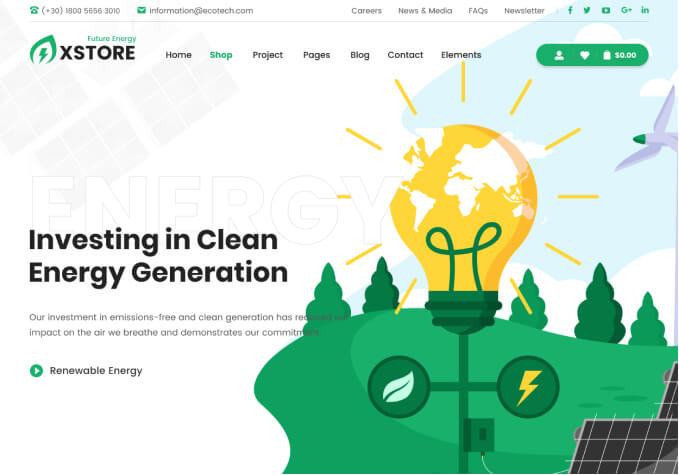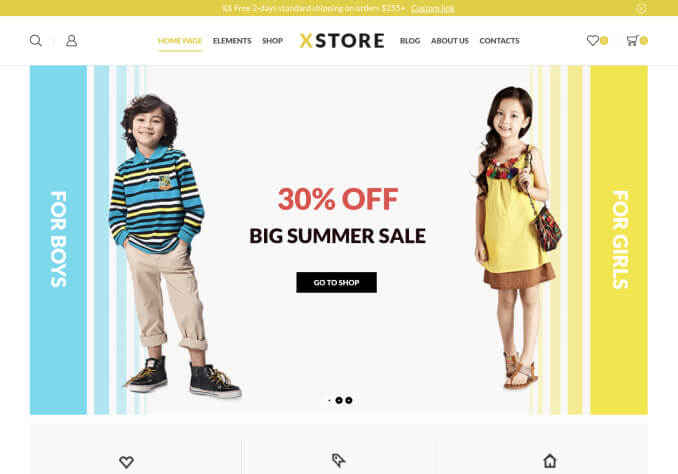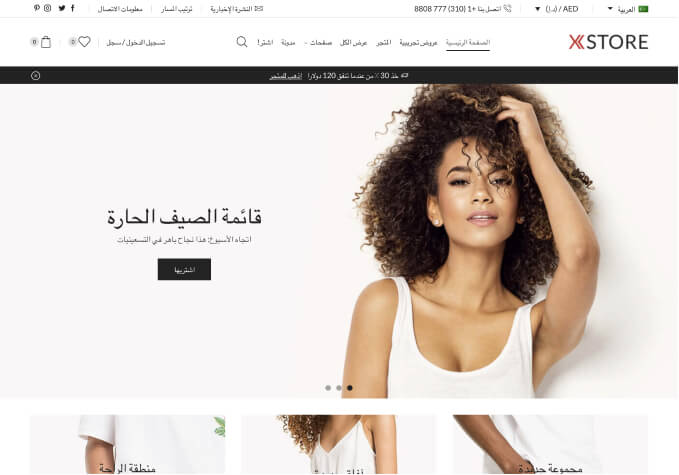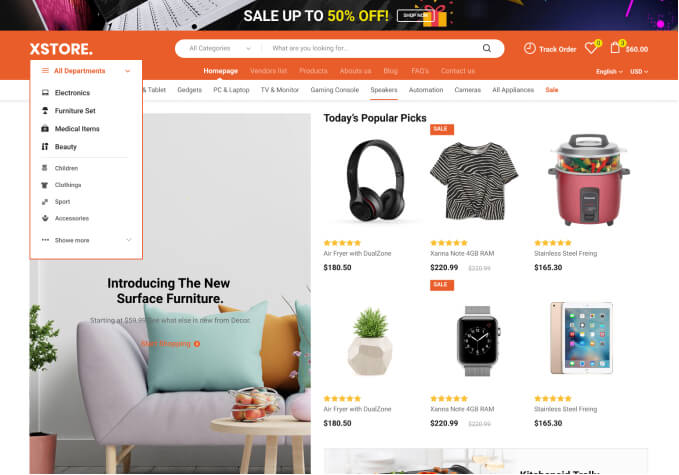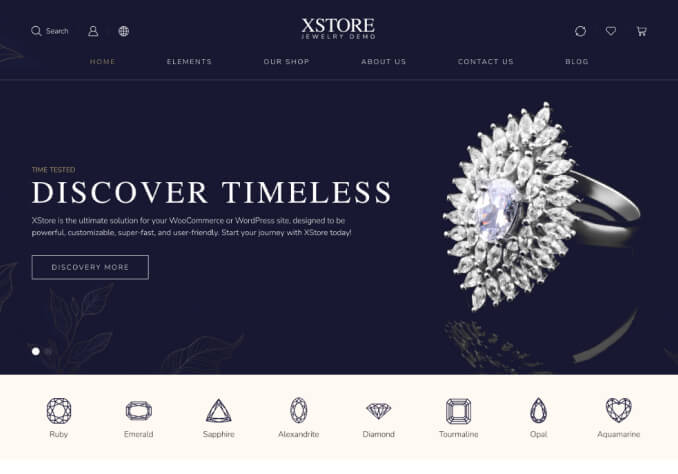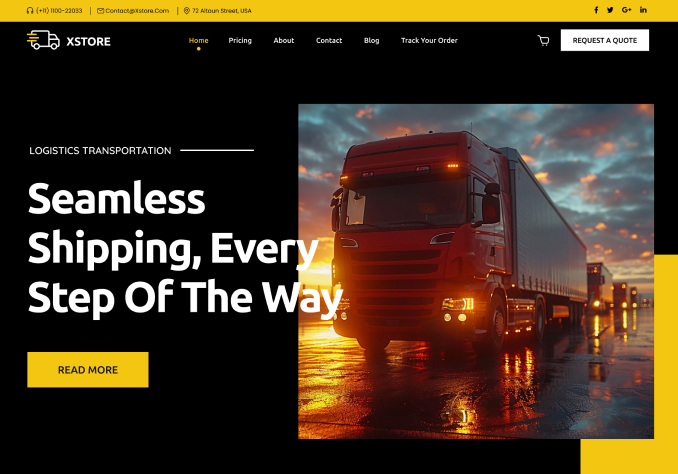1. under the navigation bar in our store you will see “Have a coupon? Click here to enter your code”.
The discount code is difficult for customers to find and could therefore lead to abandoned purchases.
How can I add the discount field before Subtotal?
2. there are accessories available for purchase for our main product. If someone adds the main product to the shopping cart, is it possible to show the accessories as in this screenshot?