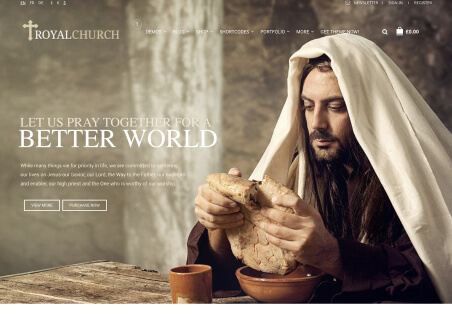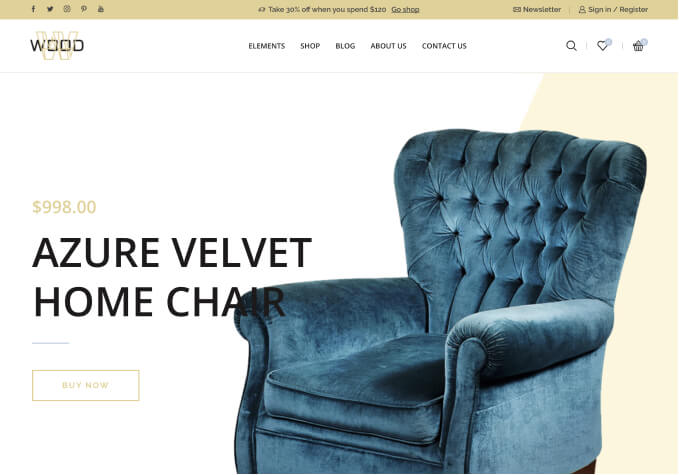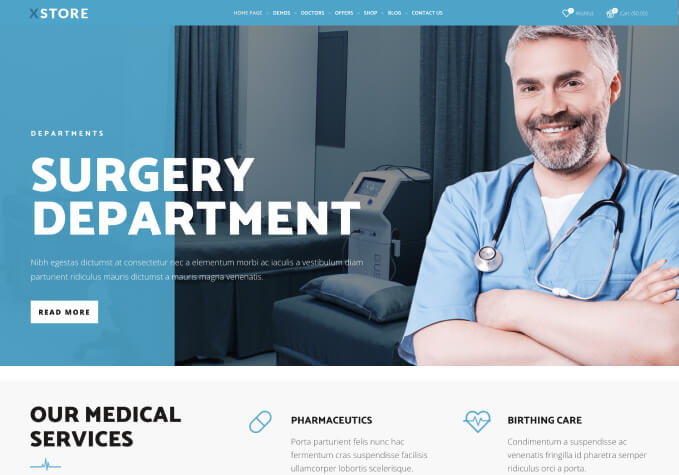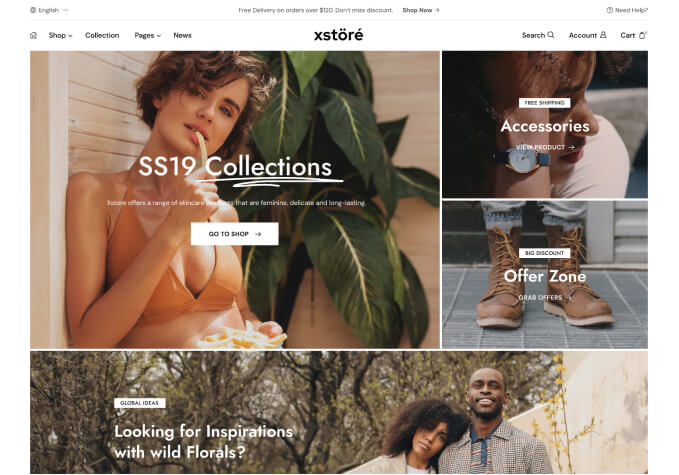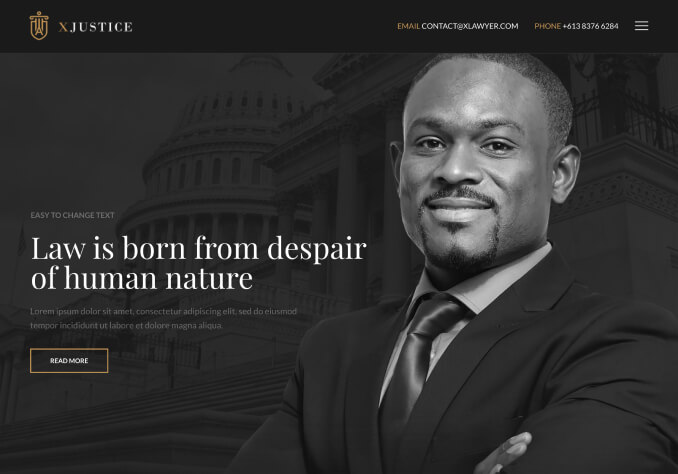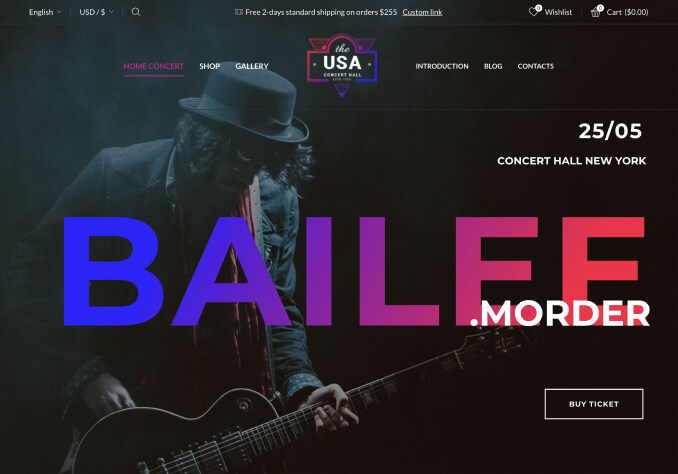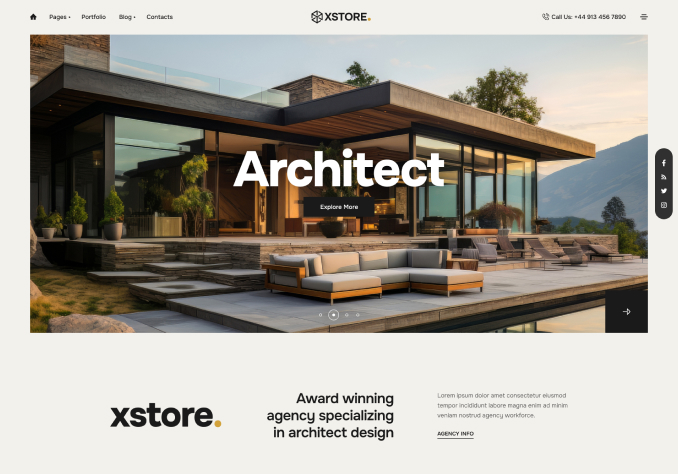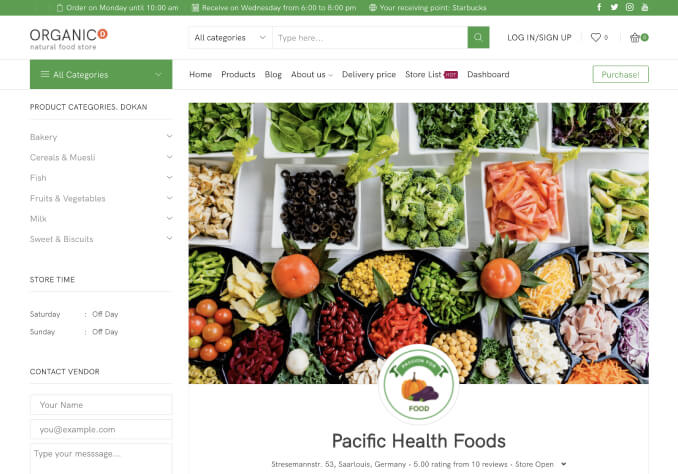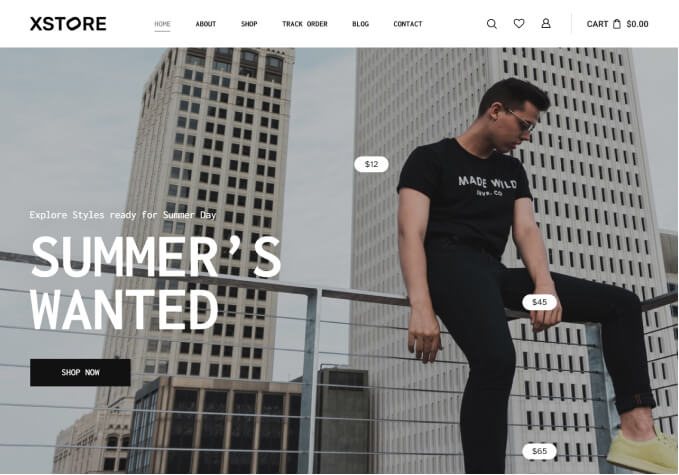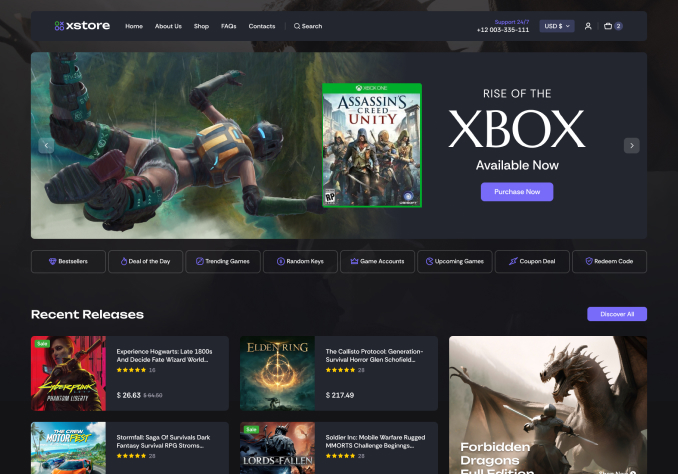Hello,
#1. I have session to display the product categories, I have made it using product category element of xstore. I have 4 categories and in the web I made this 4 categories in one row, but when coming to mobile view by default only one category is showing in one row how can I make it as 2 category in 1 row which will be some more good to see.
#2. I have tried this in two designs ie, one as title with background colour and second one as zoom. In the zoom how can I add a overlay for the category image so that the category name over the image will be visible. I will share the link of the page I tried. Inside that you can see that in the zoom method the category names have some visibility problem. How can I solve this. Please help
Page Link : https://melangedesigningstudio.com/test1/
Thank You