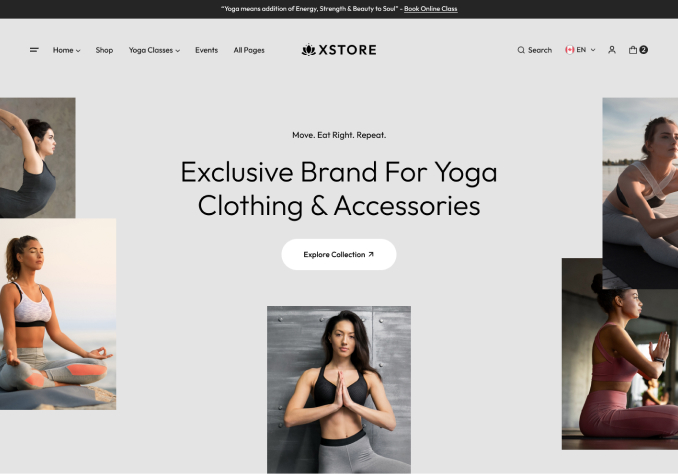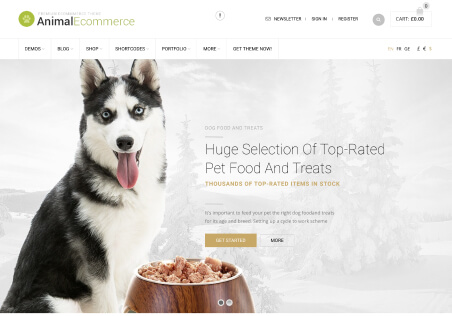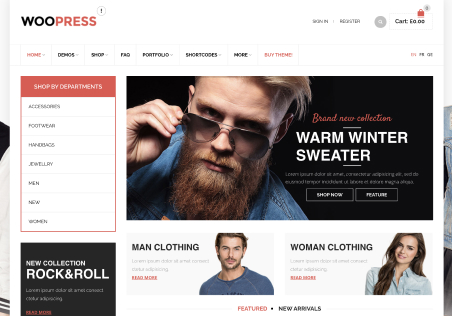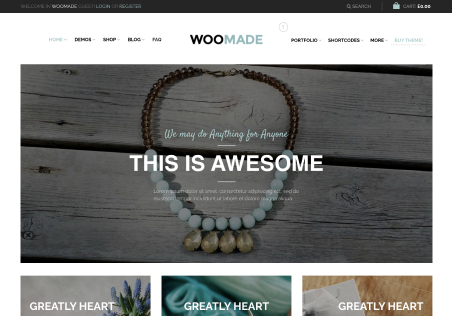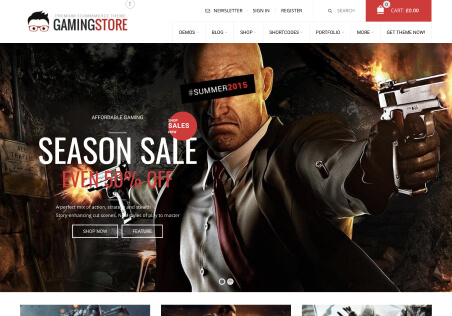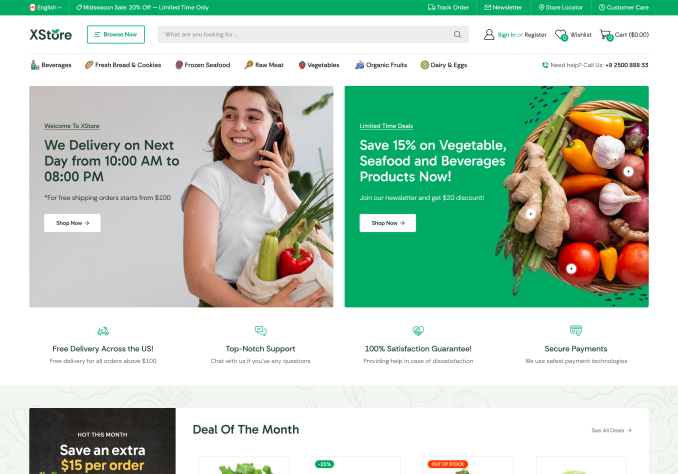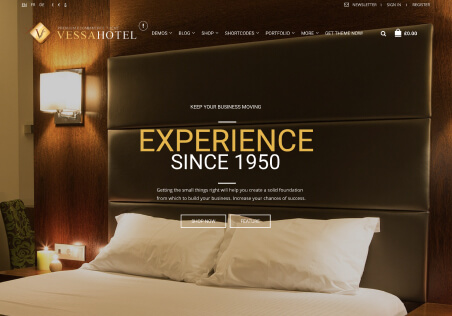Hello,
I would like to remove the variation swatches on the products on any of the pages besides when viewing the product itself. I want them to stay on the single product page but when viewing products on other pages or categories I would like to hide them to make the site look cleaner and less cluttered.
Please help me figure this out.