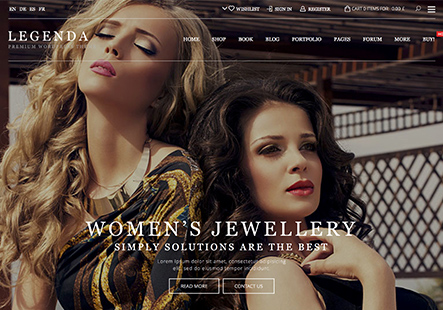How can I translate the texts selected in the image?
This topic has 4 replies, 3 voices, and was last updated 1 years, 8 months ago ago by Rose Tyler
How can I translate the texts selected in the image?
Dear @smalameri,
We hope this message finds you well.
We would like to inform you that the text translation for your website can be accomplished using the Loco Translate plugin. You can access the plugin and initiate the translation process via the following link: [Loco Translate Plugin](https://***oalarabhotel.com/wp-admin/admin.php?path=languages%2Fthemes%2Fxstore-ar.po&bundle=xstore&domain=xstore&page=loco-theme&action=file-edit).
Should you encounter any difficulties with the plugin, you have the alternative option of inserting the code snippet provided below into the functions.php file located within your child theme directory:
function n2t_text_strings( $translated_text, $text, $domain ) {
switch ( $translated_text ) {
case 'Wishlist' :
$translated_text = 'القائمة المفضلة';
break;
case 'Compare' :
$translated_text = 'مقارنة الغرف';
break;
}
return $translated_text;
}
add_filter( 'gettext', 'n2t_text_strings', 20, 3 );
Furthermore, to update the “My Account” page title, please proceed to the following link and make the necessary edits: [Edit My Account Page](https://***oalarabhotel.com/wp-admin/post.php?post=18&action=edit).
We trust that these instructions will be of assistance to you. Should you require any further support, please do not hesitate to reach out.
Best Regards,
The 8Theme Team
I did not understand. Please send me the steps to insert this code
Dear @smalameri,
1/ You do not need to use the custom code because the translation works fine, please go to Loco Translate > Plugins > XStore > edit translation.
2/ This text can be changed via Theme options > WooComerce – https://prnt.sc/ZEYzaxyNGd1a
Best Regards,
The 8Theme Team
You must be logged in to reply to this topic.Log in/Sign up