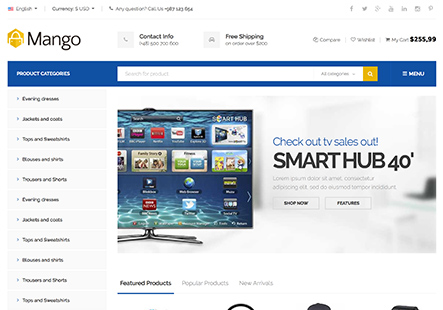how do I change and move the + icons in the main image on the homepage
This topic has 11 replies, 2 voices, and was last updated 2 years, 1 months ago ago by Tony Rodriguez
how do I change and move the + icons in the main image on the homepage
Hello, @Rich Kil,
Thank you for choosing XStore as your WooCommerce WordPress theme.
If you are interested in modifying and relocating the ‘+’ icons present in the primary image on the homepage, kindly proceed with the following steps:
1. Edit the homepage using Elementor.
2. Modify the Hotspot element according to your preferences.
3. Update the changes.
For your convenience, we have attached an image for reference.
https://imgur.com/2W0iYnD
We trust this information will be of assistance to you.
If you have any additional questions or concerns, please do not hesitate to reach out to us. Our support team is always available to assist you.
Best Regards,
Team 8Theme.
I changed item #1, installed my product link, product image and updated the page but do not see the change when I view the page. Also, how do you move the hotspot (+) around the image?
Hello, @Rich Kil,
Thank you for your response.
1) We kindly request that you update your XStore theme and core plugin to the most recent version and check again. You can access the update history at https://xstore.8theme.com/update-history/.
We recommend that you refer to our theme documentation for guidance on how to update the theme.
https://www.8theme.com/documentation/xstore/theme-installation/theme-update/
https://www.8theme.com/documentation/xstore/plugins/plugins-update/
2) We suggest disabling all third-party plugins (including cache plugins) that do not come bundled with XStore (https://www.8theme.com/documentation/xstore/plugins/included-plugins/), clearing the cache of the browser, and then checking again. It is possible that one of the additional plugins is causing the issue.
If the issue still persists, please keep all third-party plugins deactivated on your site and grant permission to debug your site, which includes deactivating all third-party plugins and on-site Customization. This will allow us to investigate and assist you accordingly.
Please note that you should take a complete backup of your site before proceeding.
We trust this information will be of assistance to you.
Best Regards,
8Theme’s Team.
I’ve tried your instructions and deactivated all 3rd party plugins and still cannot edit the hotspot (+) image or position.
Hello, @Rich Kil,
We are pleased to inform you that we have completed the review of your website. During the process, we edited the page using the Elementor page builder and made adjustments to the hotspot element.
Upon inspection, we found that items 2, 3, and 4 of the hotspot were displaying and functioning correctly. However, item 1 was not visible. After conducting a thorough debugging process, we identified the issue. The problem was due to the positioning of the ‘+’ icon, which was hidden beside the second item.
We have rectified this issue by adjusting the position of the ‘+’ icon. As a result, all items are now working perfectly. We kindly request you to refer to the screenshot provided in the link below for further clarification:
https://postimg.cc/mcLjJcNx
https://postimg.cc/fS0TsfQJ
Additionally, we recommend clearing your browser cache and checking the website again to ensure that all changes are visible.
Should you have any further queries or require additional assistance, please do not hesitate to contact us.
Best Regards,
8Theme’s Team
I still have not resolution to this hotspot issue. All 3rd party plugins have been deactivated.
Hello, @Rich Kil,
We appreciate your prompt response.
Should you desire to modify the hotspot (+) image or its position, we have prepared a comprehensive video tutorial for you on your site. We kindly request you to watch it in its entirety and adhere to the steps demonstrated in the video. The video URL is in the private content area.
We trust this will effectively address your concern.
Best Regards,
8Theme’s Team
Can I change the hotspot from an individual product page to a main category page?
Also, can I disable the hotspots on the mobile version?
Hello, @Rich Kil,
1) If you are interested in modifying the hotspot from a specific product page to a main category page, kindly follow these steps: navigate to the hotspot element, select ‘Content Type’, choose ‘Custom’, and then input the link of the main category page. Once completed, please ensure to update the changes.
Please refer to the attached image for further clarification.
https://ibb.co/WD0ZMjy
We trust this information will be of assistance.
2) Should you desire to deactivate the hotspots on the mobile version, kindly proceed to edit the hotspot element. You can do this by navigating to ‘Advanced’, then ‘Responsive’, followed by ‘Hide On Mobile Portrait’. Once there, please switch it to ‘ON’ and ensure to update it.
Please refer to the attached image for further clarification.
https://postimg.cc/18jNH2hT
We trust this will rectify your issue.
Best Regards,
Team 8Theme.
The issue related to '‘how do I change and move the + icons in the main image on the homepage’' has been successfully resolved, and the topic is now closed for further responses