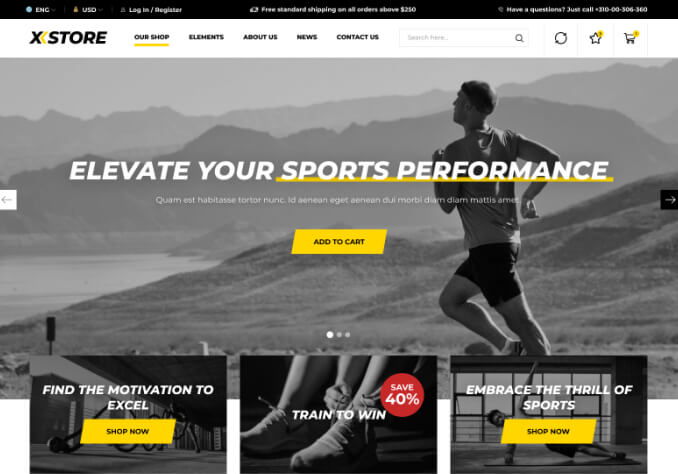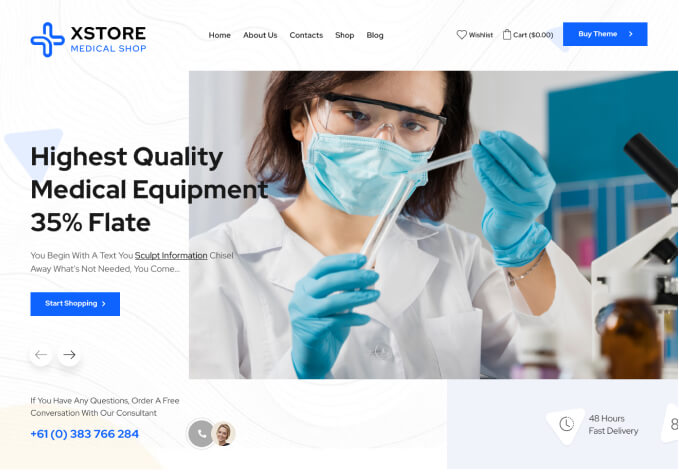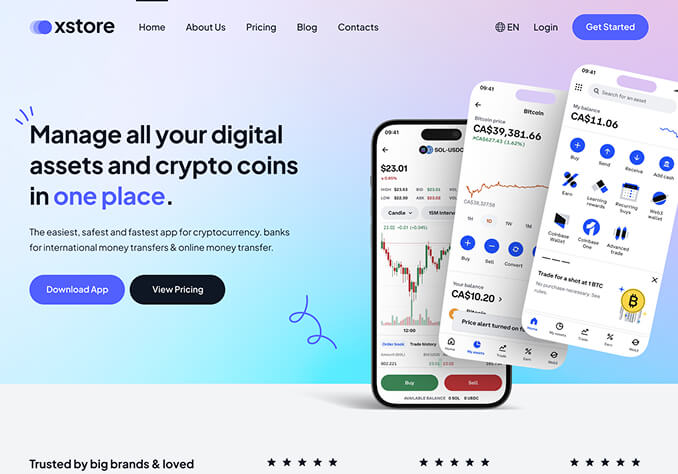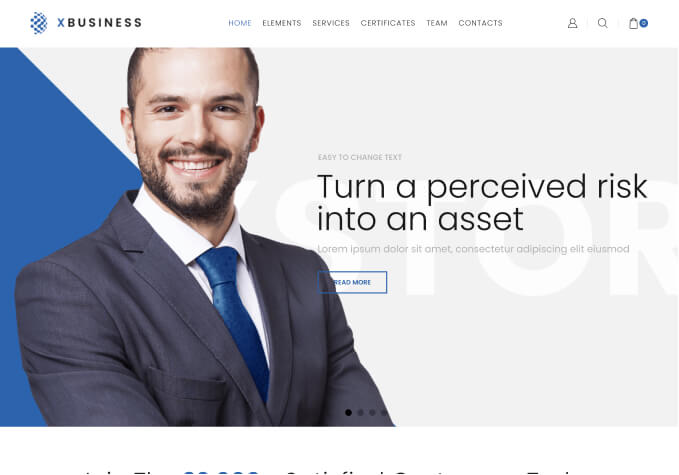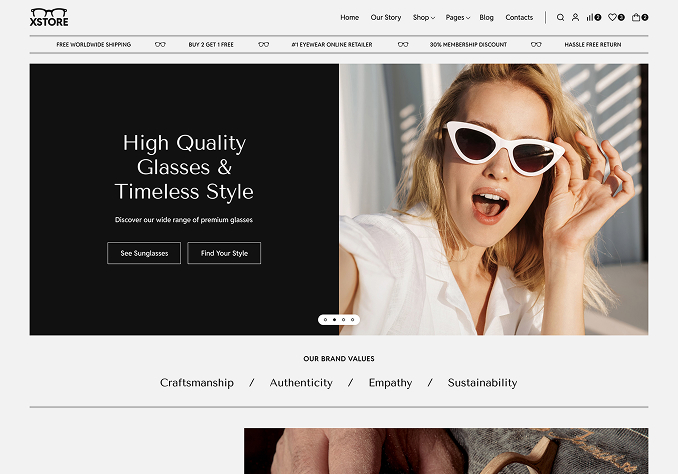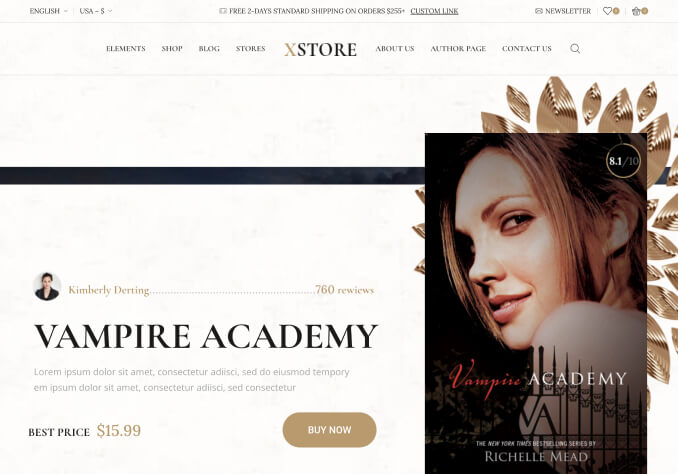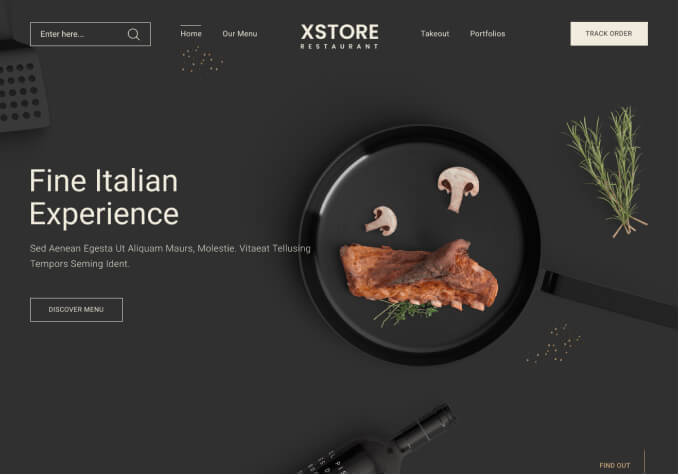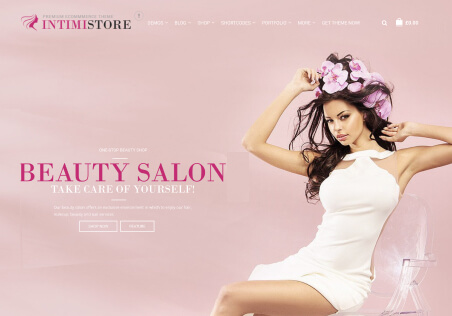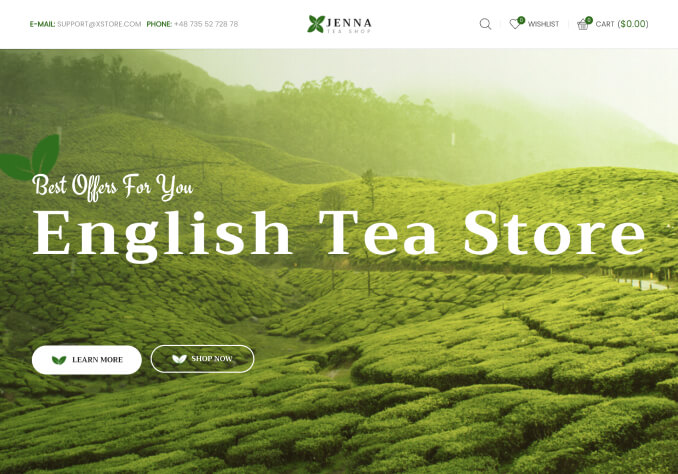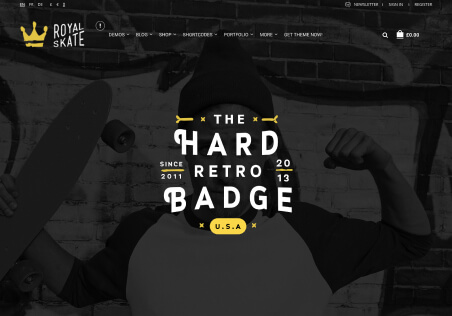It is set to display the button as #800020 with white text and then hover color of #bea27e with white text. The button color is correct everywhere one the site except this ONE button. I attempted to add the code in the private content area based in a previous topic you helped someone else with but it didn’t work.