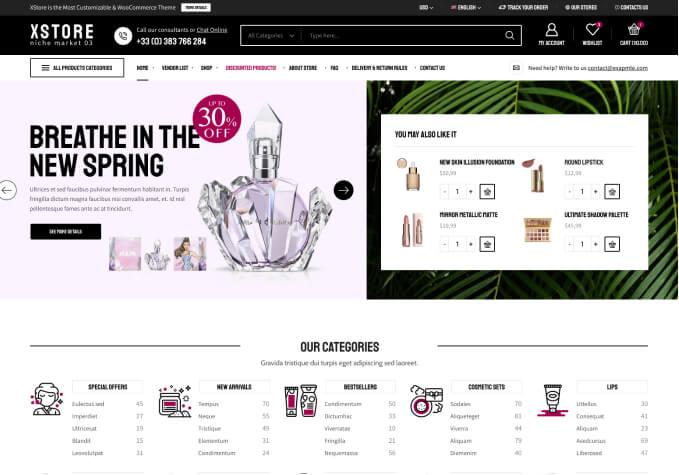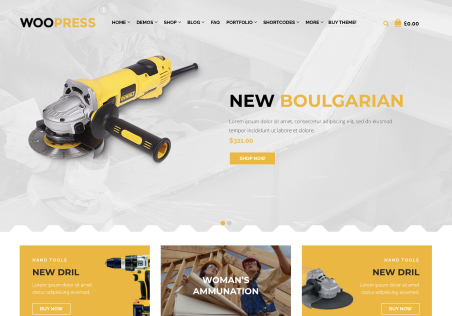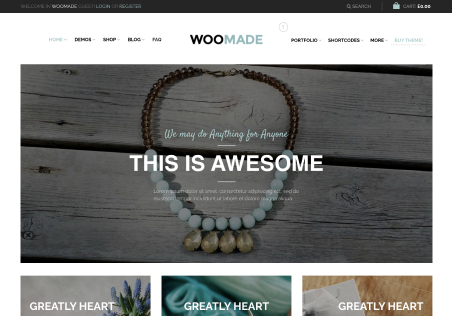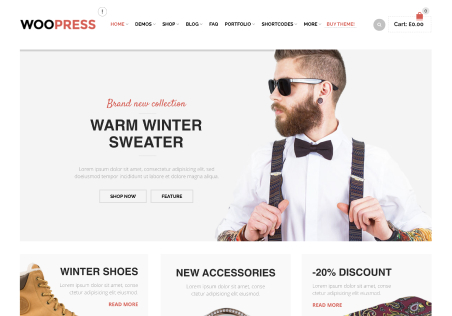Please tell me how to change the “sale” icon color? Right now I am just working with your demo products and I am not even sure how this icon is being assigned or added to the product. Is there a “new” icon also, and if so how does it get activated when a new product is entered? I want to change my icons to #ff0d5f
My arrows for the slider have changed to boxes and I am not sure why?
You sent me documentation on the video layers for Slider Rev on mobile devices and I understand that mobile devices will not auto play but do you know how to get the mobile site video to manually play? That was not included with the link you sent me. Can a play button be added or is there another way?
I am unable to see “preview” when I select it in Slider Revolution. I get the following message: Not Acceptable!
An appropriate representation of the requested resource could not be found on this server. This error was generated by Mod_Security.
I see there is a theme update but I am not sure if I will lose any of my modifications that I made to the theme if I do the update.
In the footer area, all the “useful links” link right back to the home page when selected. How do I link them to the proper pages?