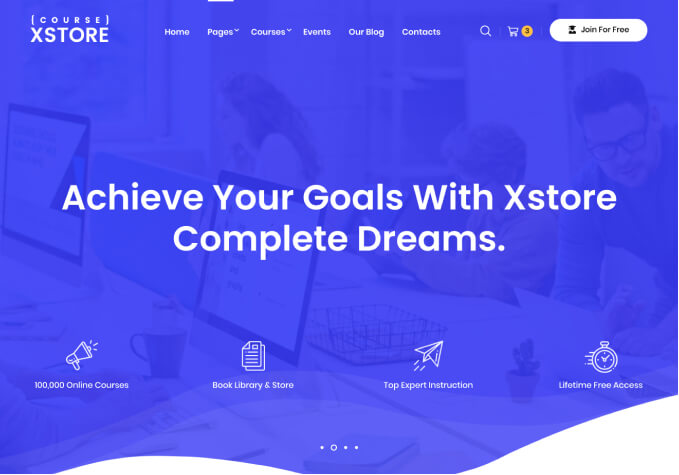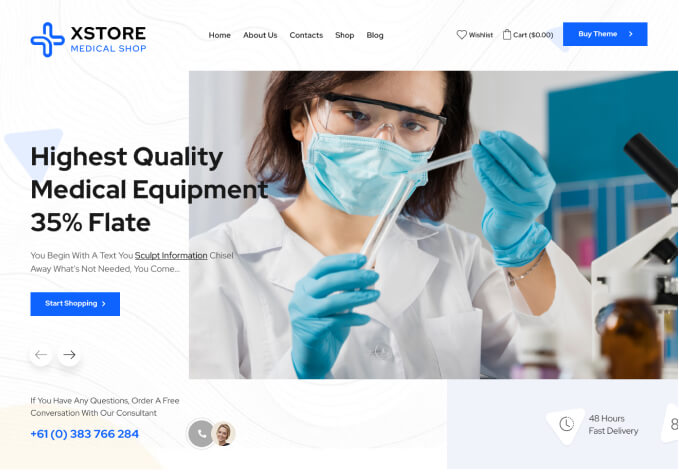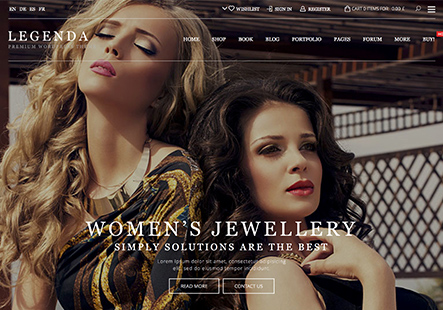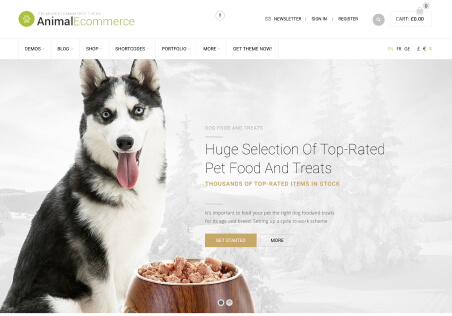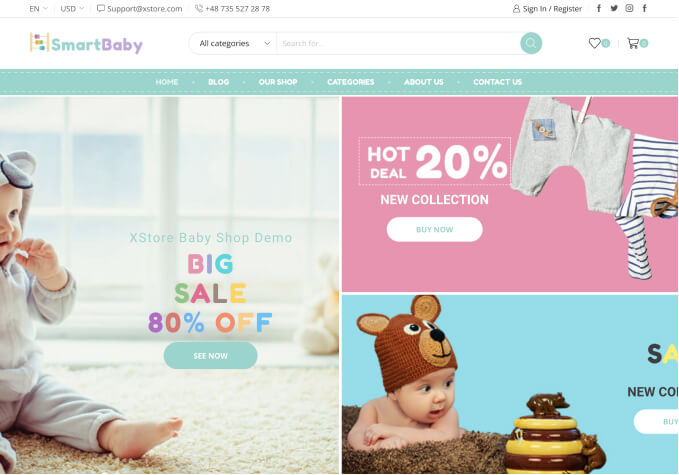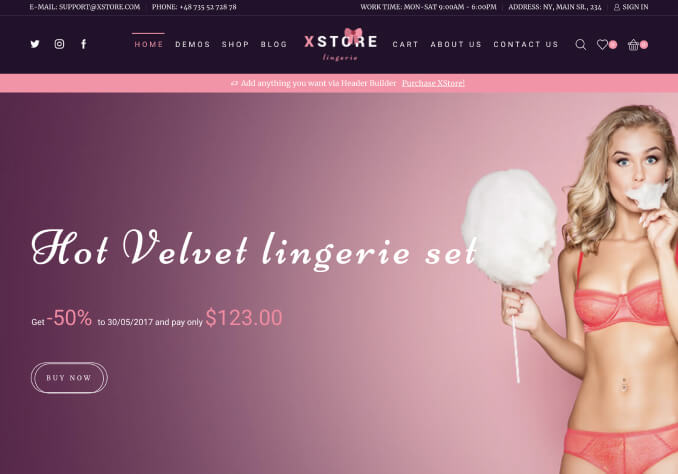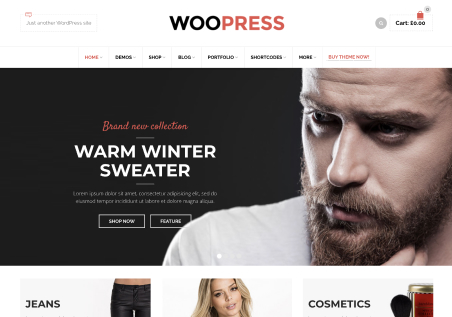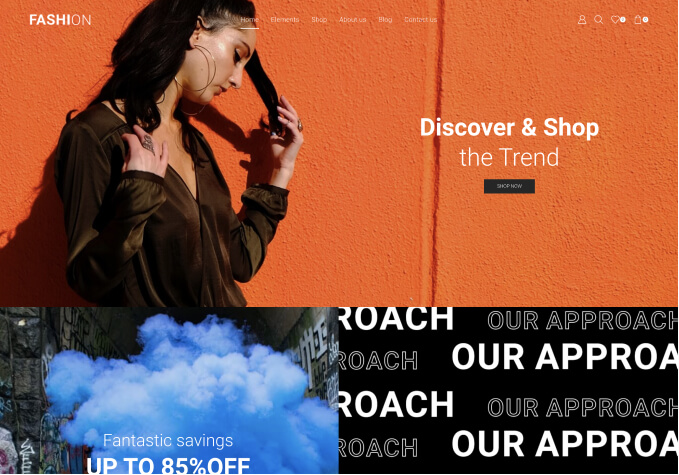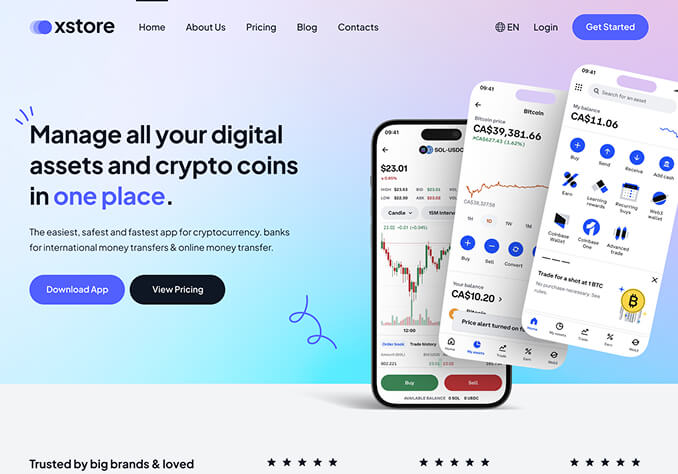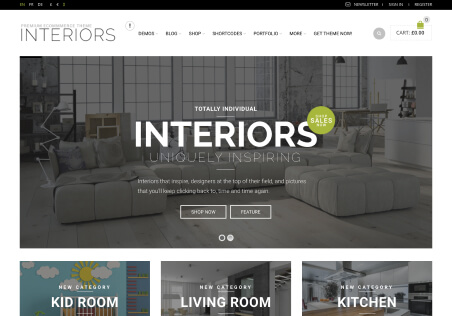Can you please teach me how to get it work? To add widget in “Newsletter” or to show that envelop on top of the header with the envelop sign.
I already done adding widget on top of the header. I already have MailChimp installed, API key is inserted also.
If you need my credentials please find below content. Thanks.