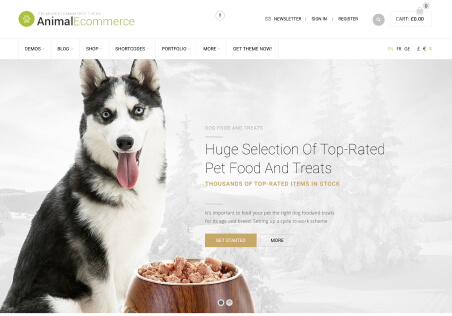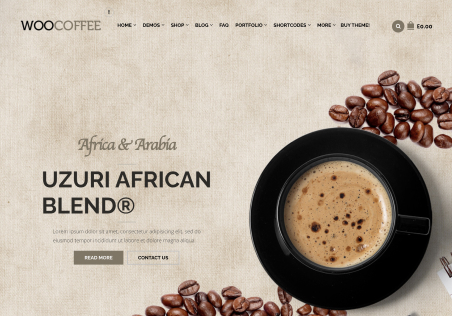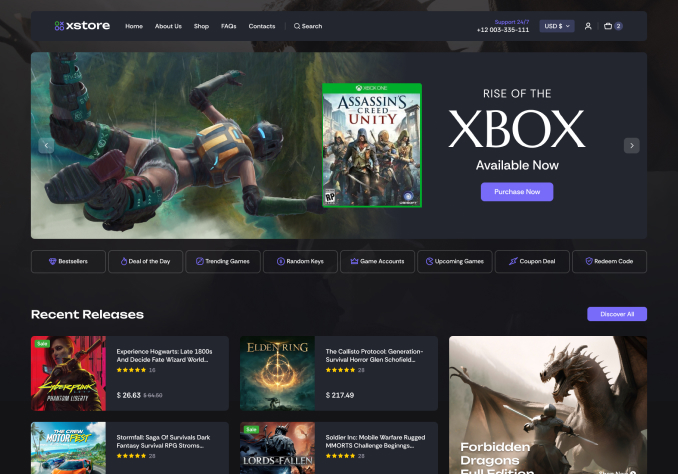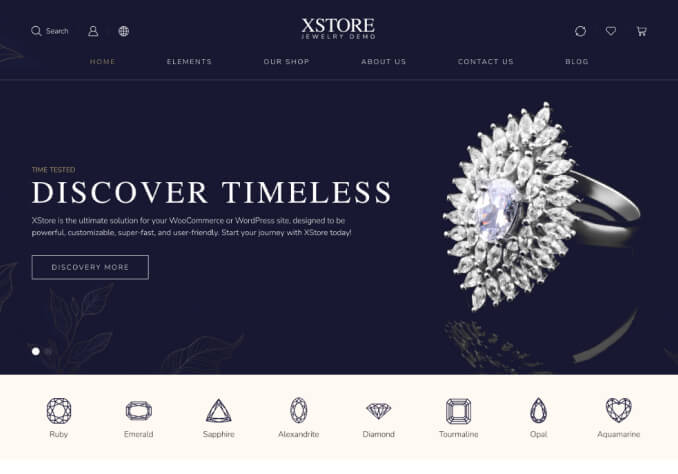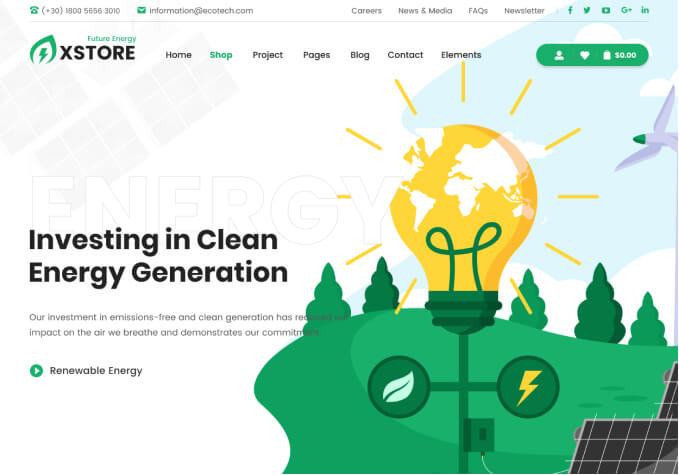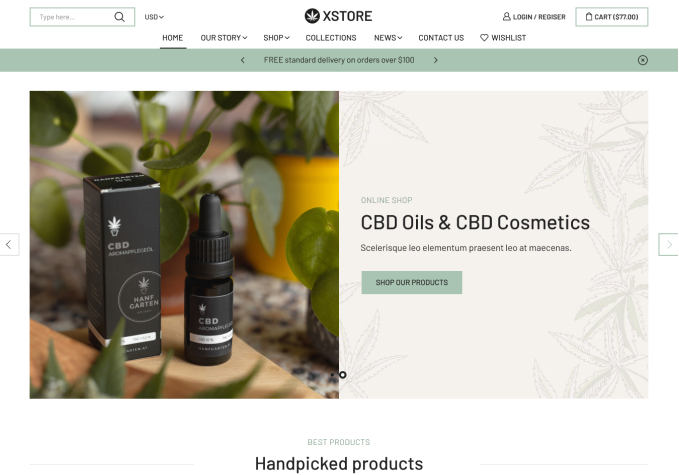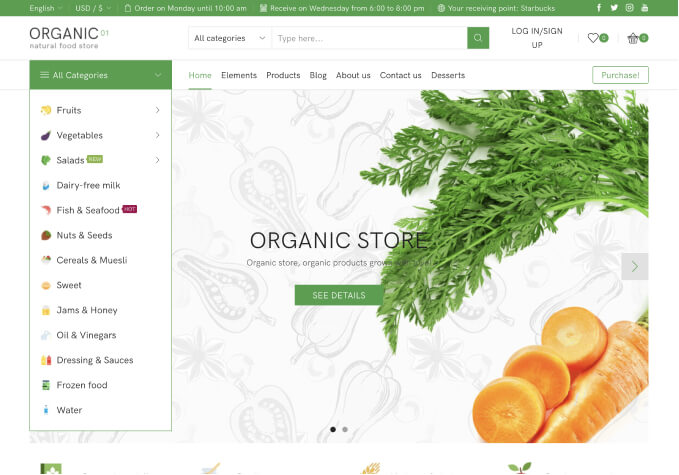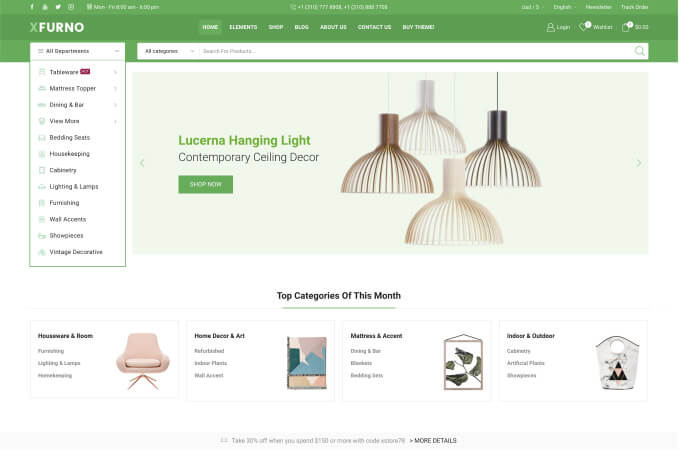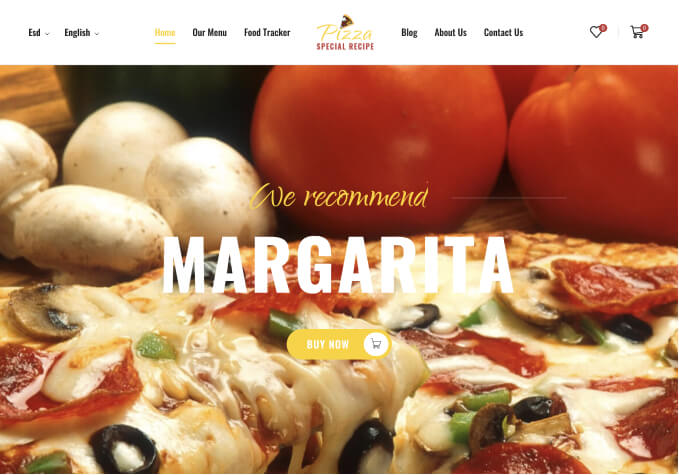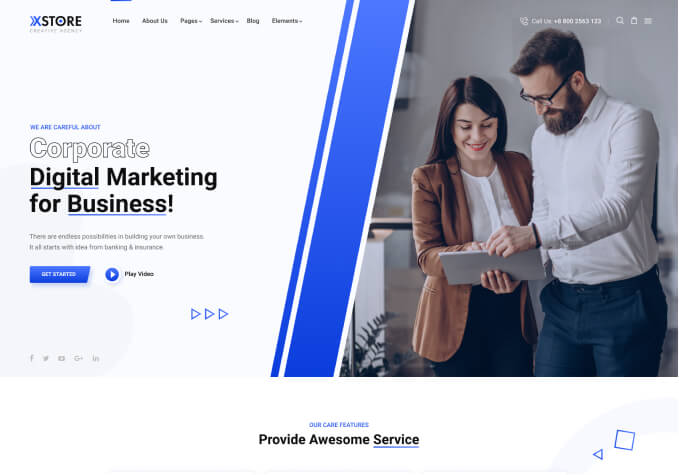Hello,
I am trying to change background color for “add to cart” button on single product page, plus related products button.
I already added some codes, but did not see any change,
I have already changed background color of button on shop page, but not sure why colors do not change on single product page?
can u plz let me know where to insert the proper codes?
thanks
Steven