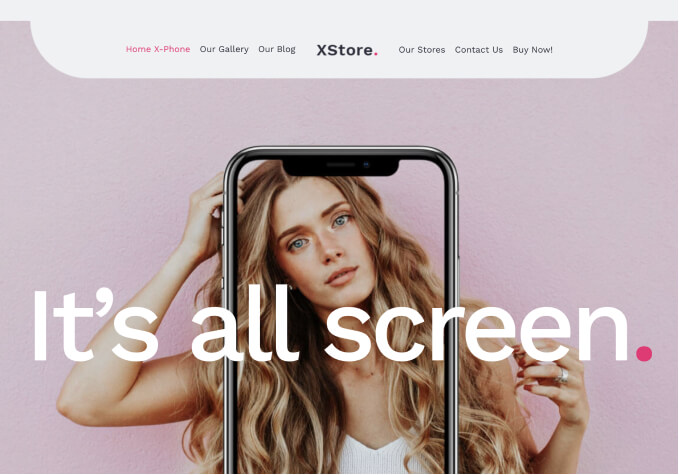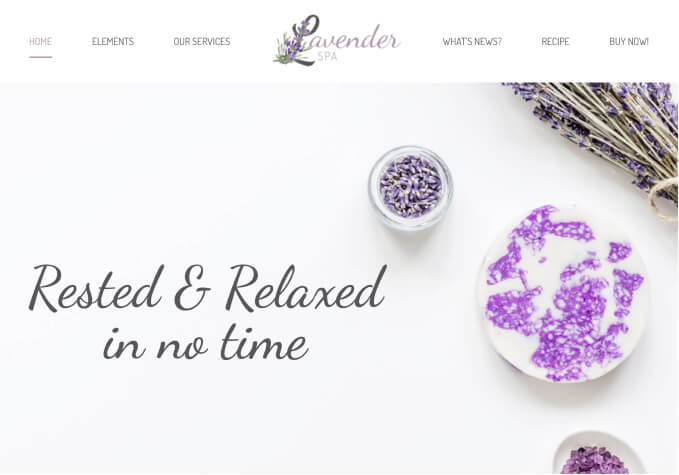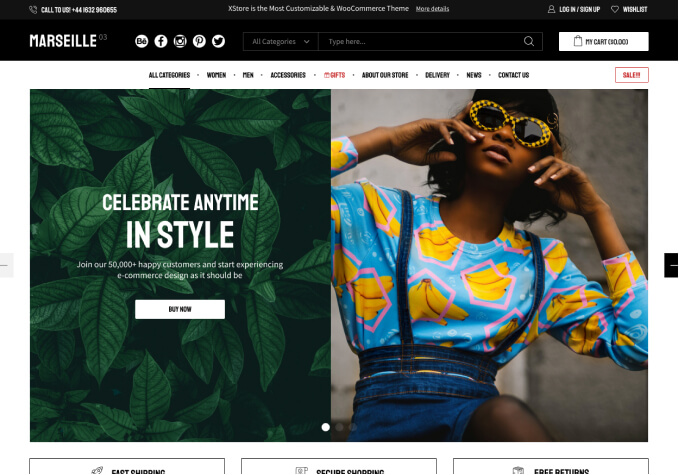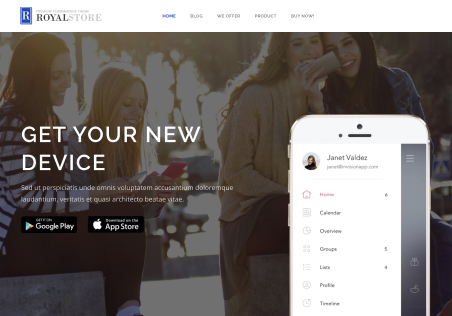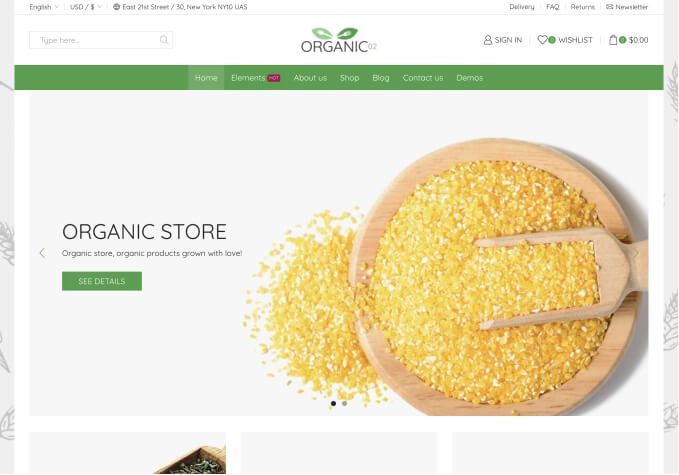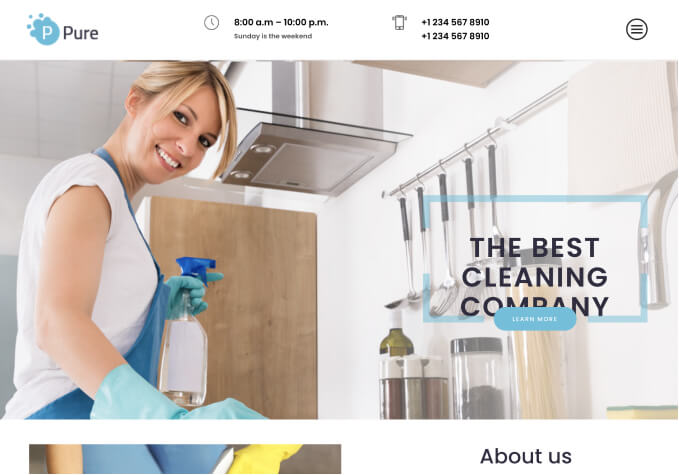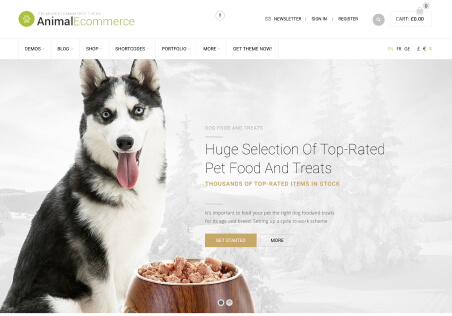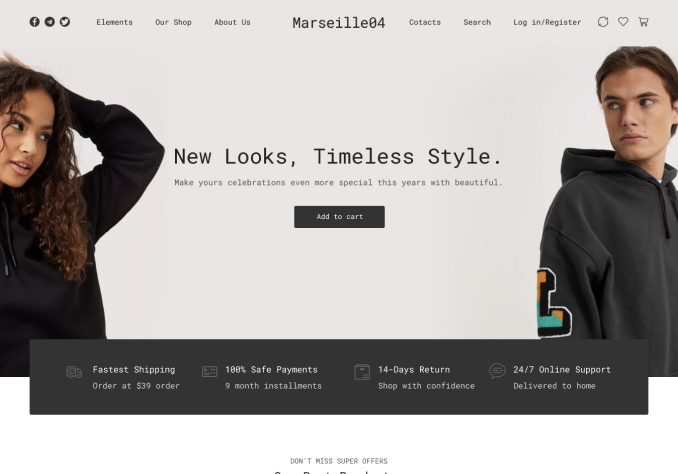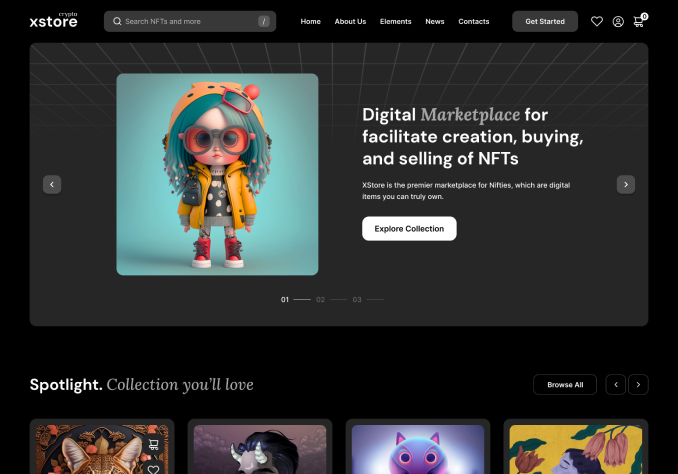I have a wordpress text element in my static block for our website’s footer. The widget title is in white, which is the same color as the background.
What is the css reference to change the color of the widget title/header color? Is there another location where I can do this?