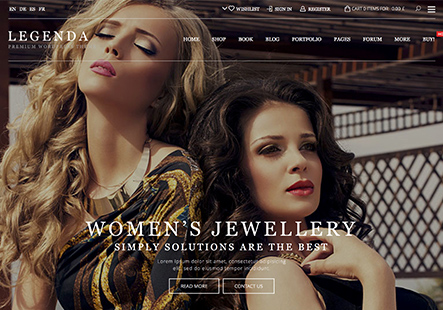How to change the logo on the checkout page
This topic has 3 replies, 3 voices, and was last updated 1 years, 7 months ago ago by Andrew Mitchell
How to change the logo on the checkout page
Hello, @Fardin,
Thank you for reaching out and for choosing XStore for your needs.
We are pleased to guide you through the process of changing the logo on the checkout page. Please follow the steps outlined below:
1. Navigate to XStore > Theme Options.
2. Select WooCommerce (Shop).
3. Go to Cart/Checkout Page Layout.
4. In the Header Section, find the Site Logo and Retina Logo option to update the logo as per your requirements.
5. Click “Publish” to save the changes.
For your reference, you can view the following image: (https://paste.pics/QXA67)
We trust this information will assist you effectively. Should you need any further support, please do not hesitate to contact us.
Best regards,
The 8Theme Team
Dear Fardin,
In the spirit of gratitude, we want to express our appreciation for your trust in our products. As a valued customer, your experience matters greatly. Would you consider sharing it by giving our theme a deserving 5-star rating on ThemeForest?
Click here to share your thoughts: https://themeforest.net/downloads
Being part of our community means a lot, and your feedback contributes immensely.
Best Regards,
The 8Theme Team
The issue related to '‘How to change logo on checkout page’' has been successfully resolved, and the topic is now closed for further responses