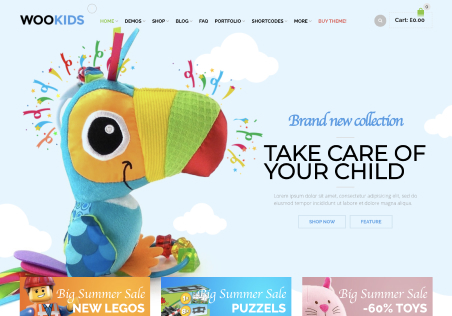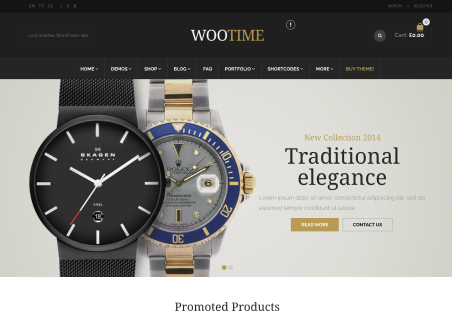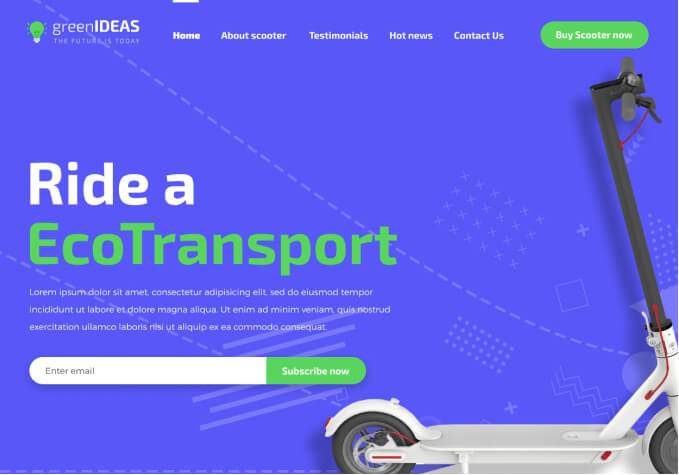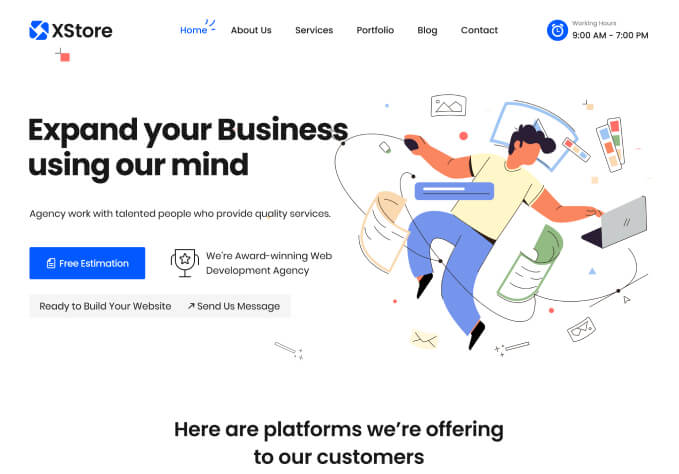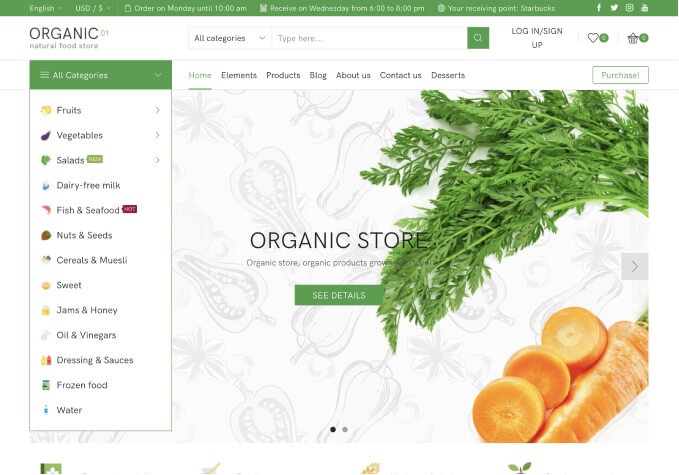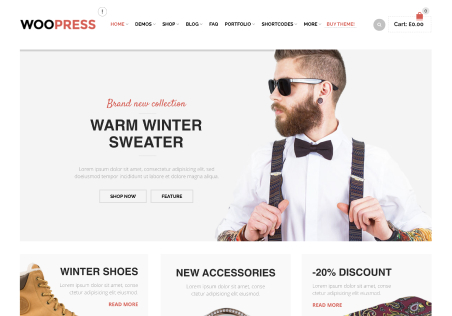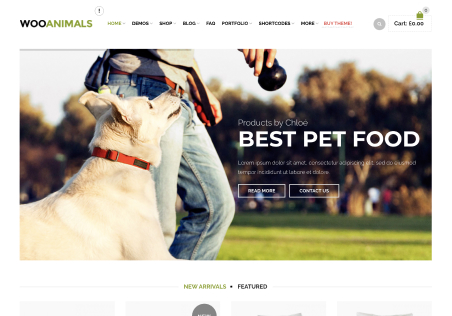Hello,
I have quetions regarding the checkout page payment:
1. I would like to change the “card option” color from black to its original colored icon.
2. The text in the “PLACE ORDER” button, I would like to have the button color as #c68240 and text color as #44271e
3. In the CVC box, I would like to create a link beside it “Where do I find this?”
4. How can I translate the “empty cart” page? In the 8theme Options > E-commerce > Text for Empty cart, I can only input it’s empty cart for english. How about the “empty cart” for french version? I would like to input another picture and text with french version. Thank you.