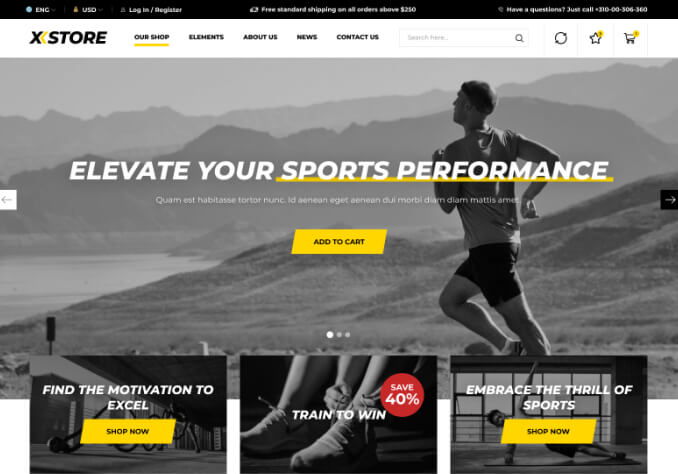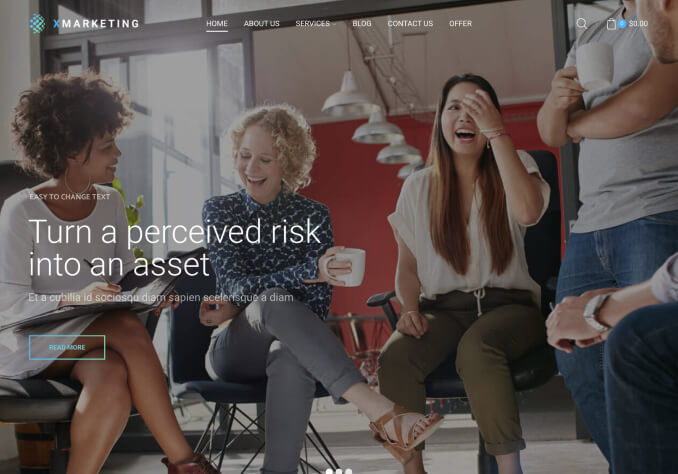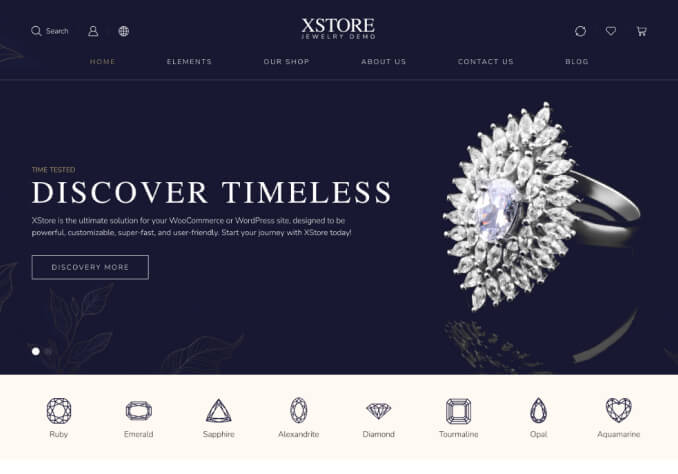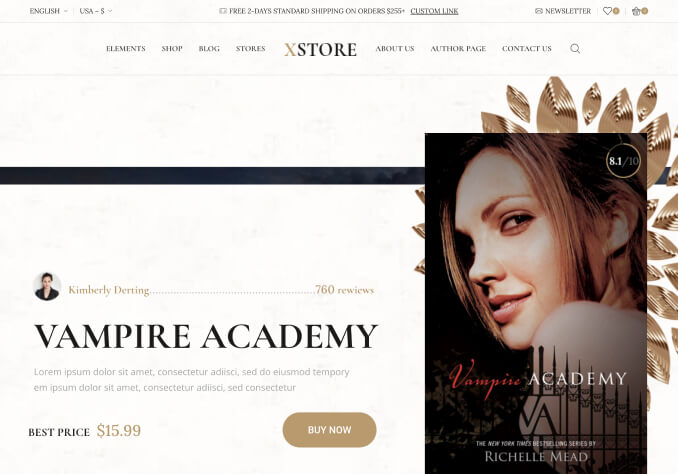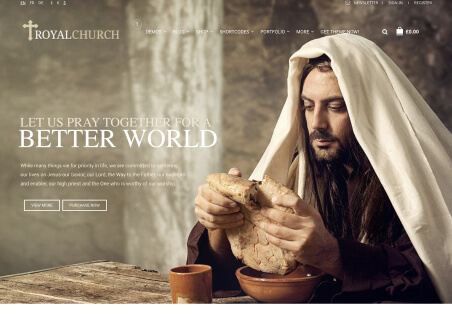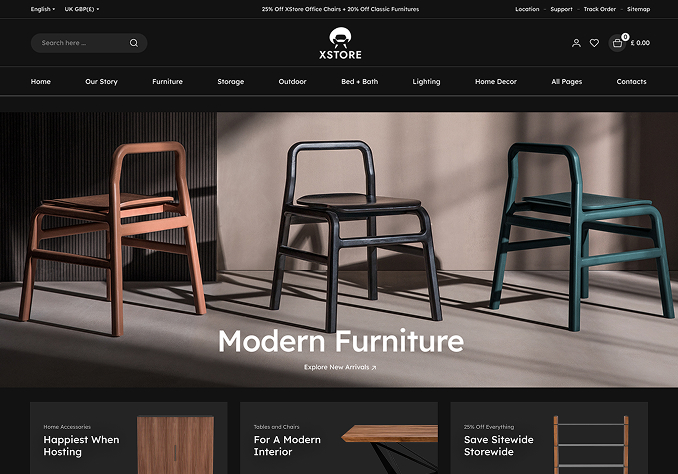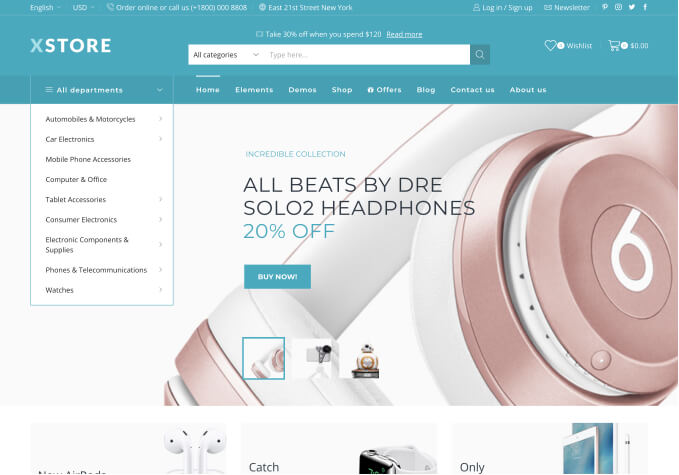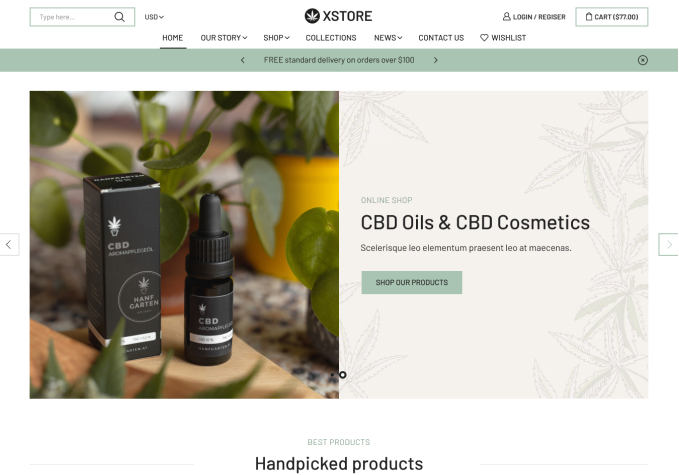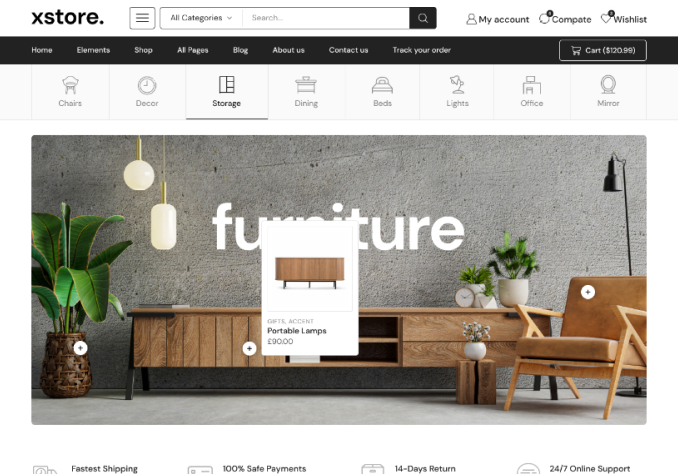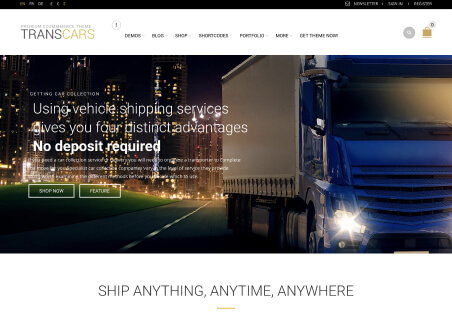Hello,
On the account page when logged in how to change product displayed on My ” You May also Like ” Section to 1 instead of 2 ? Because the sale booster and at the add cart button don’t look good when it’s two products.
Please find attached screenshot for a better understanding about what I mean.
Thanks very much