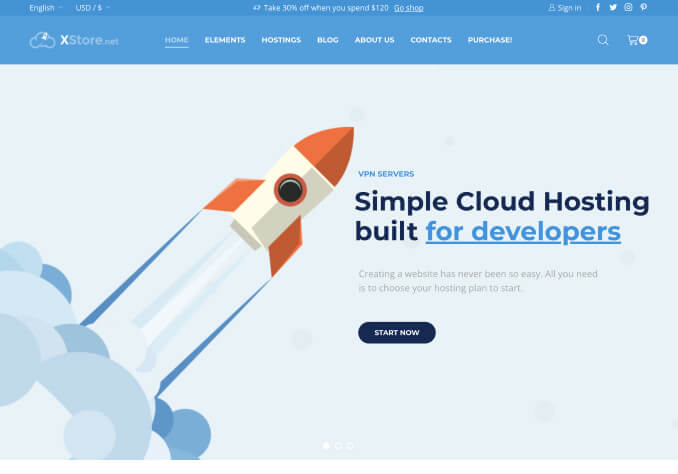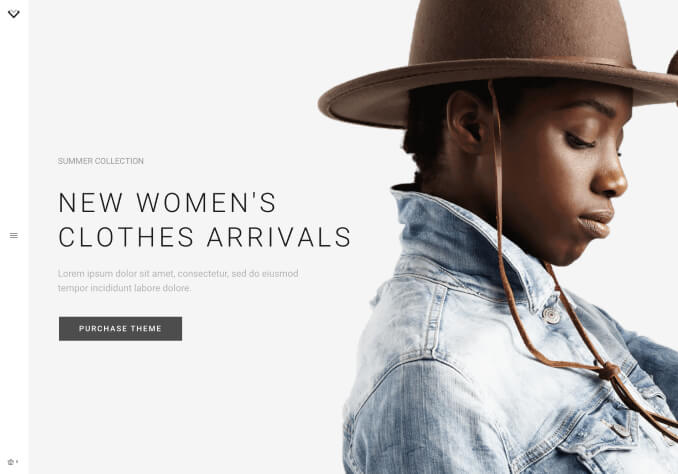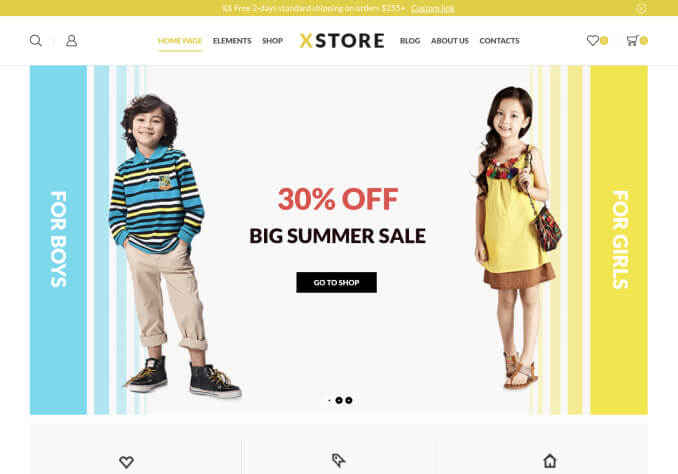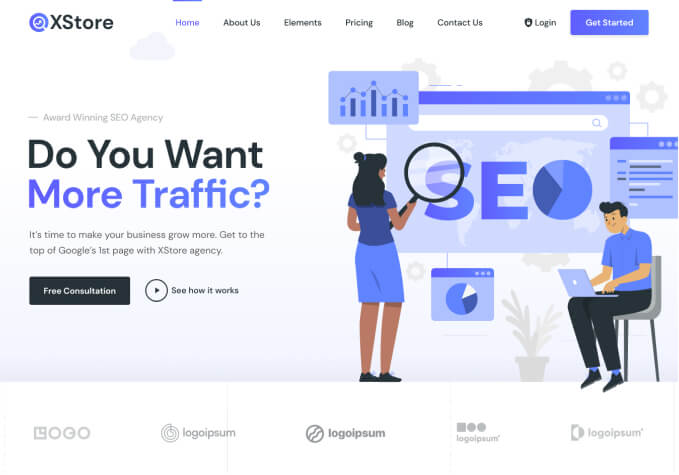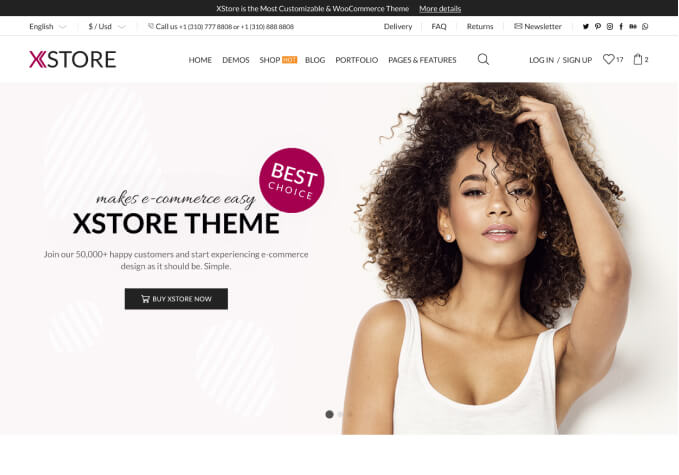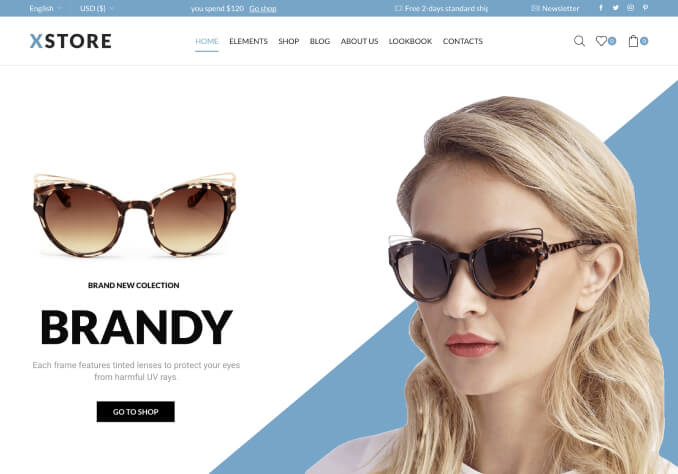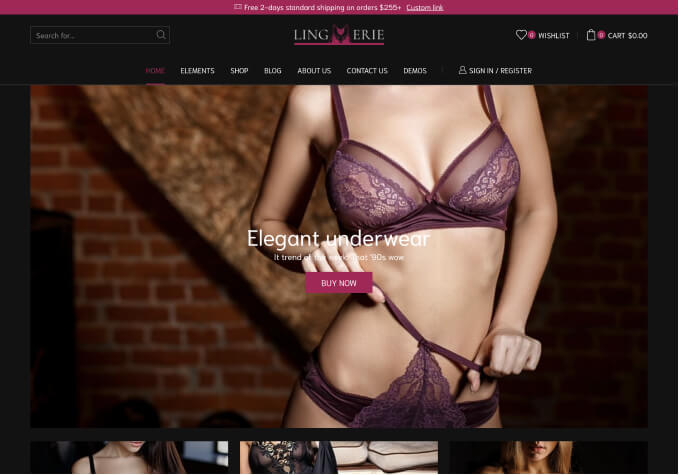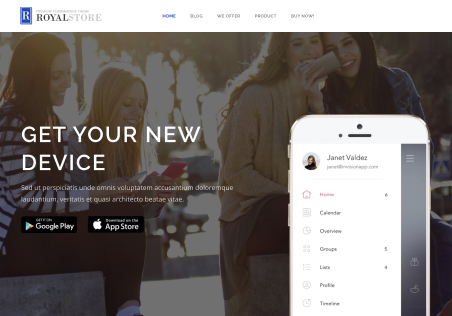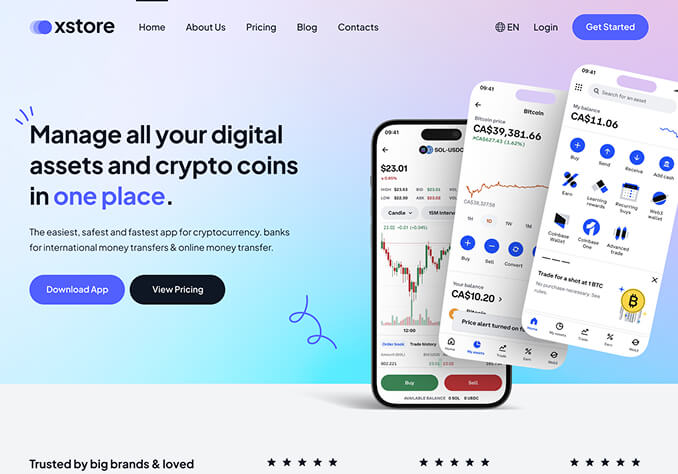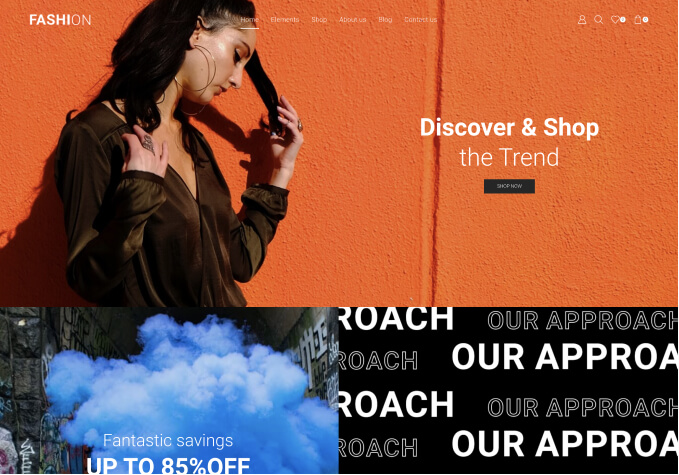In some demo web pages, the Quick Shop button appears. Is this a standalone button or an alternative label to Quick View?
If the latter, how do I change the Quick View button to Quick Shop?
Another question: In the preview of Quick View, the item description and price appear on mouse-over. With X-Store demos, I often find no preview at all. How can I set up Quick View to show only Quick View and nothing else?