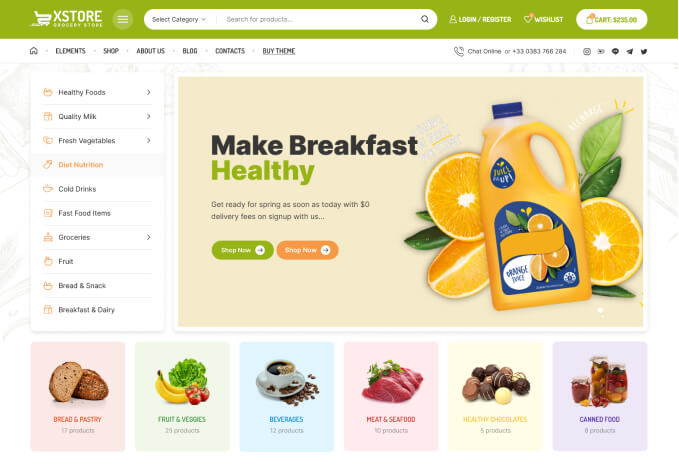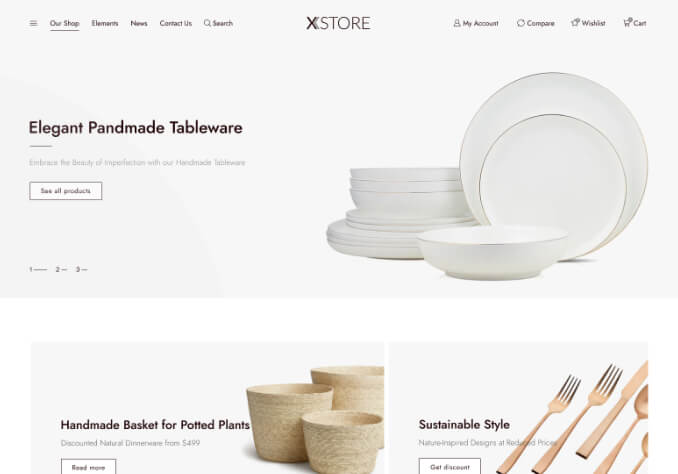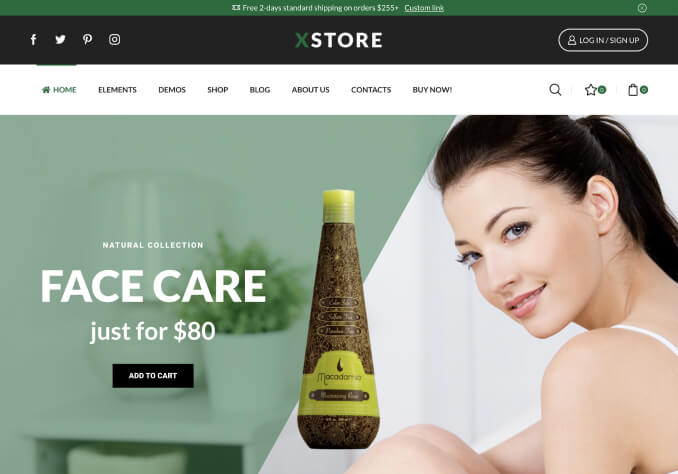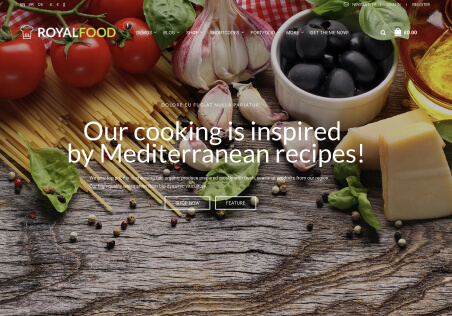I have modified my custom.css, here what I have used so far that works well:
——————————–
.main-nav{
background-color: #b2ad99;
}
.fixed-header{
background: #80a3b7;
}
header {
background-color: #80a3b7 !important;
}
.header1 {
margin-top: 0px;
margin-bottom: 0px;
}
————————————–
However:
1) I would like to know how to change the page color (not the background of the website). Currently, it’s white. I would like to change it to another color like #fffef1.
2) For some reasons the hover links or button are white.
3) how to change the background color of the sub menu.
4) My shopping card color it’s all white, we cannot see the “Add to card”