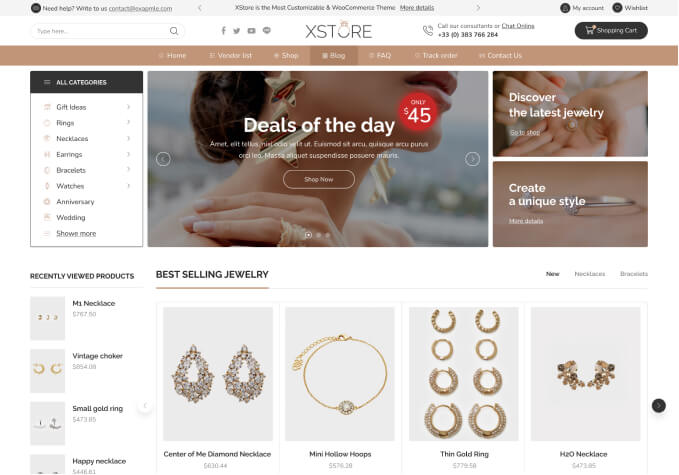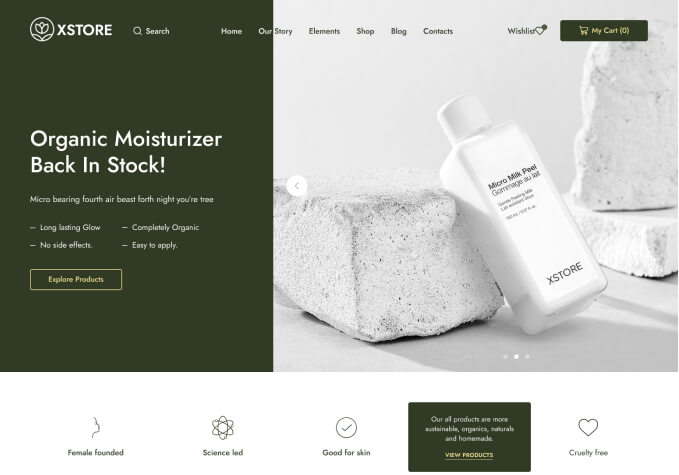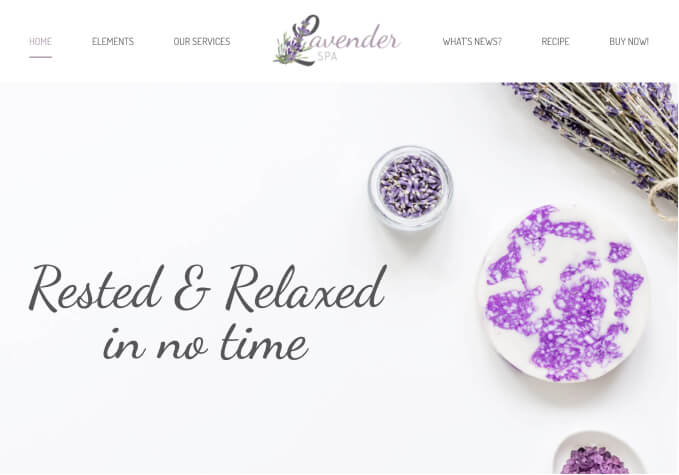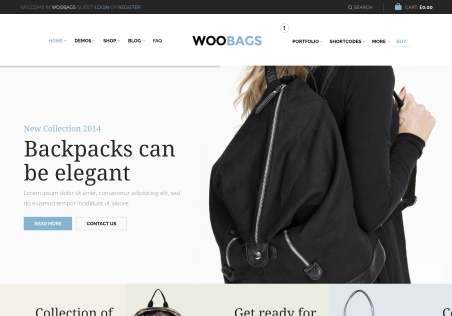Hi Support Team,
I need following support
1. I want change the side-menu background color, how to do it, please check image name with side-menu.png
2. By default ALL DEPARTMENTS is not block or display, i need to hover to see the the department, how to set the ALL DEPARTMENTS to open all the time.
3. I want to change the content of the all the department, how to do it.
4. For searchbar it had some recommended option, so how to change it.
Thanking you in Advanced