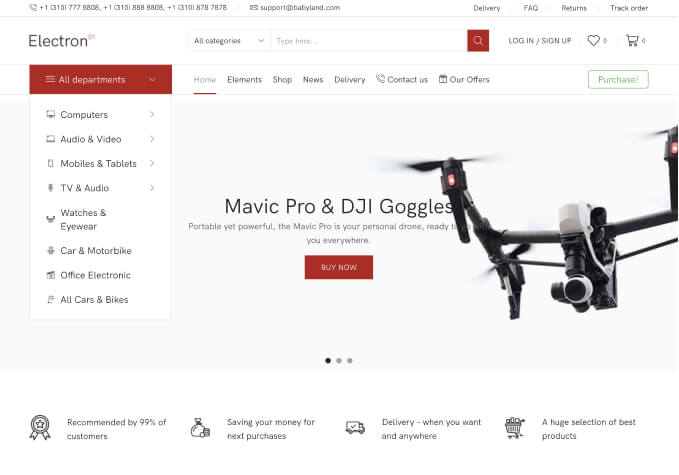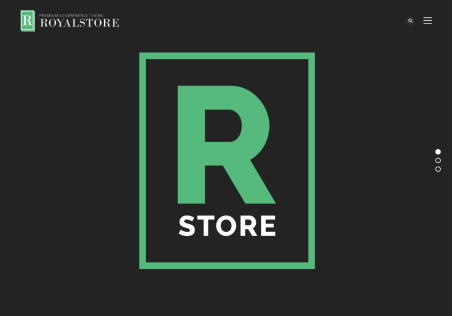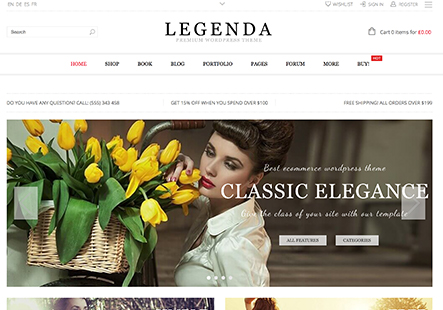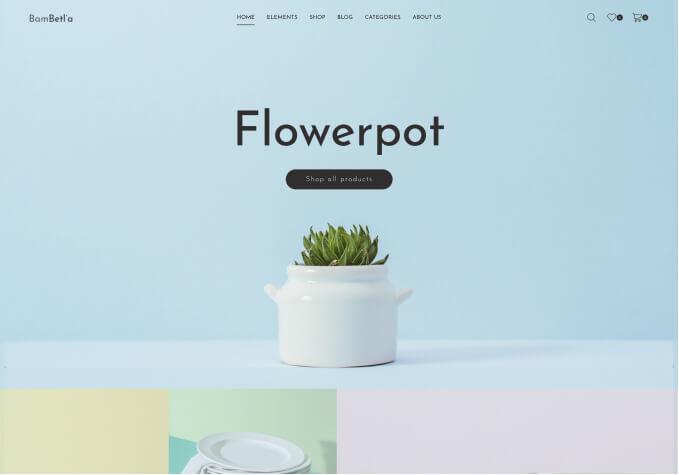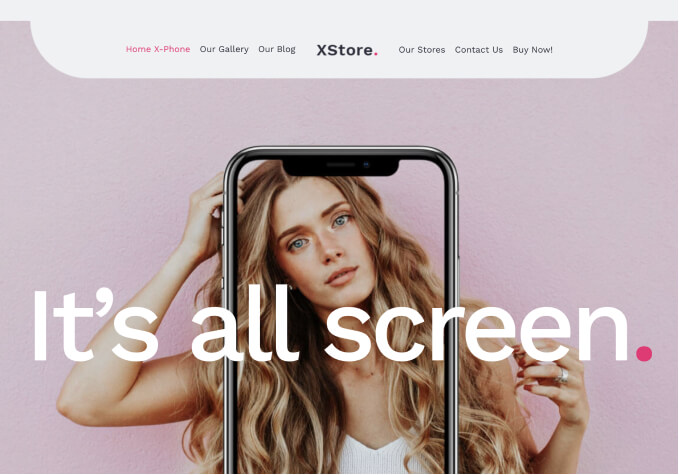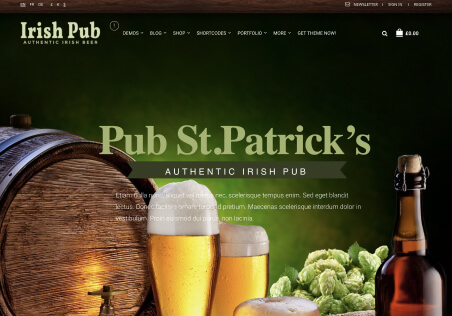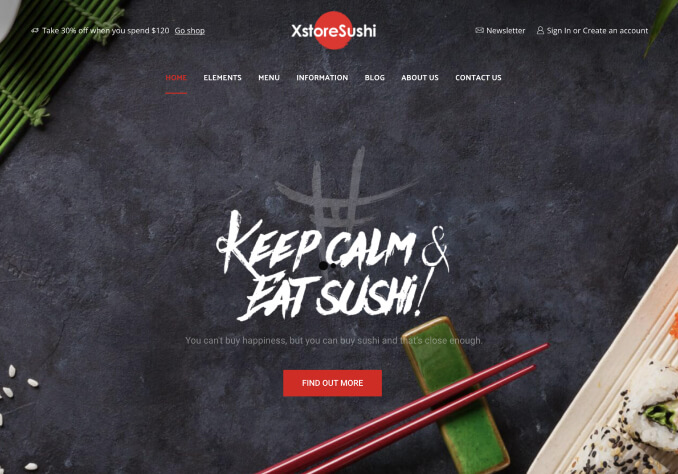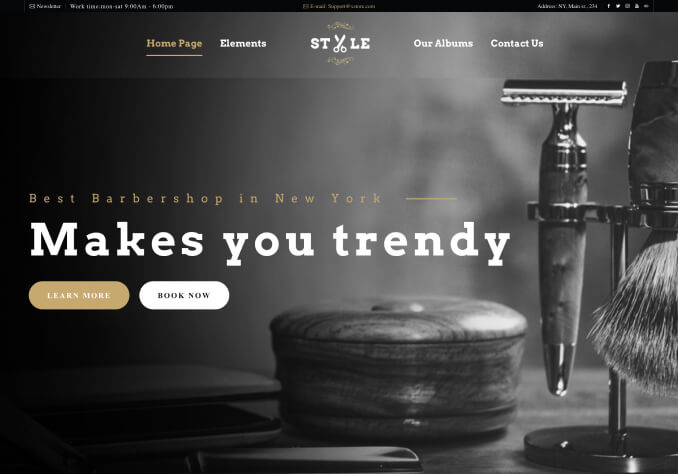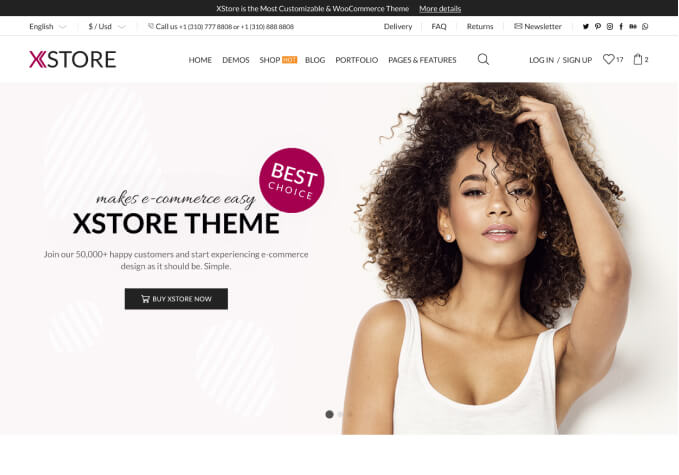Hi 8theme,
1) Is there anyway to check the size of a page in terms of specific sections?
Please see PCA.
2) If we find the size of this section, and we make a new element – can we edit the size of the element to match the space of the section?
For example, if the space is 35, and we want to make the new element the same size (35), where can we edit the size of the element?
Thanks for your help!