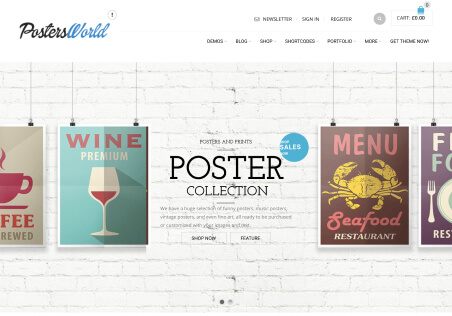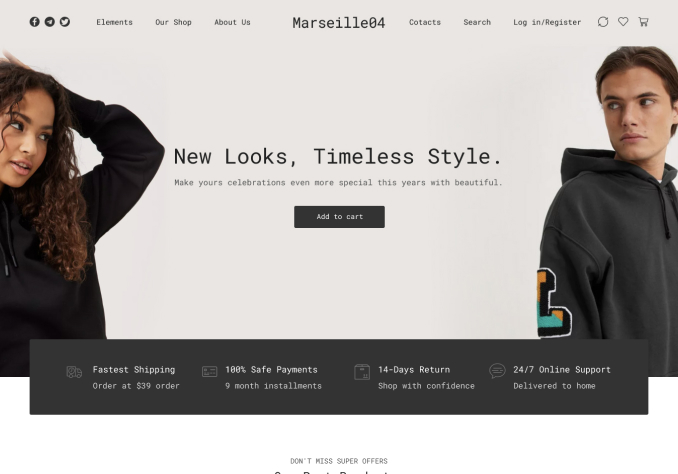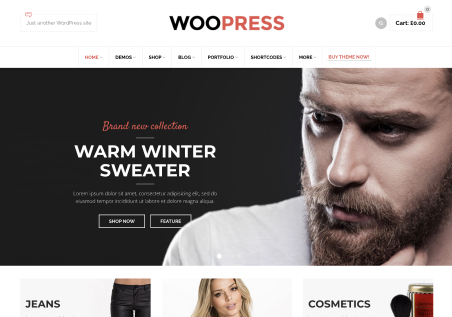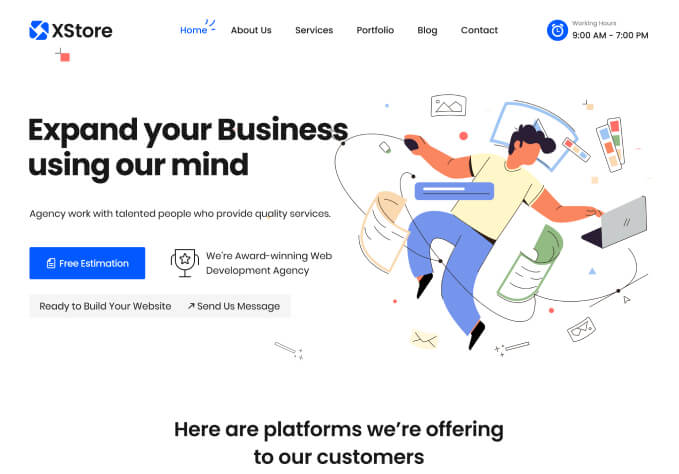Hi,
I have seen other people ask: how to disable Newsletter pop up?
I have tried going through Theme Options > Header > Newsletter > and then no actual “disable” option.
I did try setting the block to “none” but a pop up still appears as an empty dark overlay on website with a “X” symbol to close it.
In other words this has not disabled the pop up, only removed the contents of the pop up and left a opaque black background on top of my website.
In case this is useful: I use Elementor on this site. The version that came with the theme.
Please help! Thanks in advance I love the theme! It’s my second time buying it.