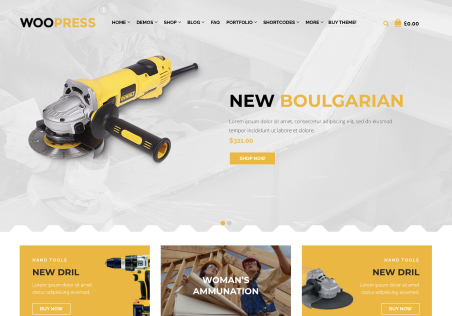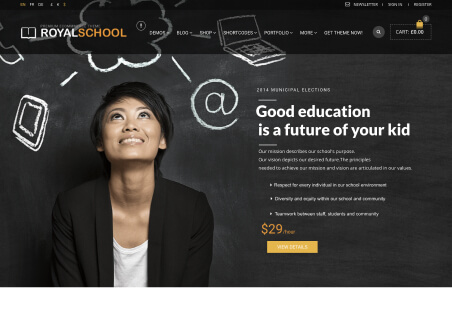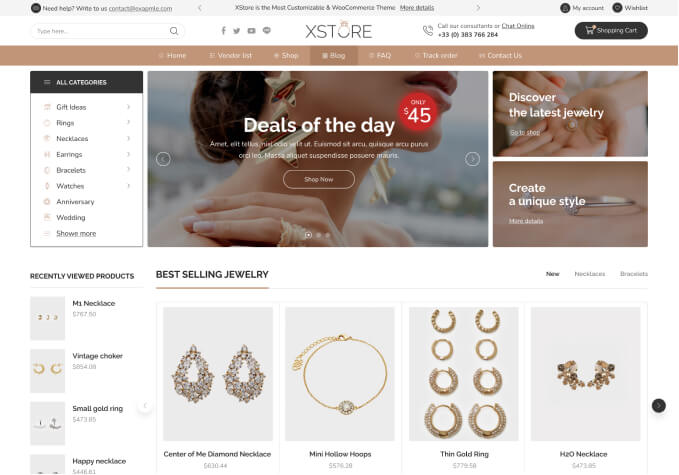Hello,
How do you edit the slider texts and pictures? Also, how do you edit the default images toward the bottom of the page to either change them or delete them so there are no pictures. I need overall help with how to edit the home page so I know how delete items, change the text, etc. Thanks!