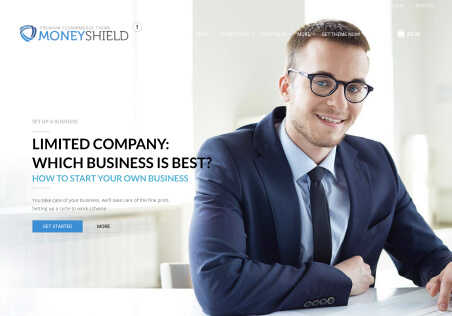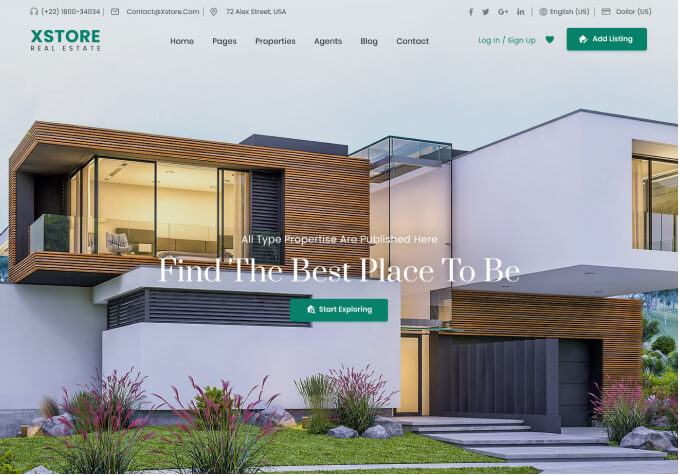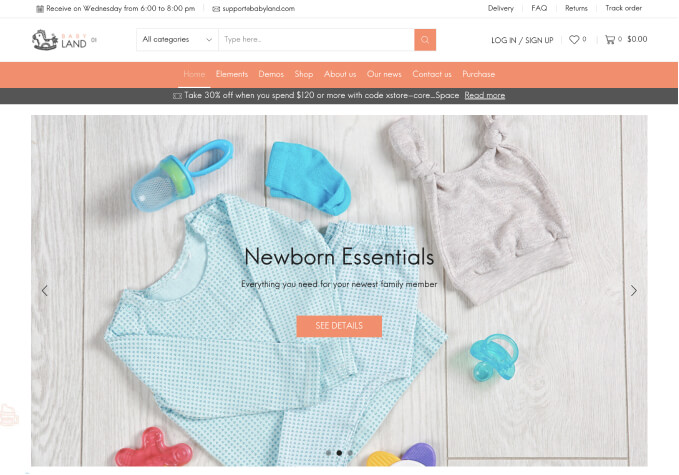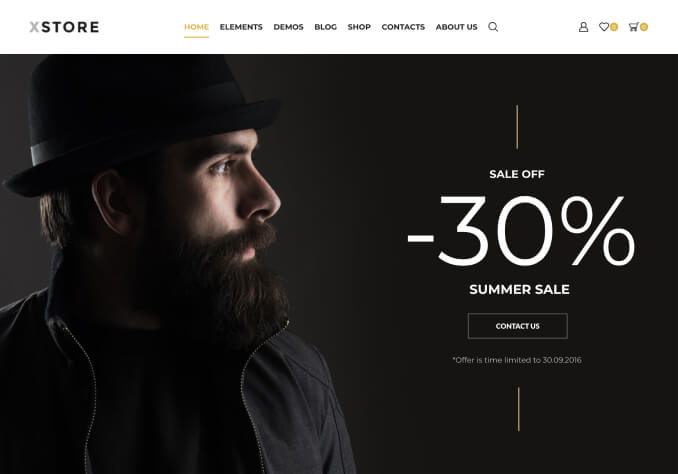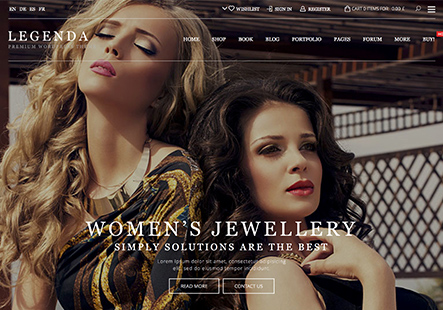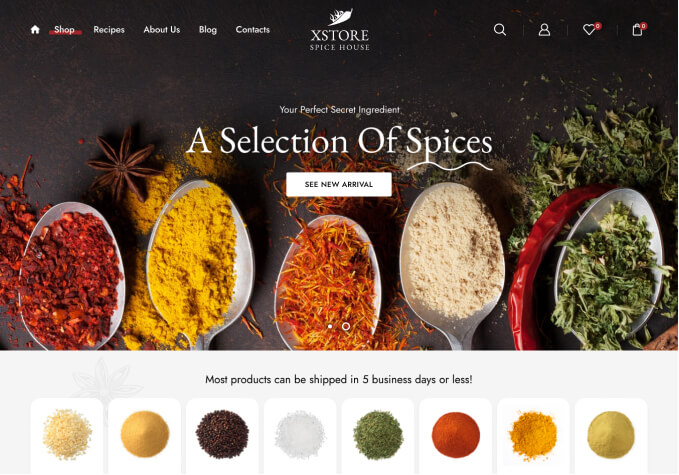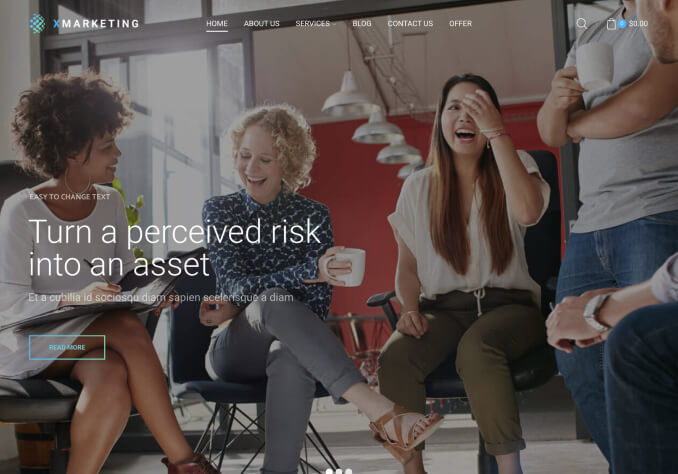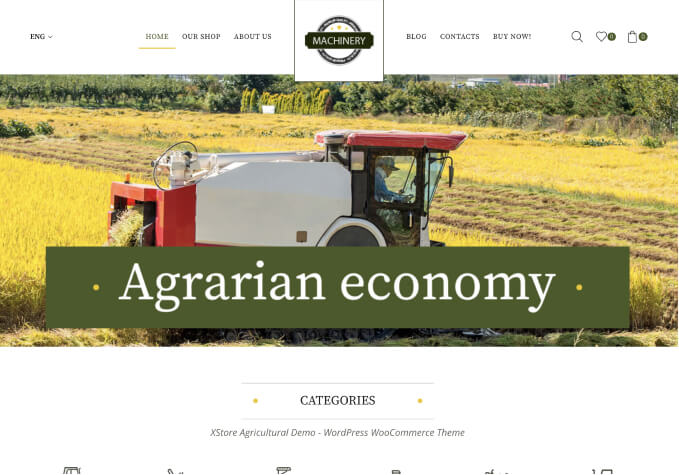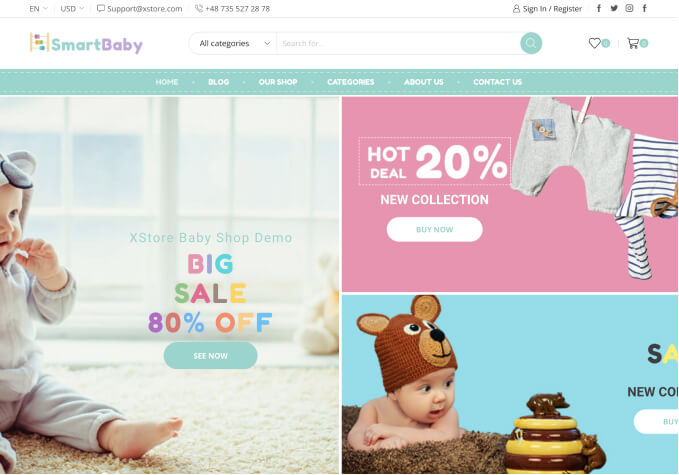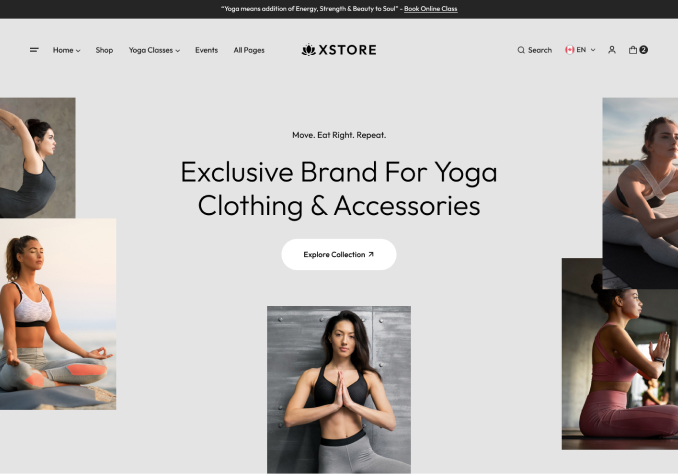Hey,
I’m trying to change the heart icon to a diamond icon. I select this in YITH Wishlist. But nothing happens. I also tried to change the name of “add to my wishlist” and the settings don’t appear to change.
To the right of “add to cart button” I want to the “add to wishlist” button AND the diamond icon in front. Currently no there is only a button even if I have ticked the icon checkbox.
However, if i use the theme CSS I only get a heart, but without the text.
Thank you