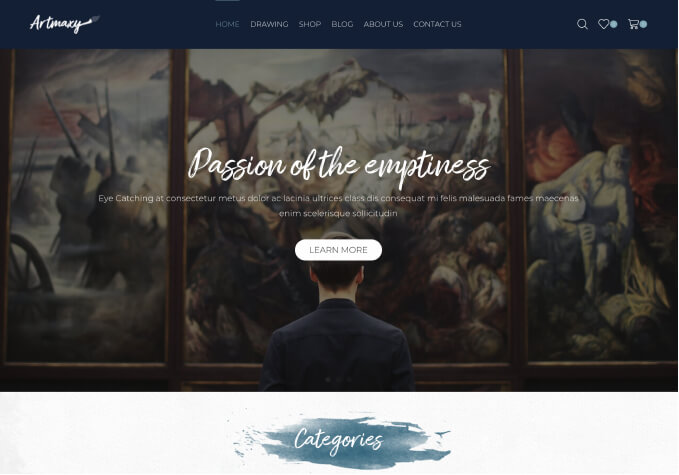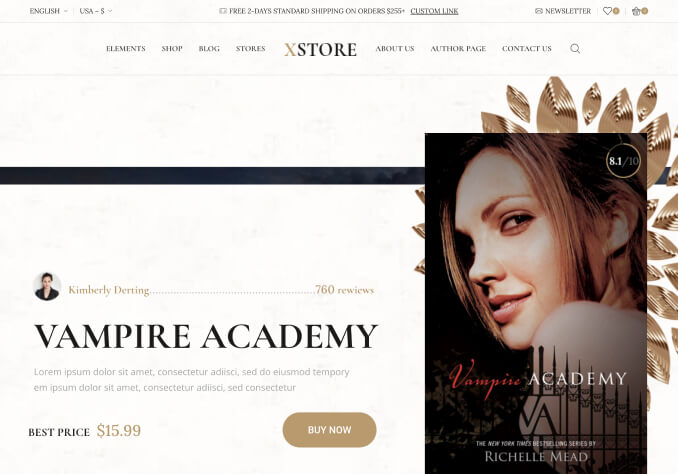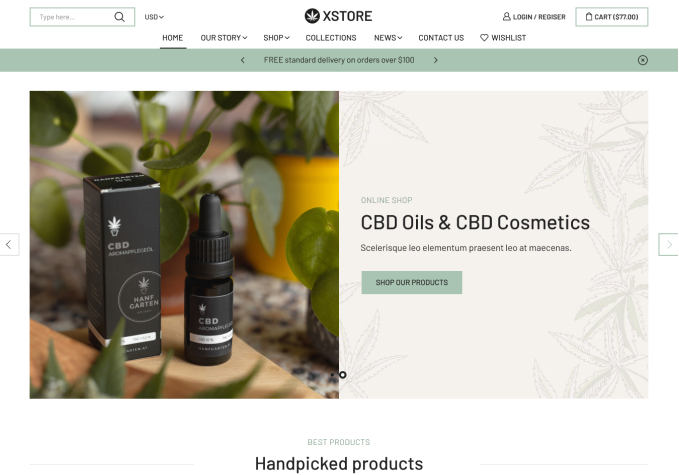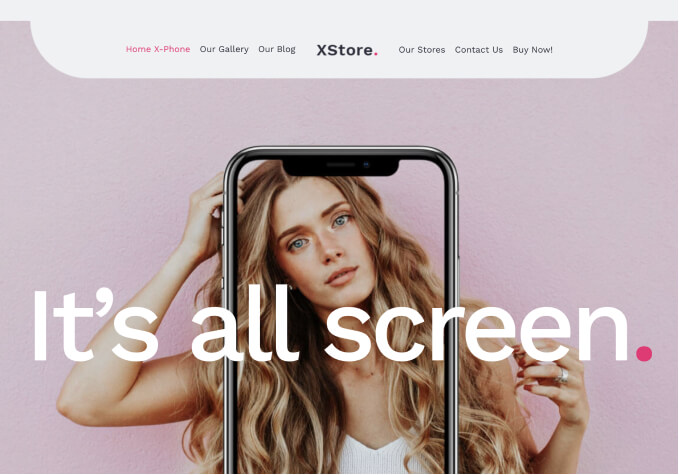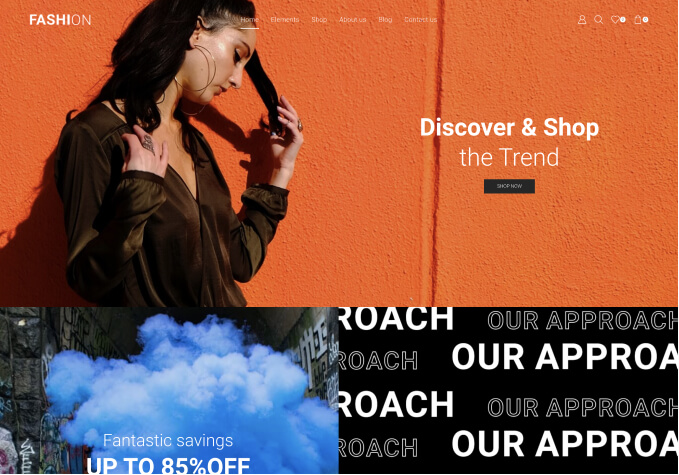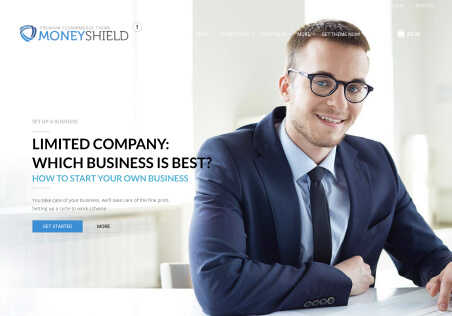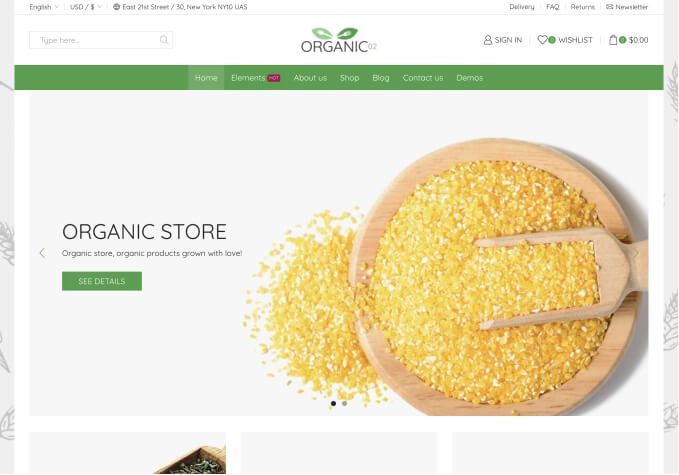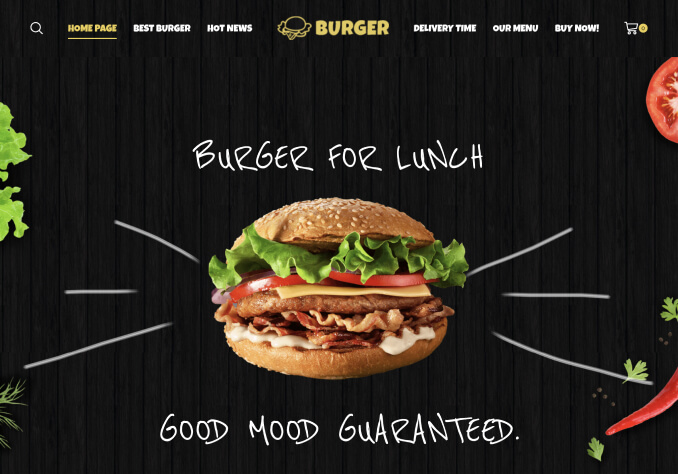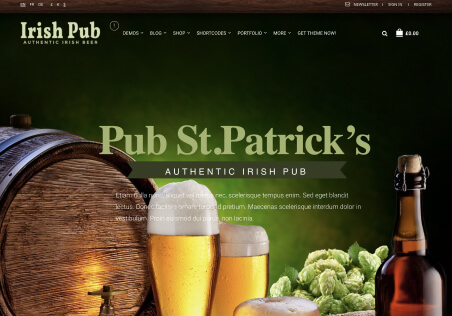Hi – How to get rid of the big image at the top of the product woocommerce page – I would like to have only the menu.
At the home page – I can not find where the parallax image is – I would like to change it
Where I can find all the other woocommerce page and content?
Regards