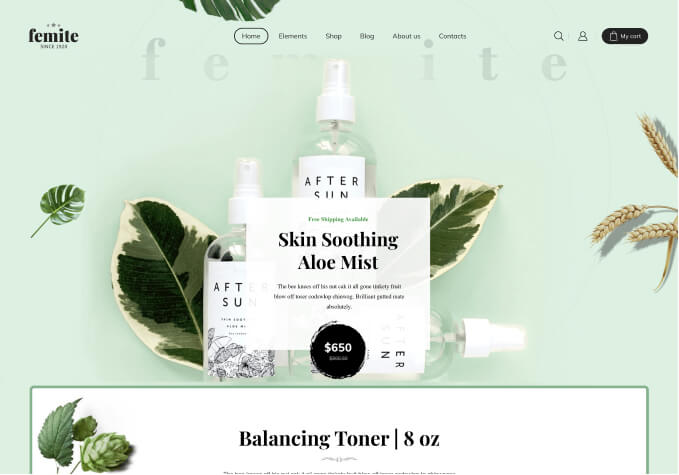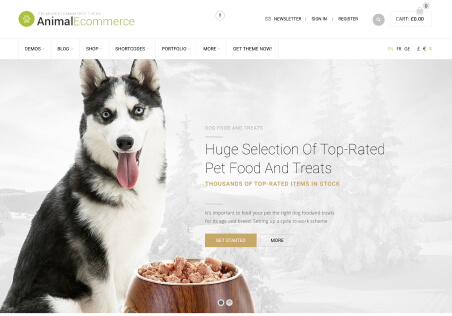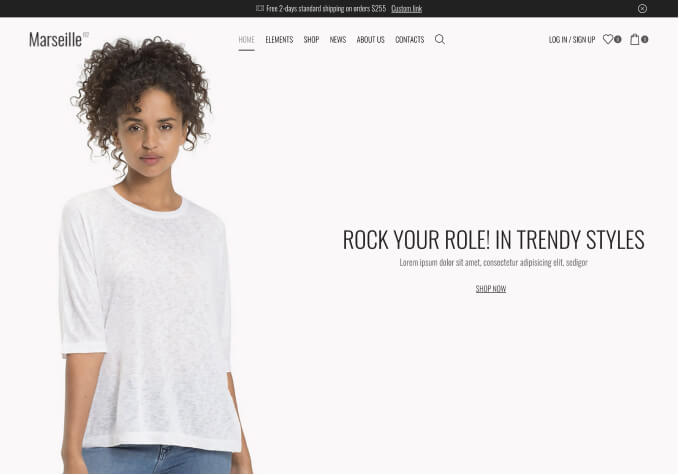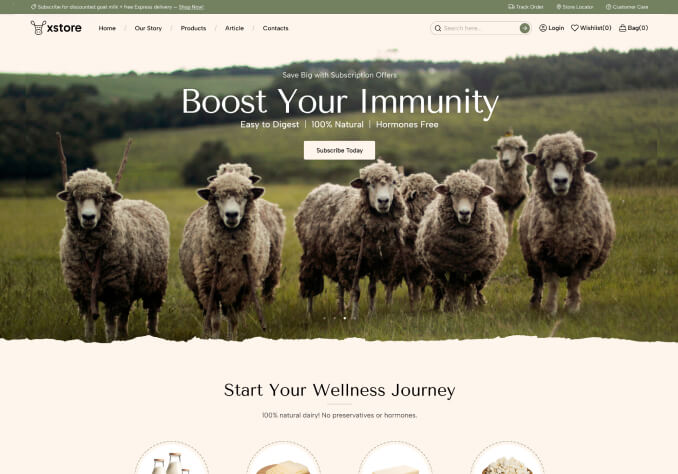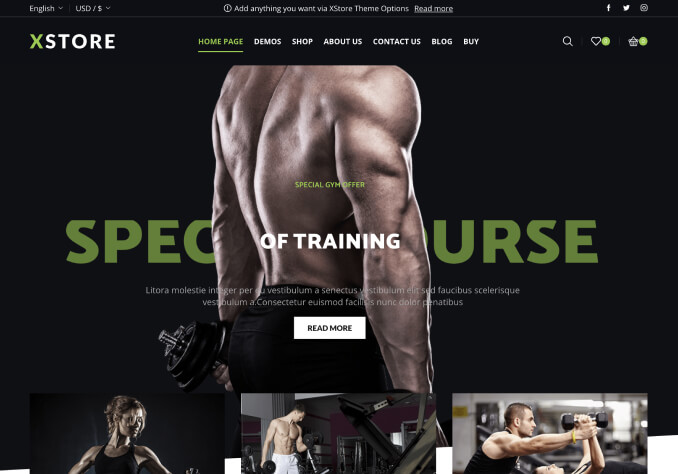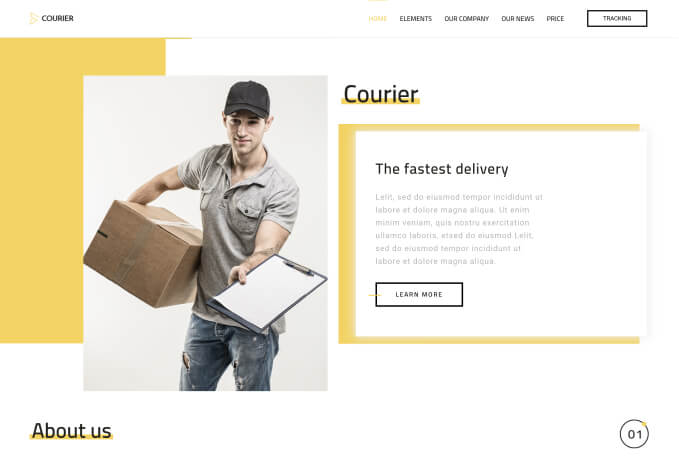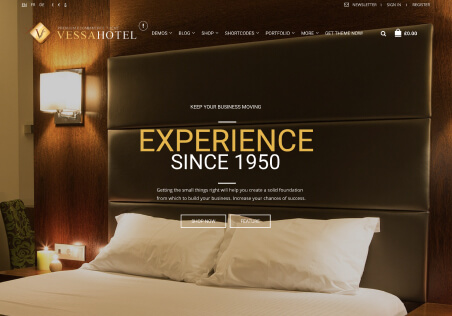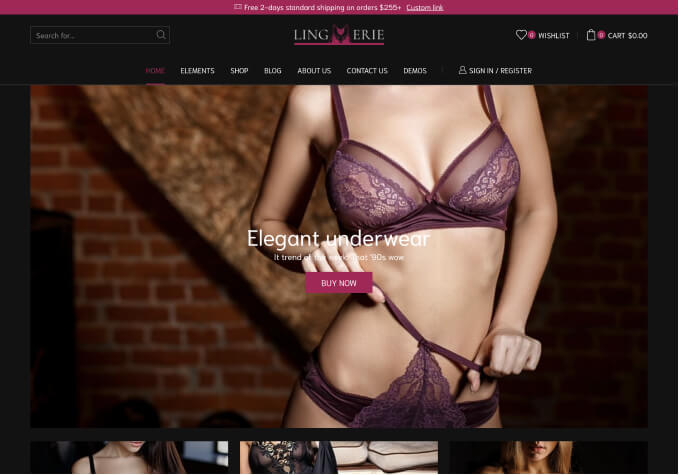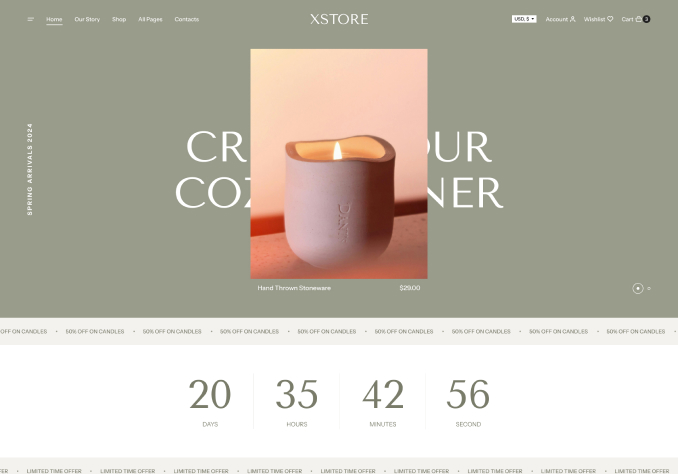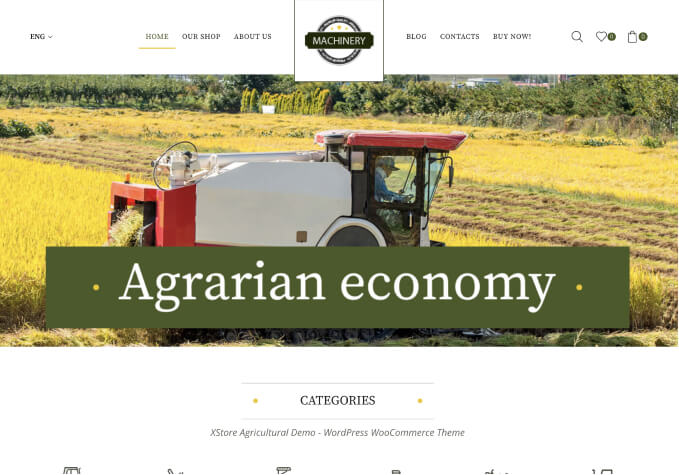Hello 8theme team,
How can we achieve something similar in regards to have multiple selection options on a product page?
For example, have a product such as a computer and then have multiple selection options to choose things like; the color, the RAM, storage, processors etc.
An example is provided on the PCA
Thanks for your help!