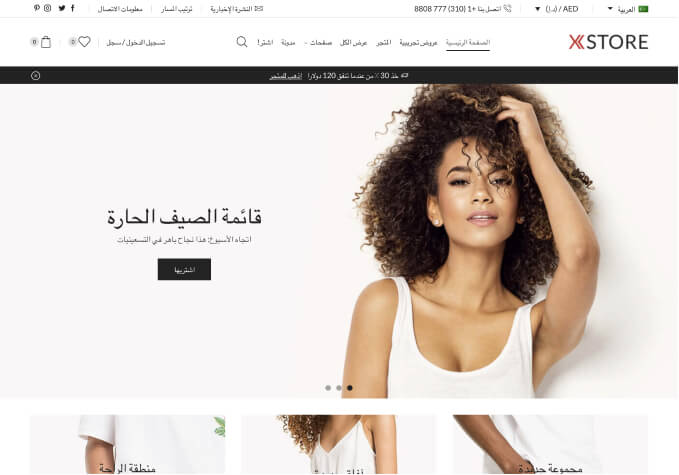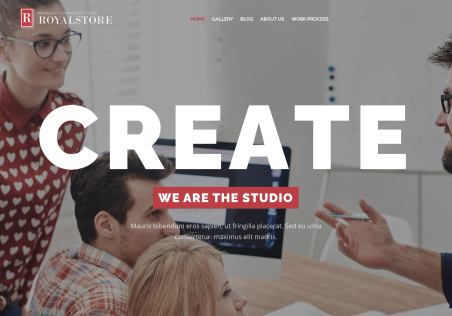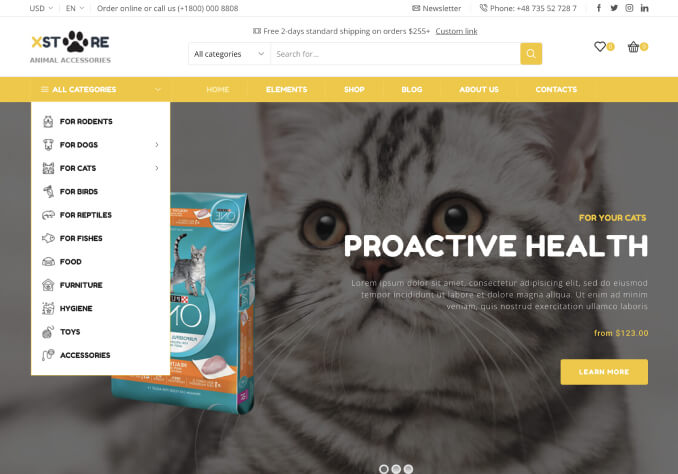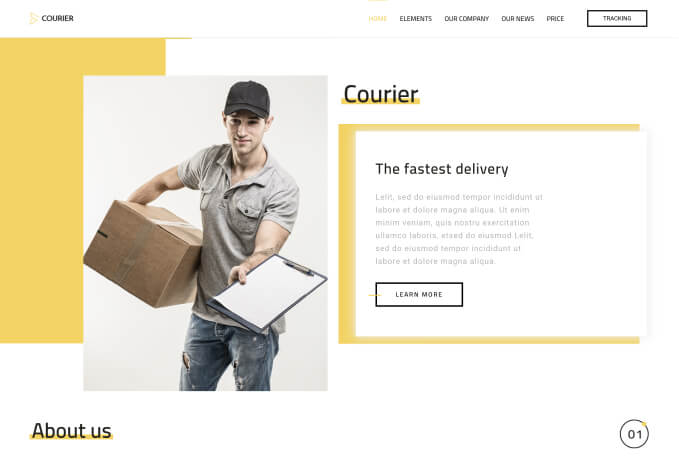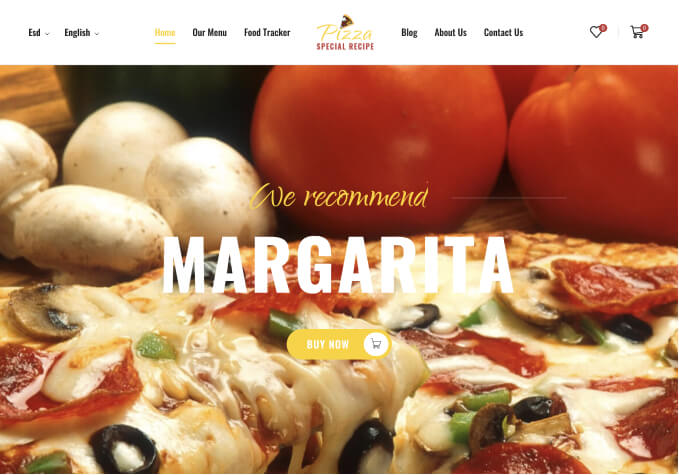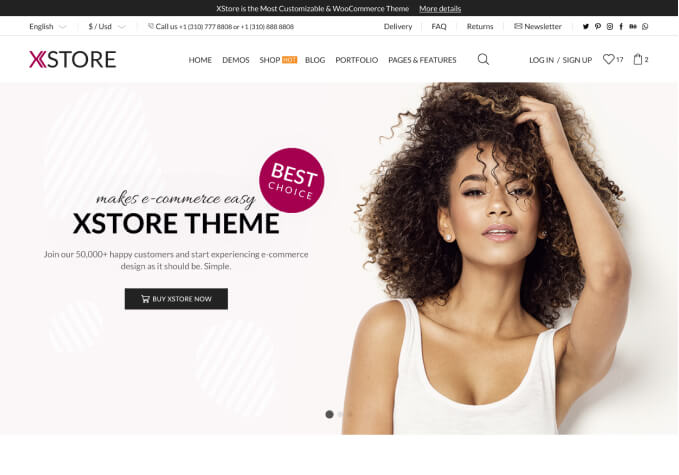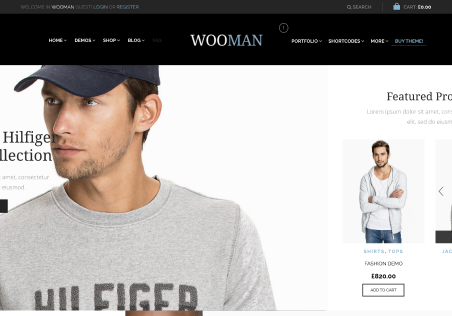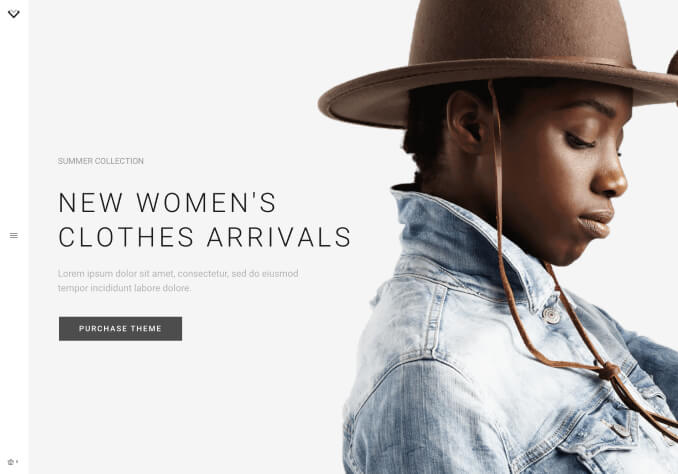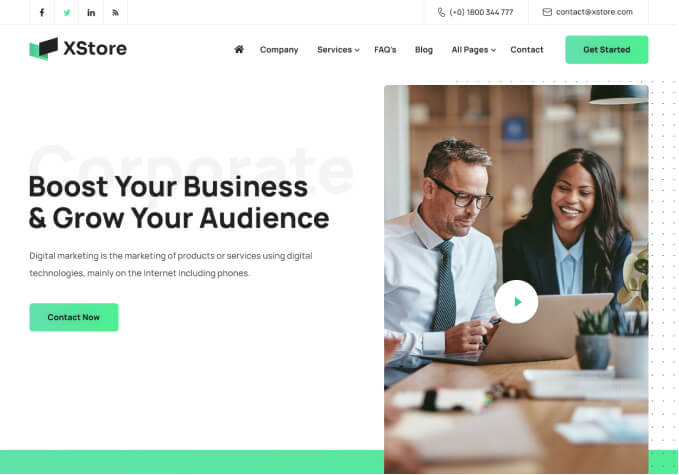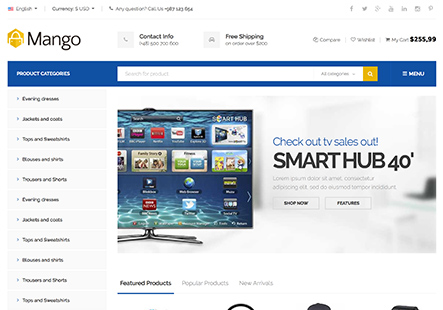Hello, I Hope you are doing good,
So What I wanted to ask is there a way to remove unsed css for some important files such as xstore.css because google page insights gives me an error everytime I run a test. check image attached [LCP.png].
I also noticed that if the unsed css is removed for some pages. it might be used on other pages. I’m using LiteSpeed Cache and I’m using Unsed Css Functionality but still I get same error.
Is there a solution ?
Thank you in advance.