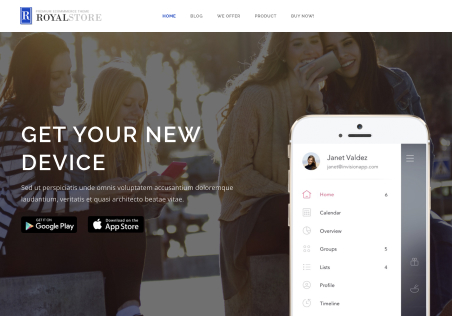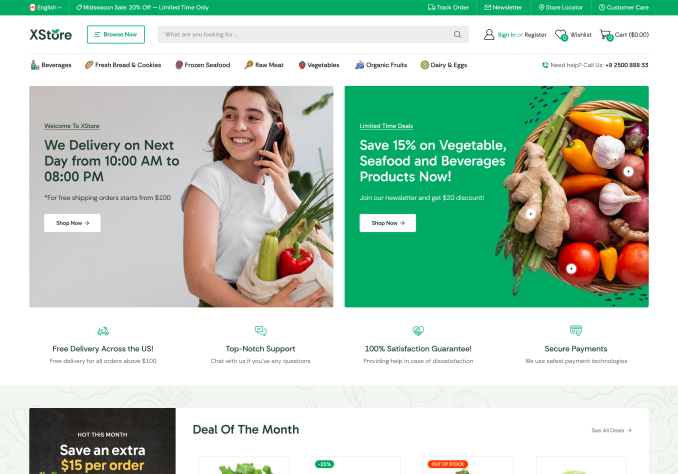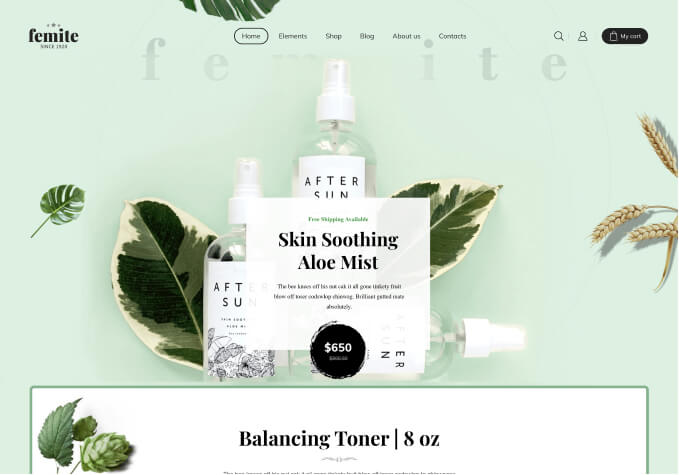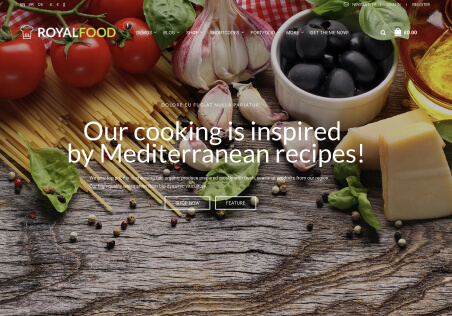In the installation guide for the theme it shows that you can install the child theme only in the demo website flow https://www.youtube.com/watch?v=i7STFGZapx8
Screenshot from video https://prnt.sc/J5lA5HvTXQoo
But what can I do if I do not want a demo site and build the website from zero?
How can I install the child theme without demo site option?