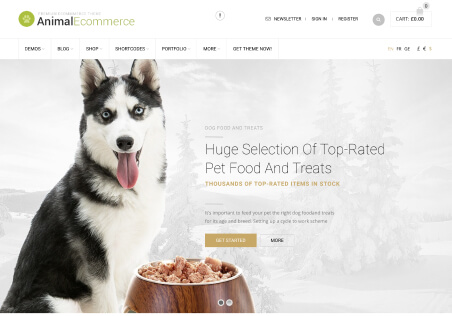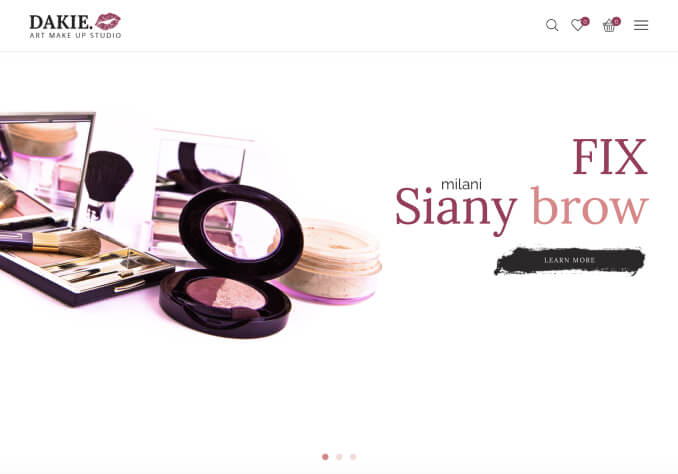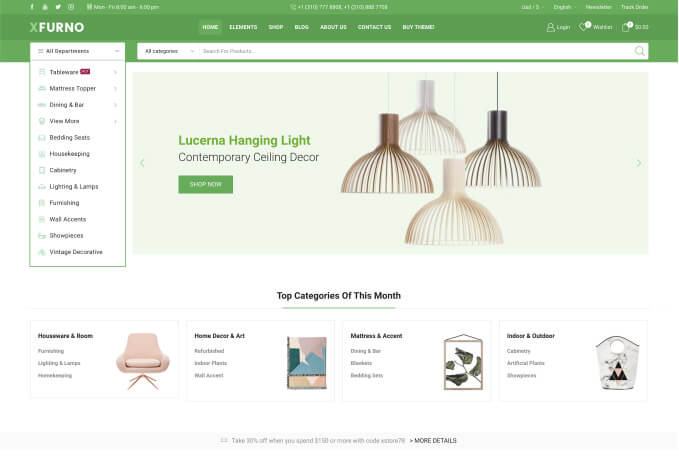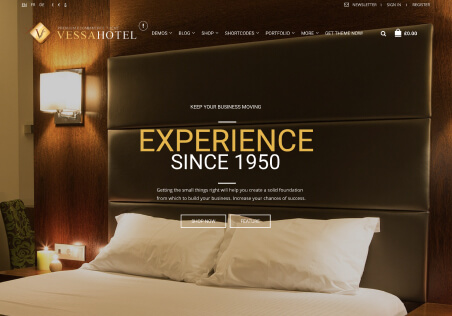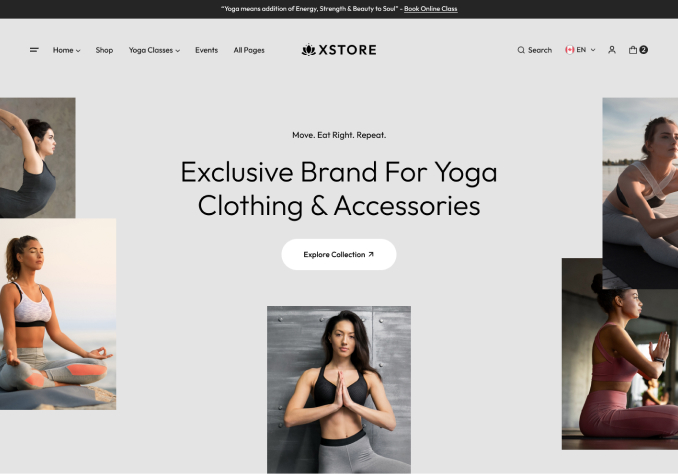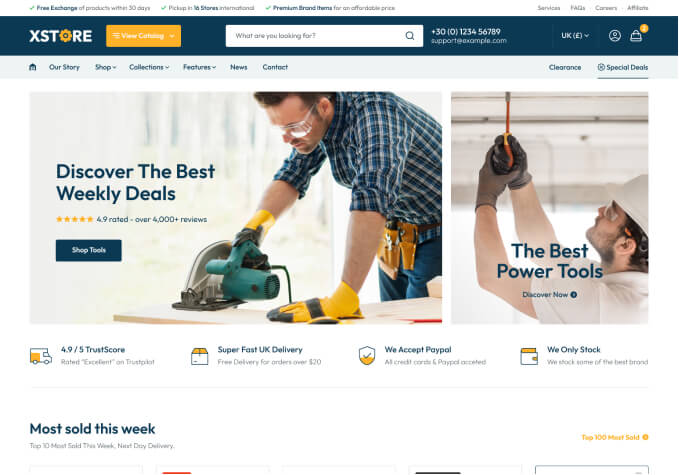Hello,
We have added a domain on the PCA.
When you visit the website the content loads one by one.
Is this possible to do?
I am guessing we would have to set all the blocks in the form of “animation” and choose how we want them to show?
Thanks for your help!