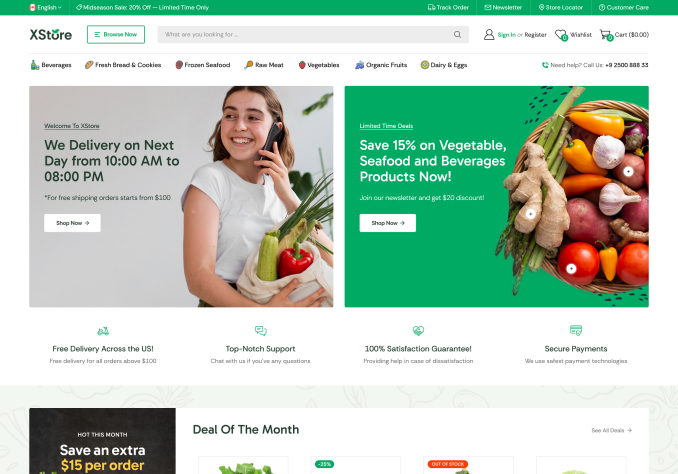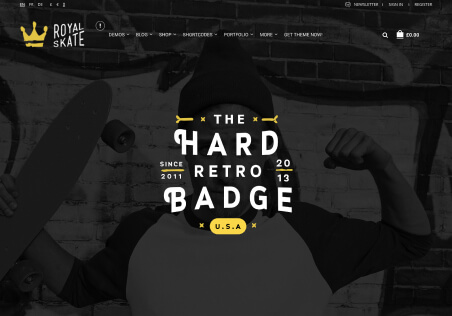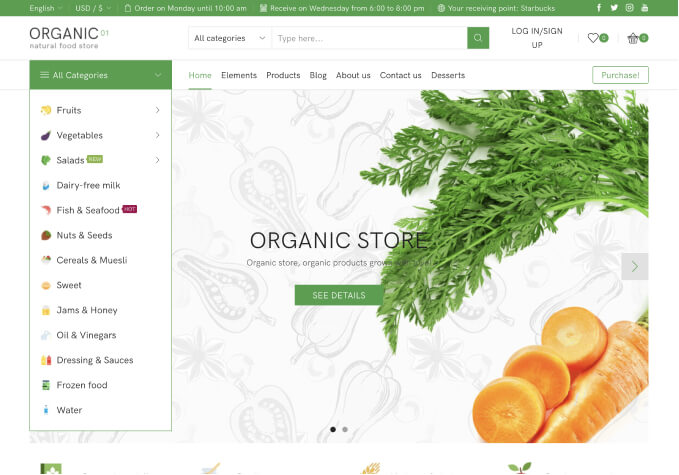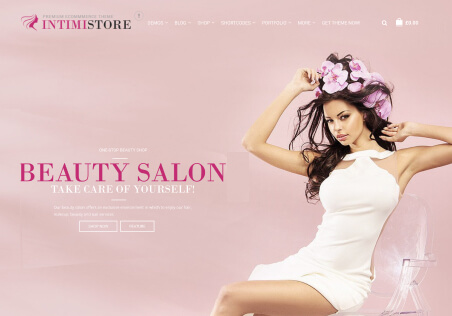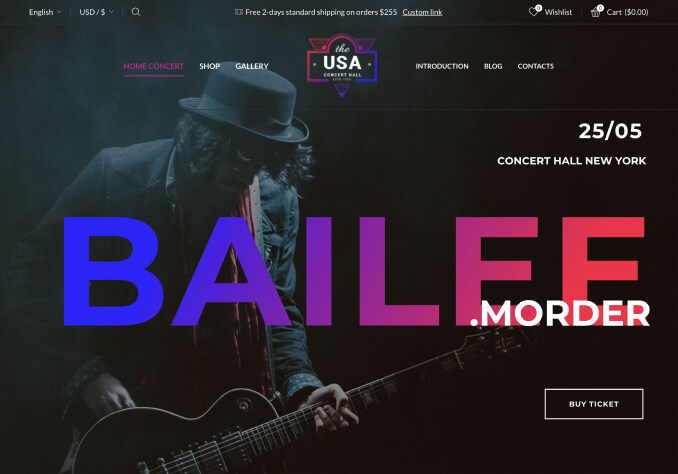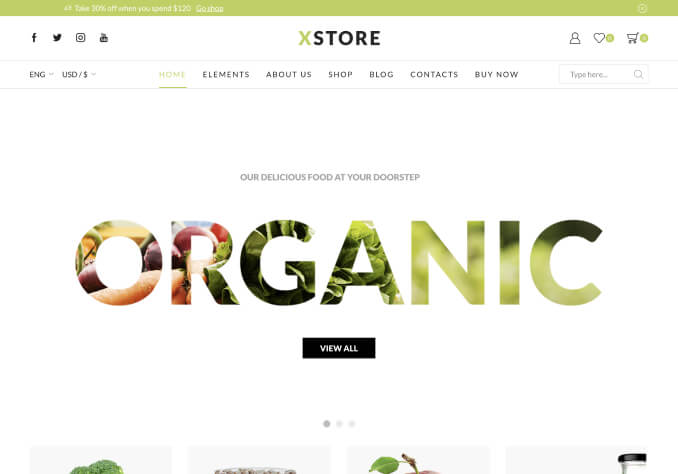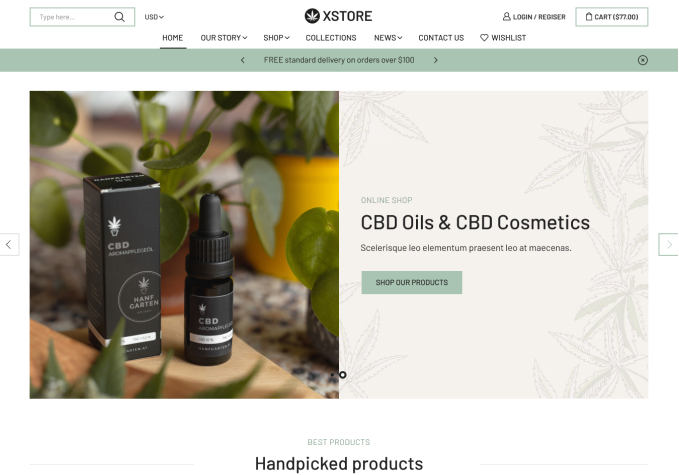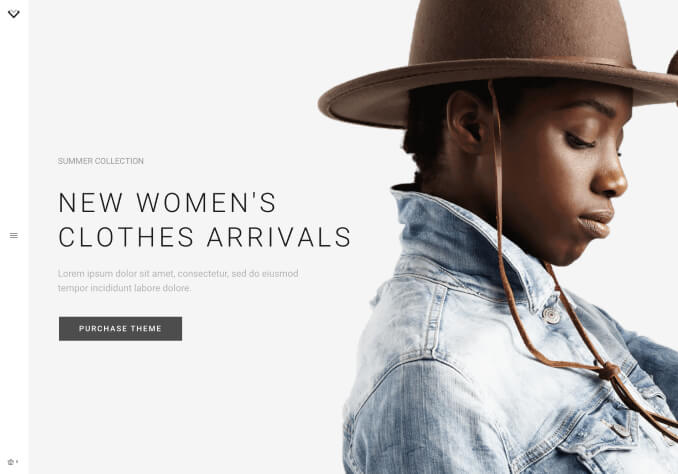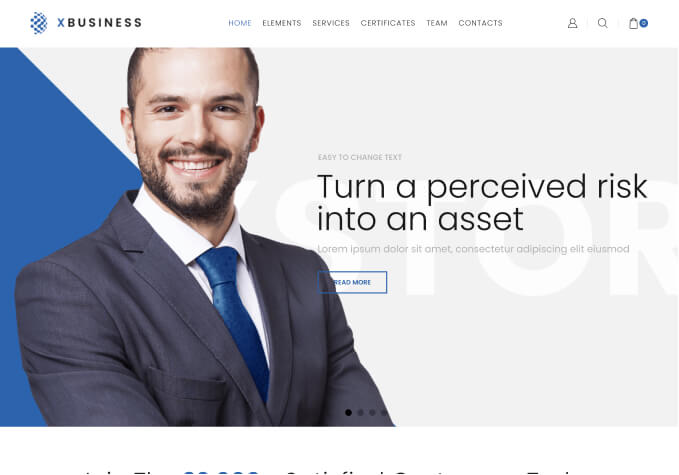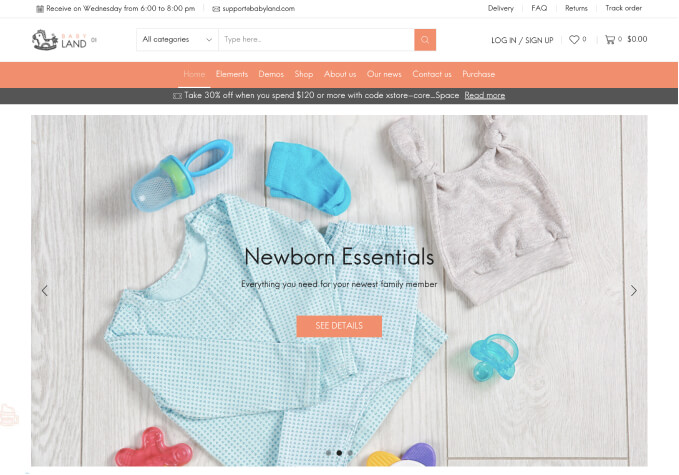Hi there,
I’m trying to figure out how to change the layout to “WIDE”. There is a setting in Blanco to change from “boxed” to “Wide”, yet it does not really change the layout (except of removing the background).
Another question: how to increase the size of the product catalogue images? Changing the images sizes in woocommerce setting does not seem to affect anything? Is there any way to change it within the theme?
Also, do you have anyone on your end to hire for custom work with the theme?
Thank you