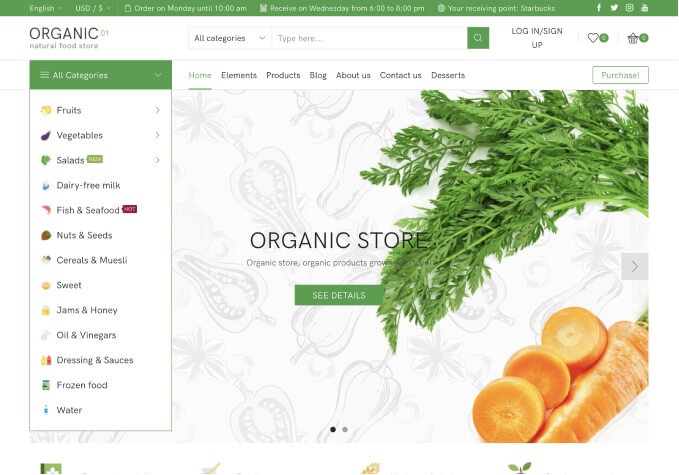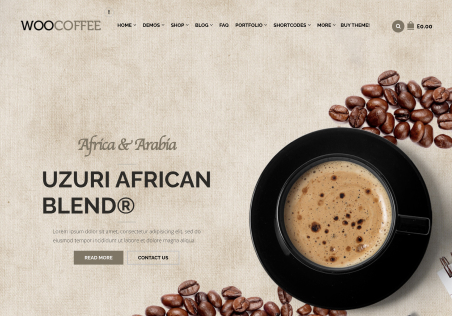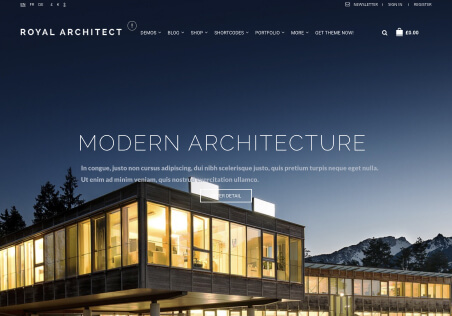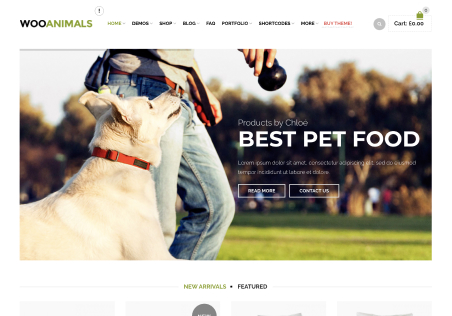So i tried to speed up my store with the File Generator option, and i made sure i selected the proper checkboxes because as i was selecting them, i was simultaneously viewing my Customizer for my store, to double check which option i was using for certain aspects (blog, woocommerce options, etc). And once i generated my file, it broke alot of things on my site. Not to mention, there are missing checkboxes for many things. This is just 1 example but under the Woocommerce > Product Hover Styles > Buttons On Hover Bottom is not selectable in the File Generator, and there are many other sections with only some of the options and not all.
Anyways, it broke my site, so i went back to the file generator and i selected literally EVERY single checkbox, and clicked “generate” and there are aspects of my site that are still broken. For instance, i have YITH Compare installed and before i touched the File Generator, the compare icon was showing with the product hover setting “Buttons On Hover Bottom” but now the compare icon and its square are missing from the hover buttons and now only the Quick View, Add To Cart and Wishlist show up.
Is there anyway to delete this generated file so my store will revert back to the previous CSS file it was running before i did this? I can not restore a backup because i am using the Printful plugin and if i restore a previous backup of my site, it will cause me to lose all of my products that are synced with Printful…. So i really need to figure out how to just undue the file that was generated by the File Generator section.
P.S. Here is a tip/suggestion. You really should take some inspiration from the theme Woodmart and its custom css generator. It literally has like 200 different CSS classes that you can add/remove from the generator and is WAY more in-depth then the XStore file generator and works ALOT better.