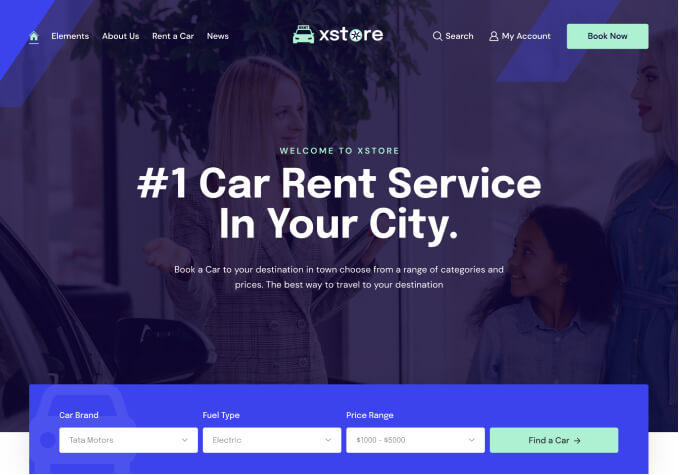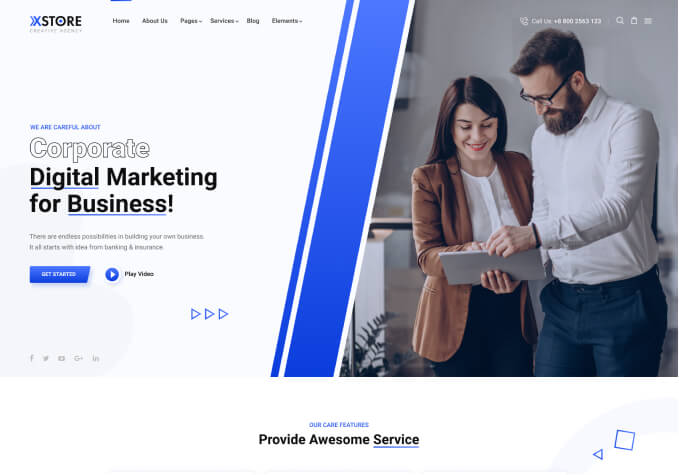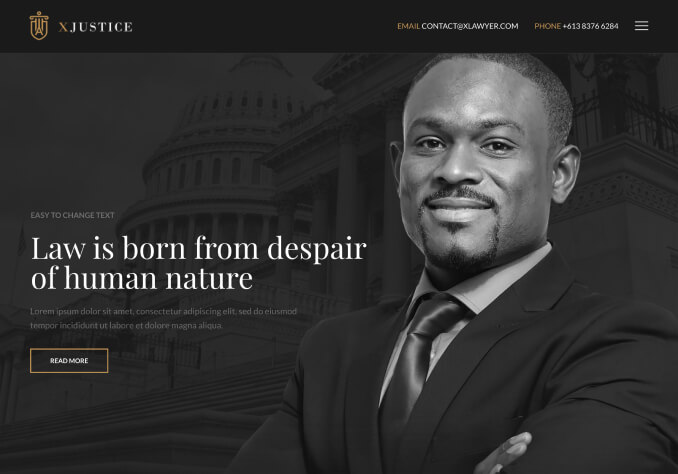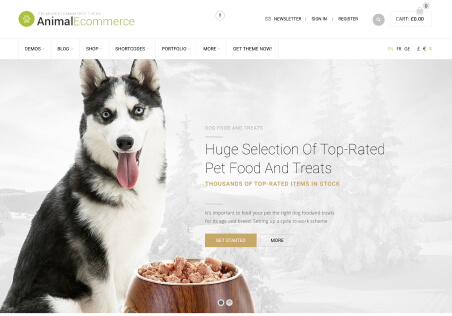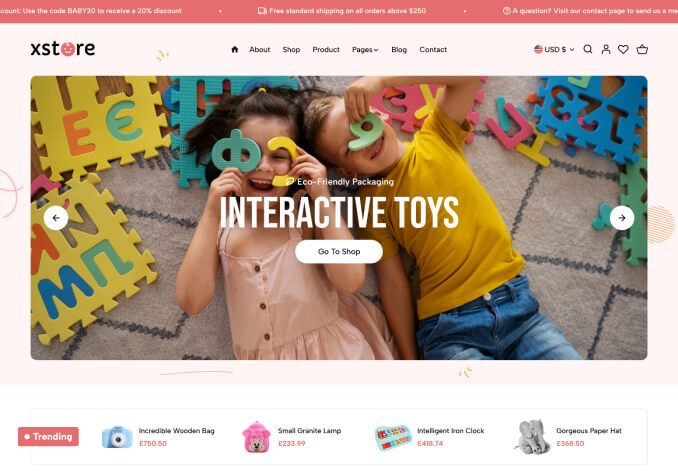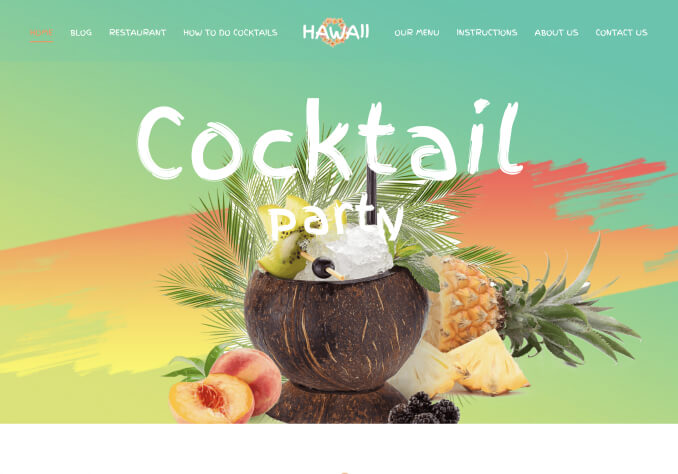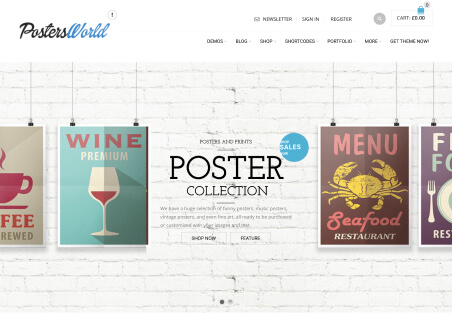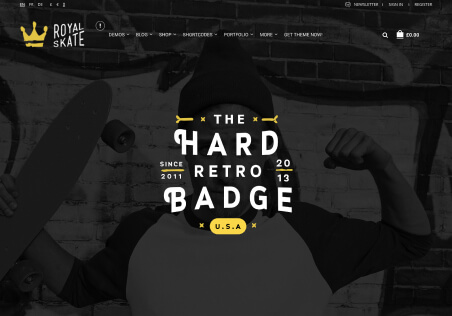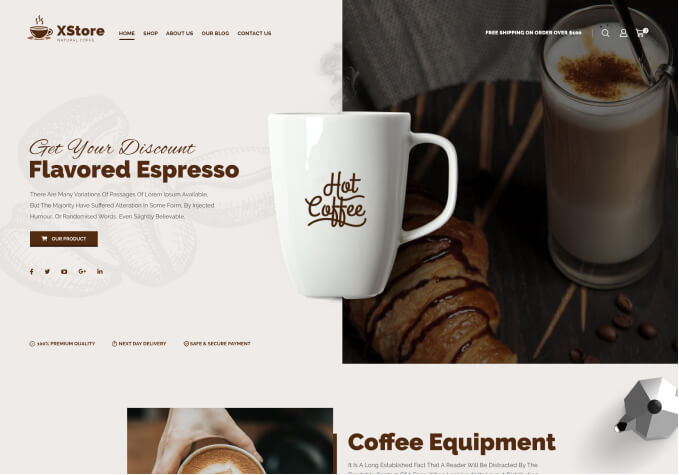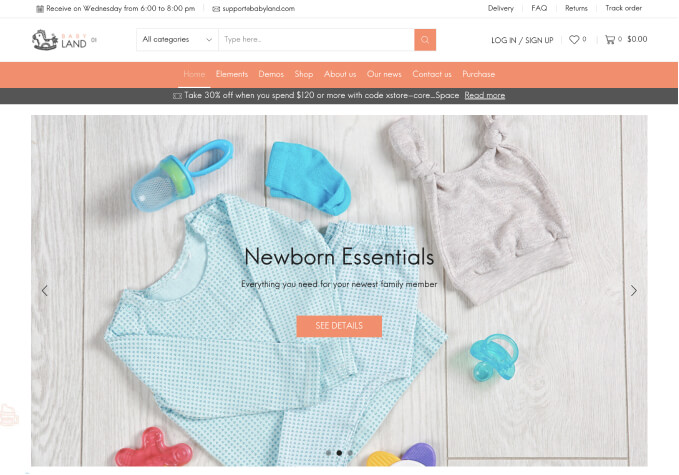Hello,
I have a question about the dimension of the image field in the product list on the home page and in the categories in the product list.
We prepare all the photos in 1080X1623px size. However, there are times when photos are square and we need to additionally resize them.
How to set that the cell always has such a dimension related to the 1080x1623px photo format and centered vertically and horizontally?