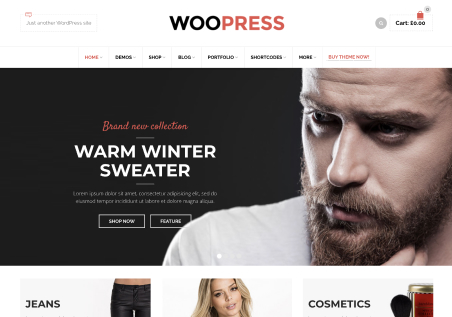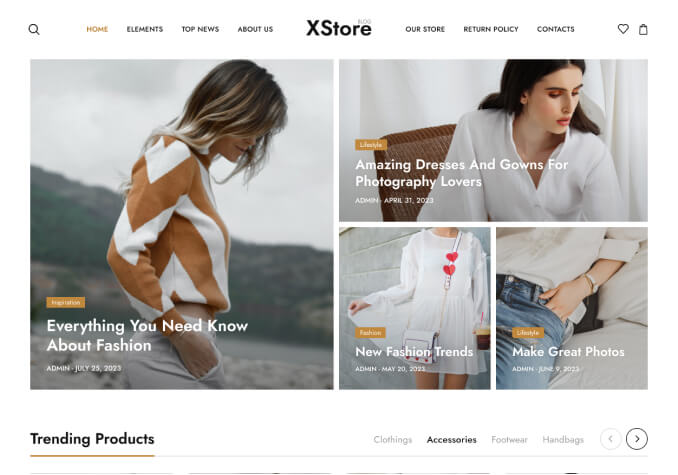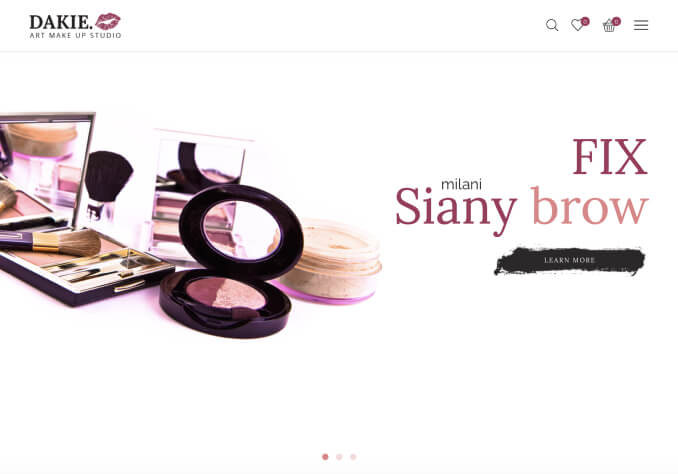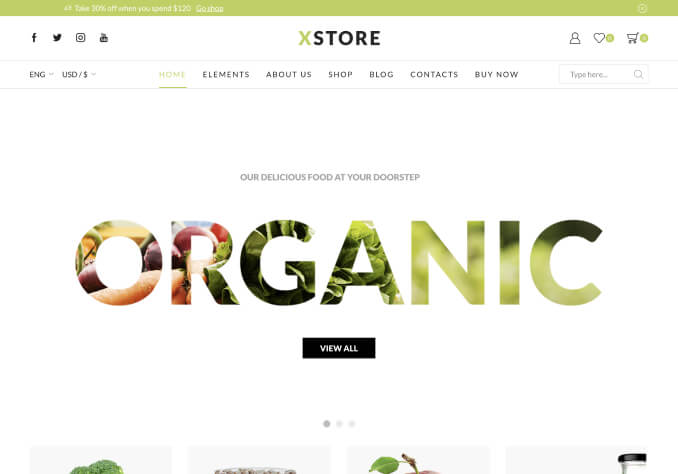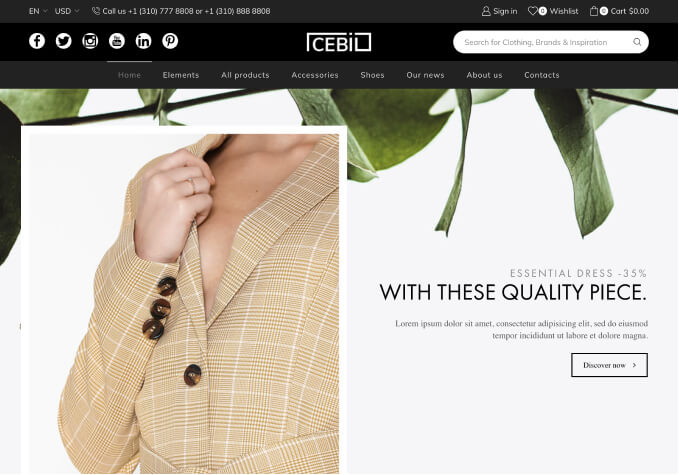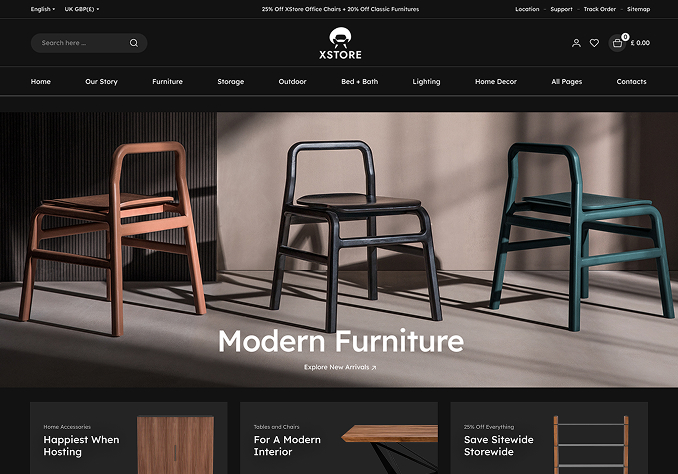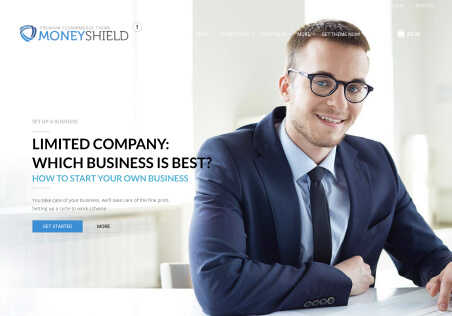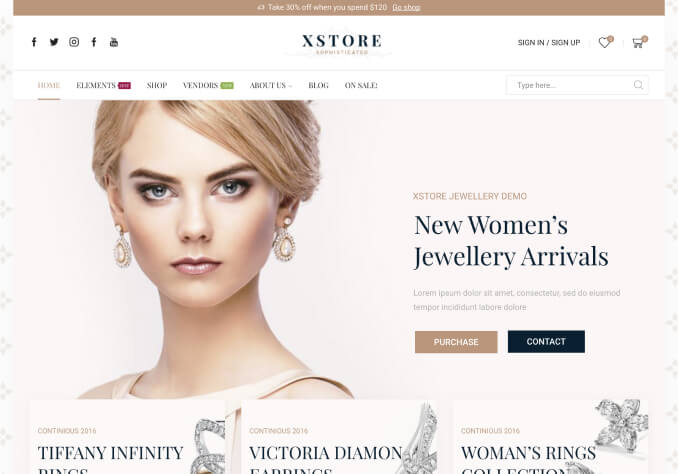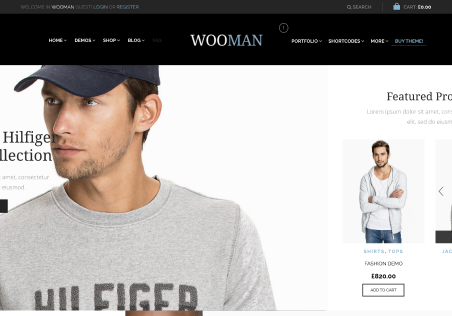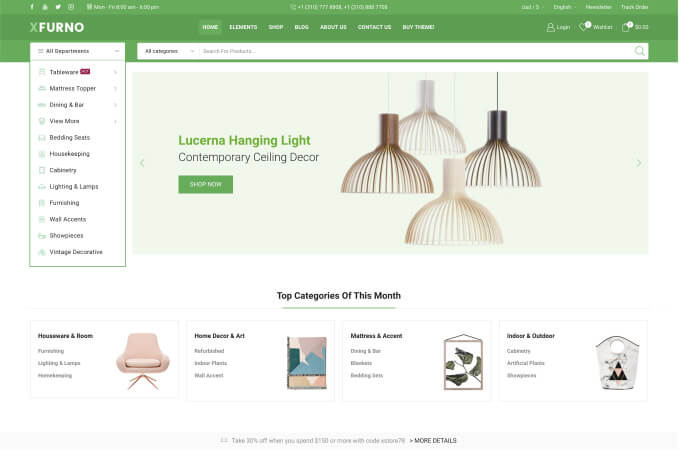Hello,
For the shop section,
How can we add a brief description and images in regards to for example when someone clicks the brand name/or category – it would show what the brand/category is about and have an image etc.
We are using this demo; https://xstore.8theme.com/elementor2/industrial-power-tools/shop/
So when someone clicks the brand “DeWalt” it would show an image of the brand and maybe some text about the brand etc on the top section.
Or when someone clicks gardening, it would show an image of gardening and some words of brief description etc.
Thanks for your help