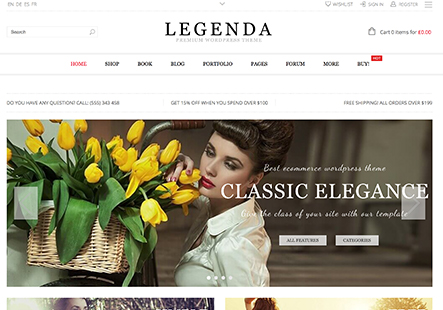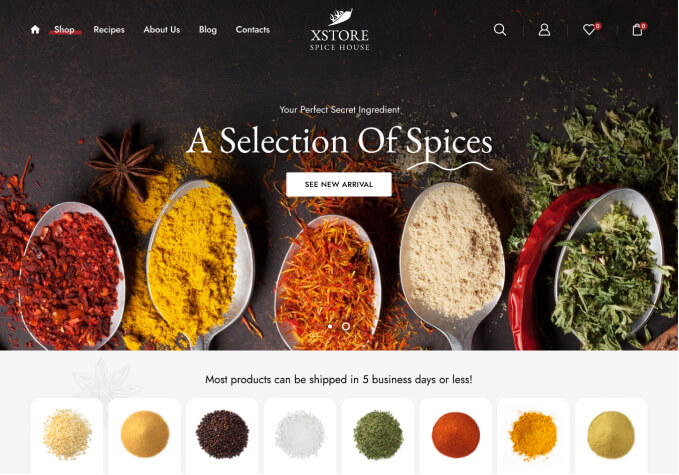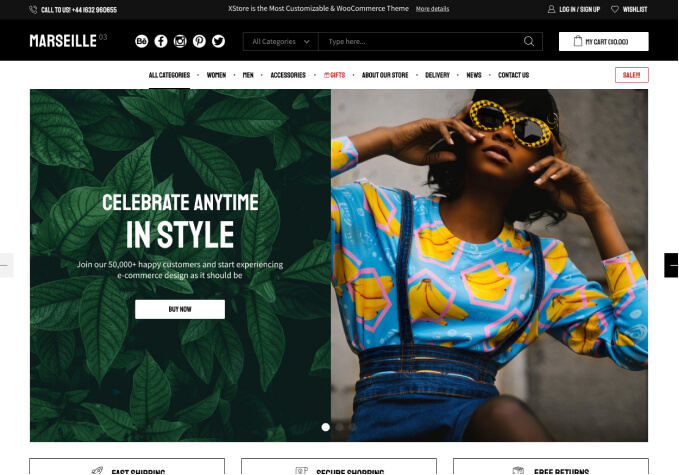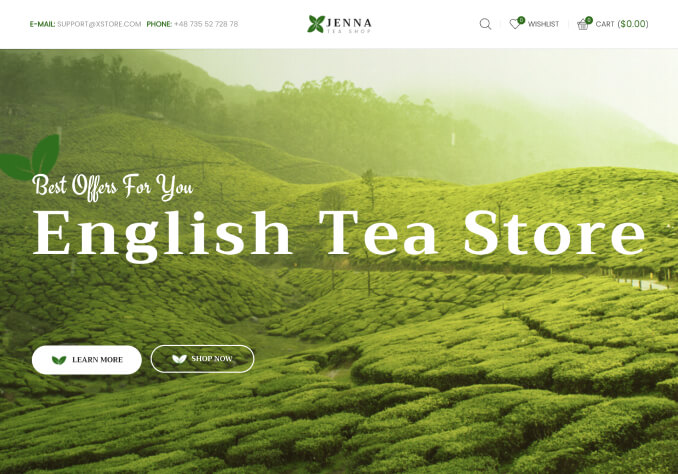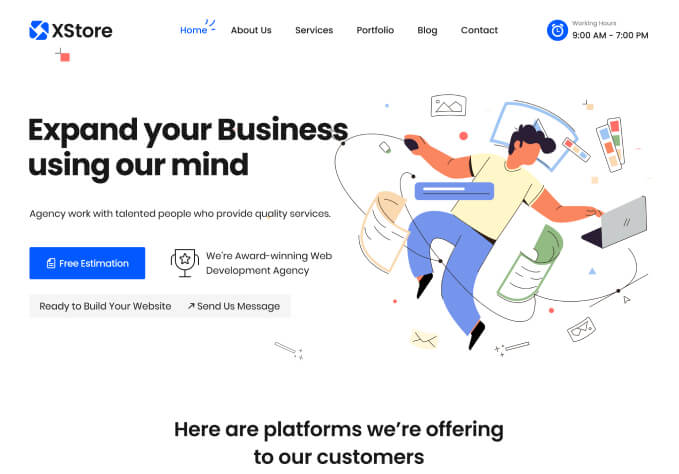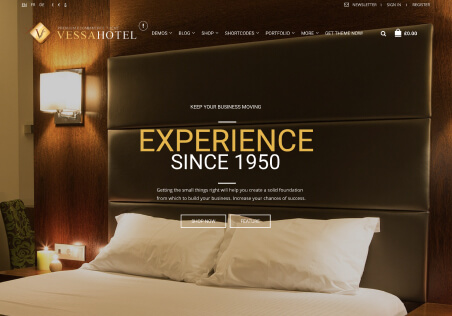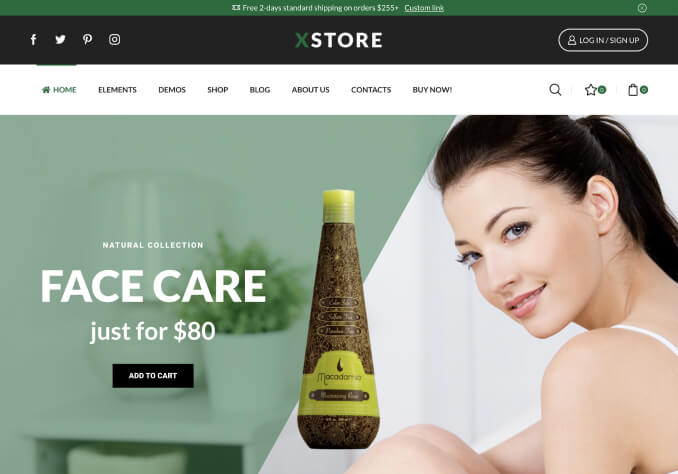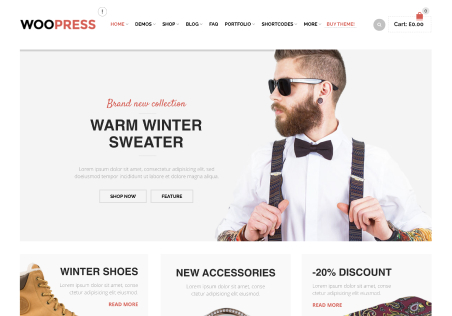Hi,
Thank you much for your help and support but i am not happy with the theme and issues so i purchased the woodmart theme today with coupon for worldofornaments.com too
I purchased your theme 2 times but not working in proper way .I know you are helping me back to back by i am not happy .
If you can help me on these issues its fine else i will go for refund.
1.In search when we search anything and click on result it never comes up and we have to click 2 times .It happening here in india and you can see .
2.Remove the orange color from drop down menu and make it into white .
3.How can i change currency to INR.
check this https://prnt.sc/_S9TPHrPdYGe
4.check worldofornaments.com and when u search anything you just have to click once but in your theme we need to click 2 times.
Please resolve this issue…Please
So search is not working properly
also in product page i need the pictures like this
https://worldofornaments.com/index.php/product/eames-plastic-side-chair/
Also please tell me how i can change all this