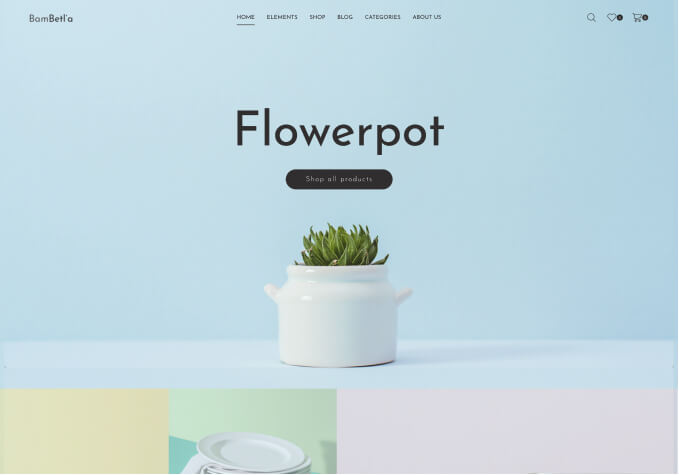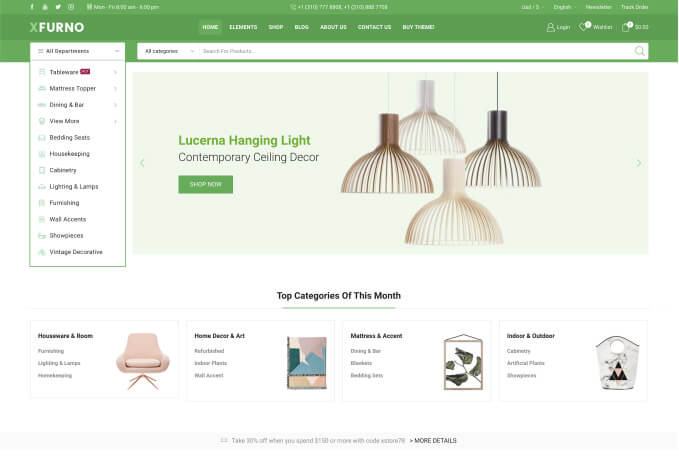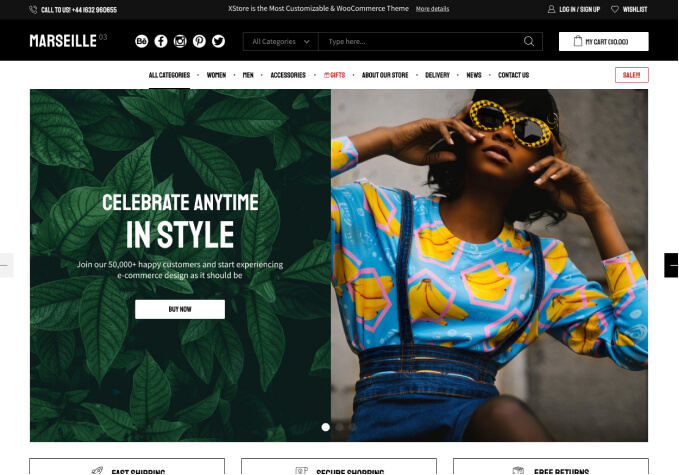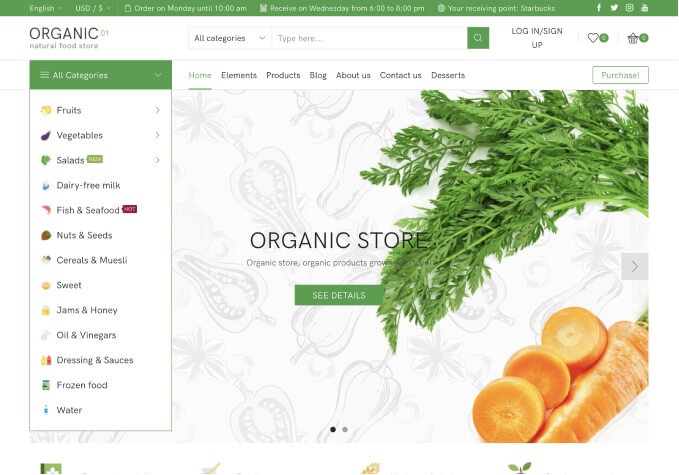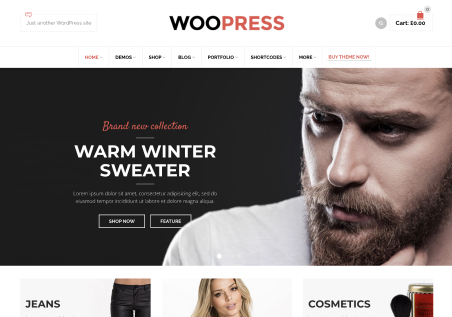I have watched the video on how to install the template, but the dashboard interface shown at the beginning of the video is completely different from my backend. I can’t find the same entry point. Is this the WordPress backend manager you’re opening, or is it the interface of that website? Also, here I need to find the specific file for decompression, and I have operated the latter part, input the order code, and selected the appropriate template for installation, right? By the way, are all these templates selectable? I see there are more than 130 here? If the one pre-installed is not suitable, can I change to another one? Please guide me, thank you.