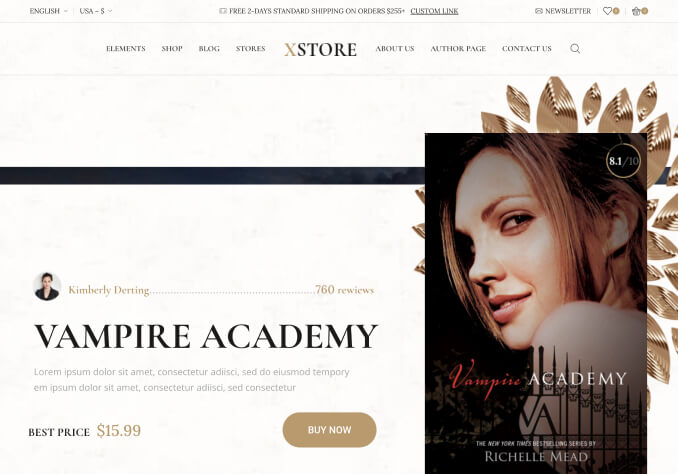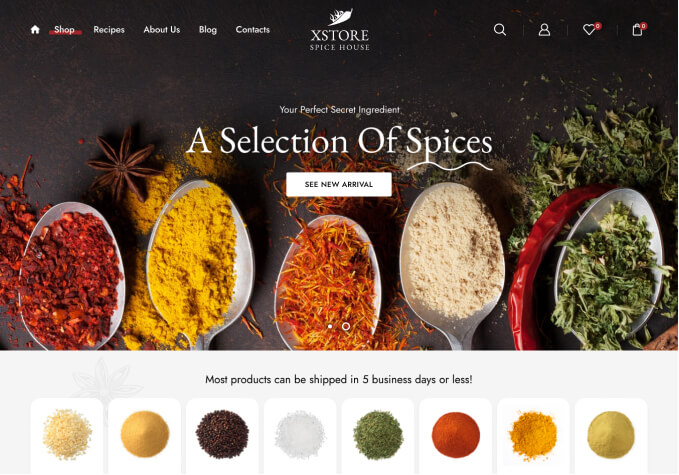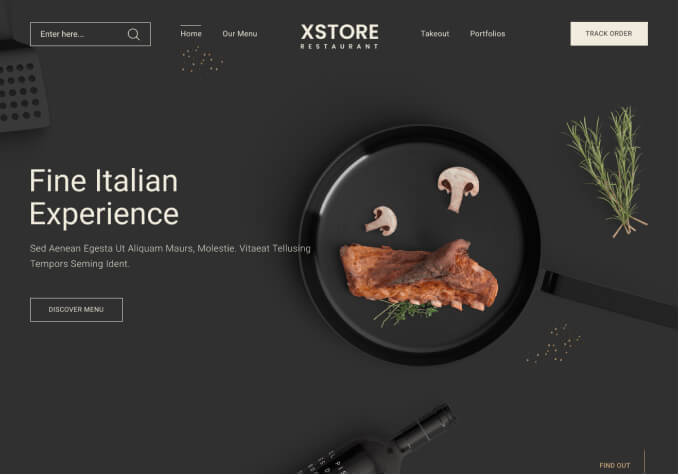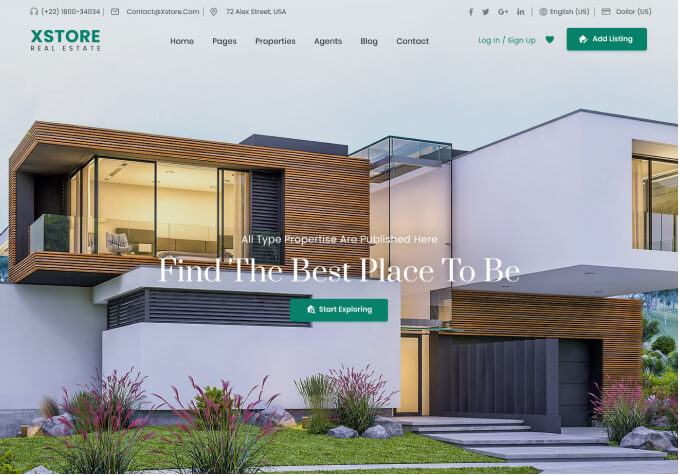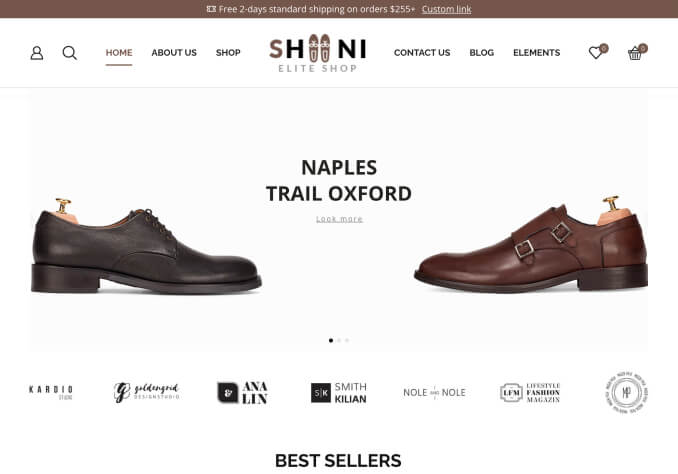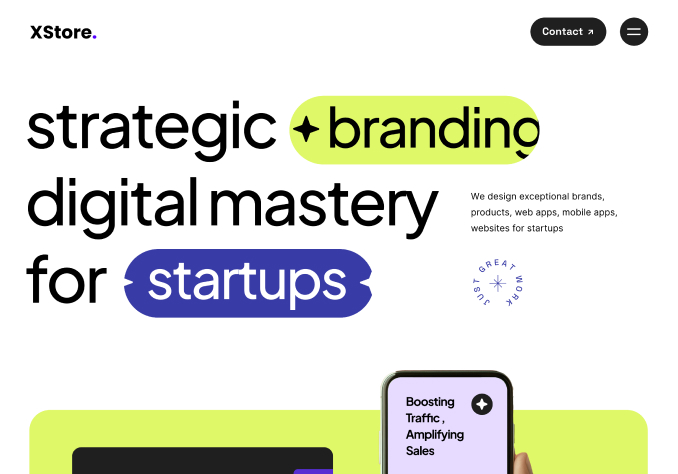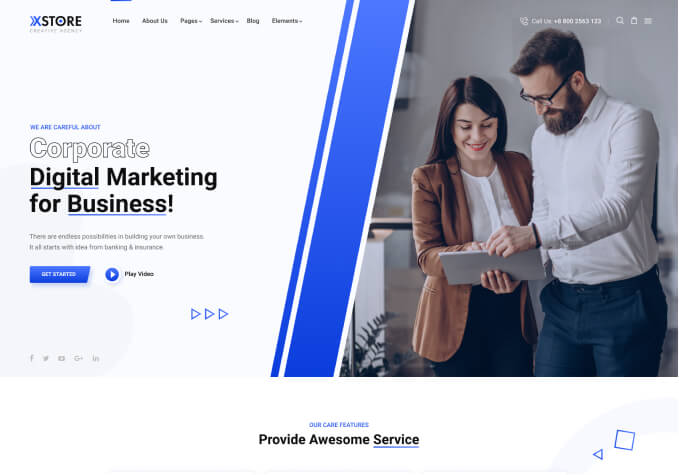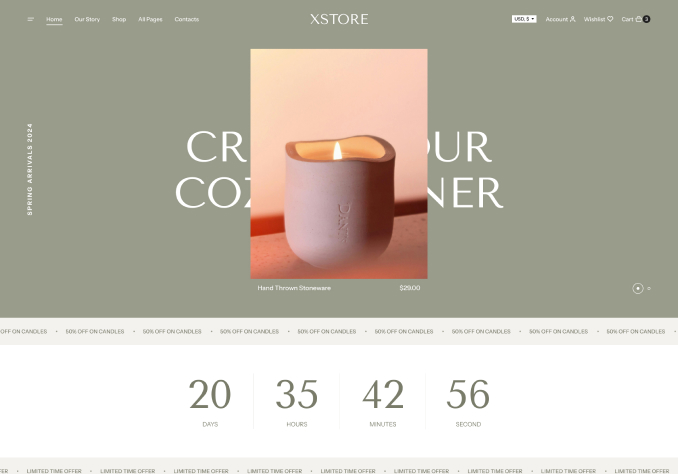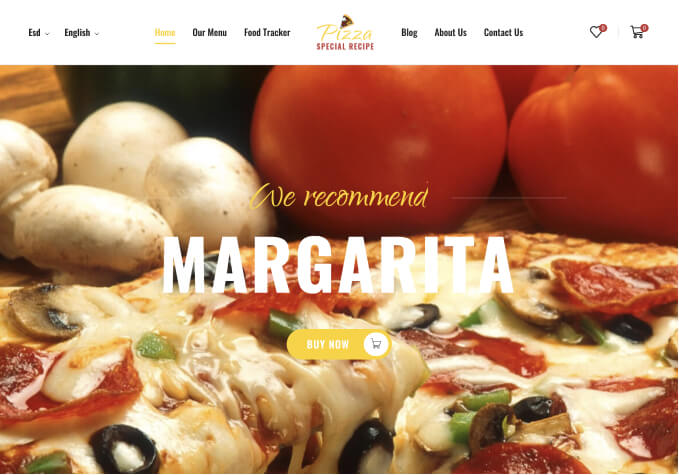1. The clear button jump up to side by side the sizes swathces, instead to be under them(i explain the red circle on what i talking about)
And the size swatches buttons not perfectly in the center
2. and i have bug with the font size of the swatches i show in the black circle in the photo I attached, i want them in same font size
3. Why i cant to swipe this photo’s thumbnails only to click on the arrow will seipe the image and i want to swipe it with the finger also, and why the image not fit perfectly? The shoe get out from the frame