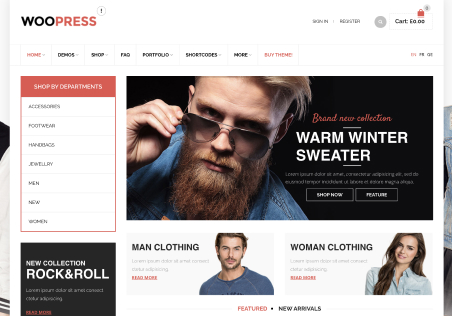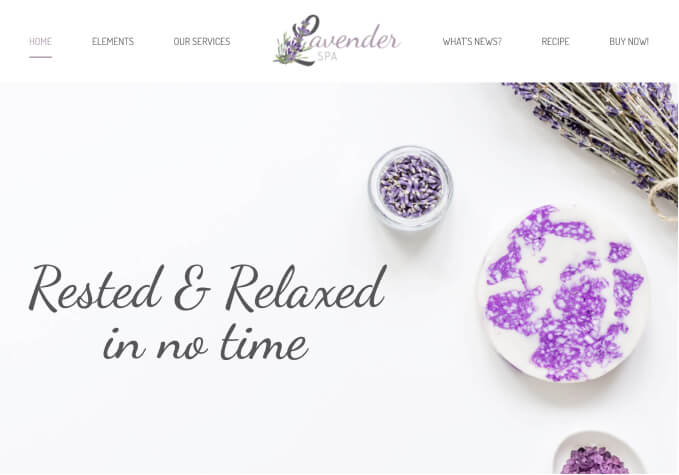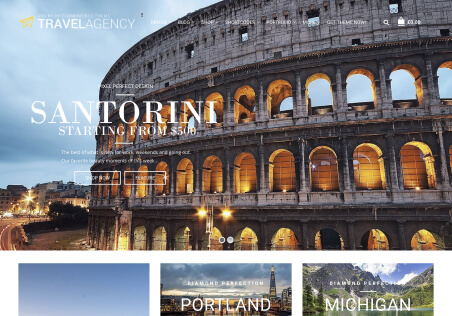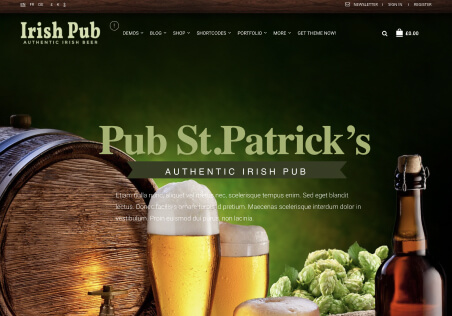Hi Team,
I am trying to add custom button to products and not able to do, Requesting you to please make the below things for me.
1. Here https://postimg.cc/k2vVtx62 in category/shop page, I need to have custom button and button name should be ‘View Details’ instead of add to cart.
2. Here https://postimg.cc/47VRm1yM in single product page i need to have only product images (left side) as it is and on right side i need product name as it is, Price as it is, short description (optional), and next remove those qty, add to cart, buy now, but keep categories and share icons as it is & also keep product description as it is.
3. After removing buttons as above point, I need to have only one button price, button name should be ‘Enquire Now’ and for this i should be able to add a custom link which goes to WhatsApp as a enquiry.
4. Here https://postimg.cc/mzY7Ztf4 when i am tryin to hover mouse on sub categories(mega menu items) its not happening smoothly and some confliction is there, if i move cursor from apparels to mega menu, its disappearing., please check and help.
I hope i will get as i need as mentioned above.
Thank you.