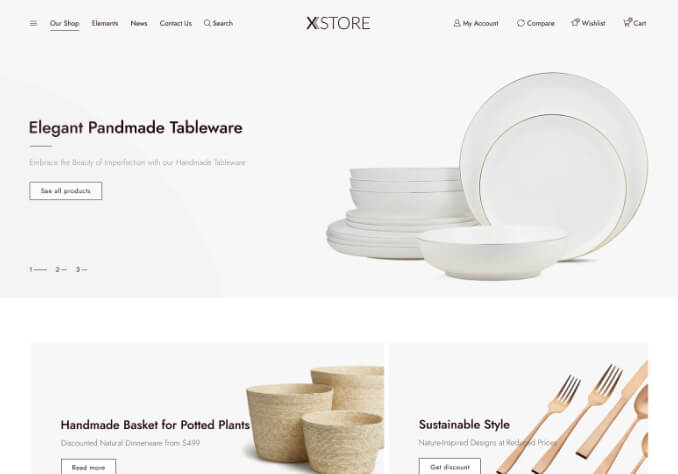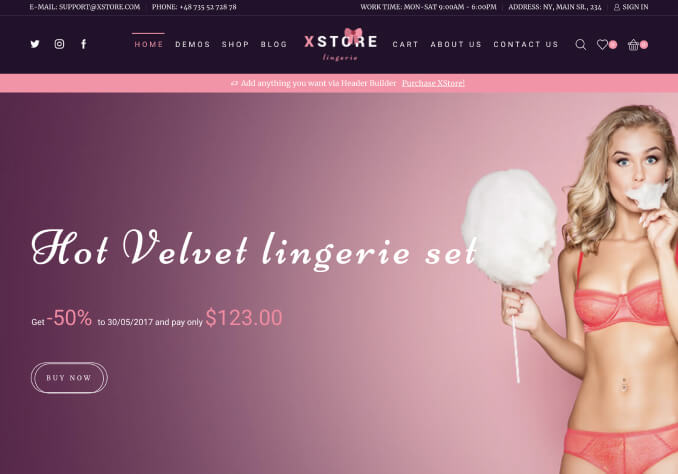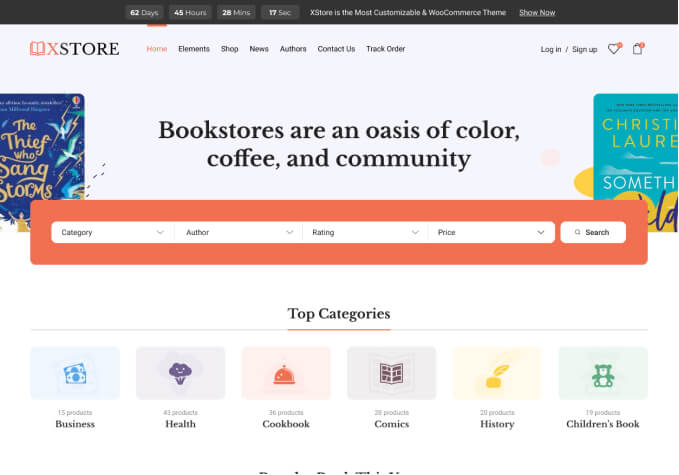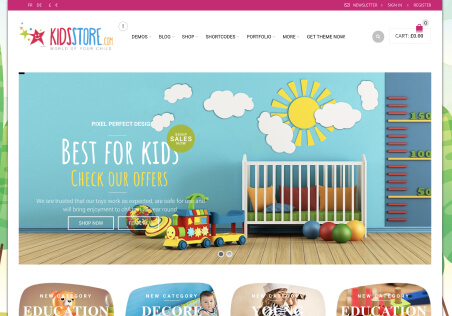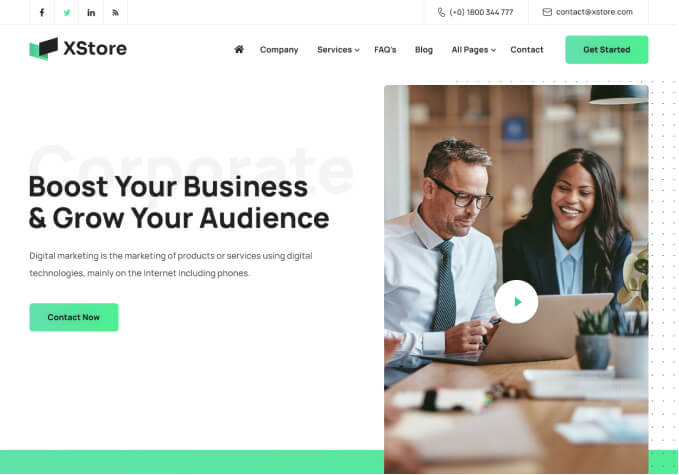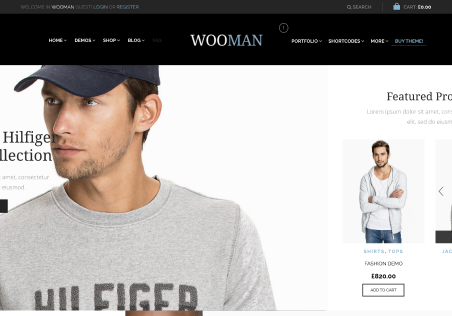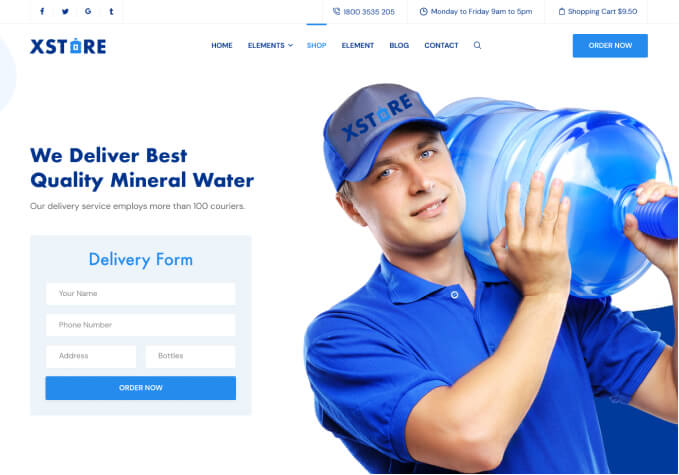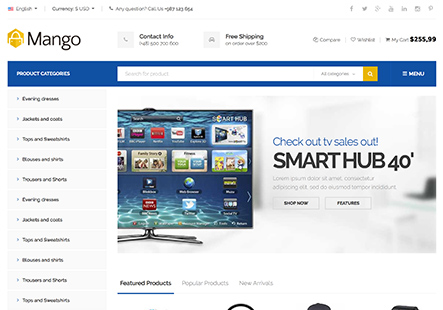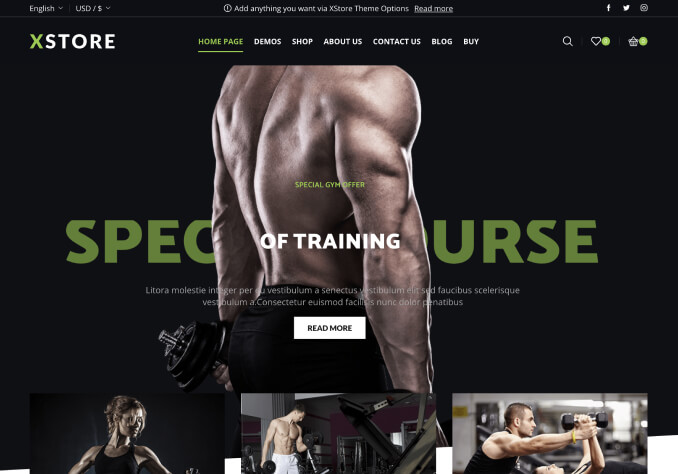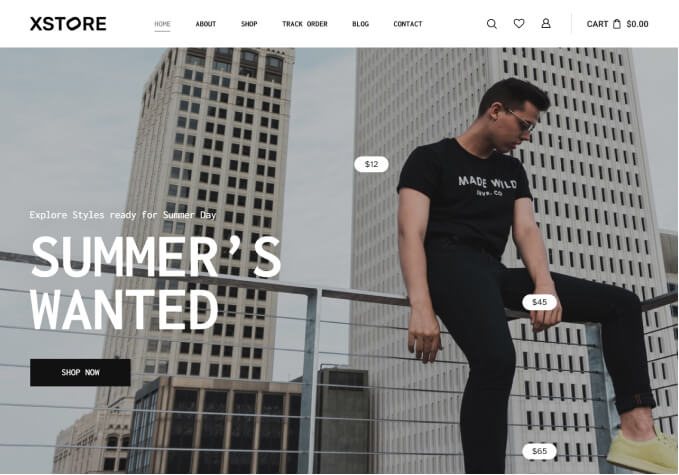Dear Team,
Thank you so much for creating the best theme. I was trying to install xstore on my site but it was not allowed I want to keep my existing products and woo-commerce settings the same could you please help me install it without losing any data