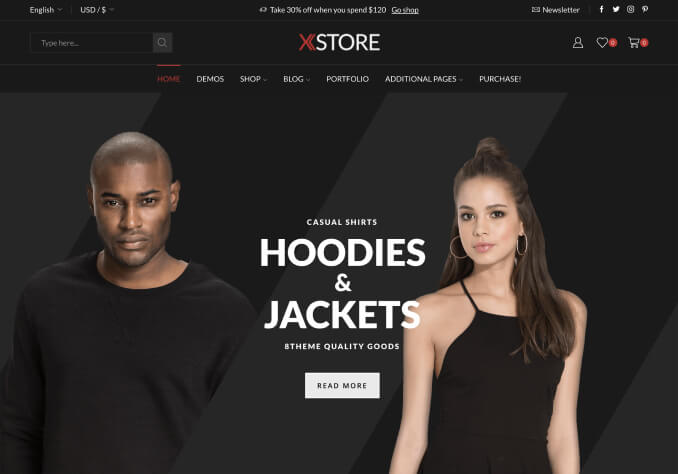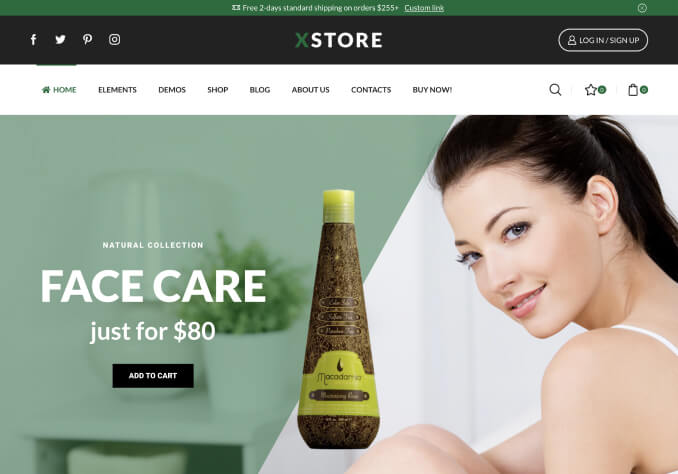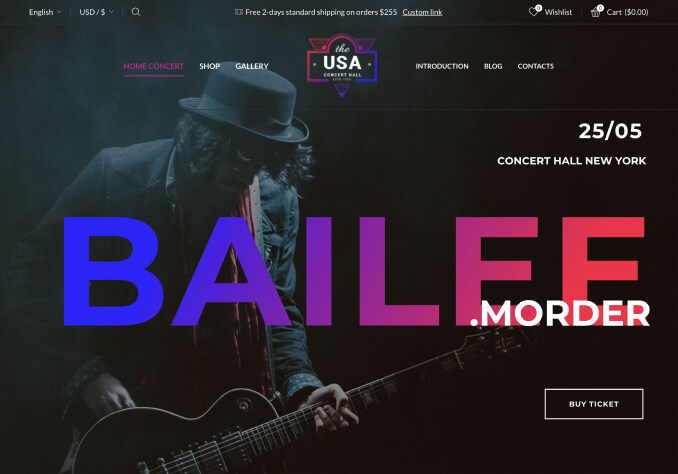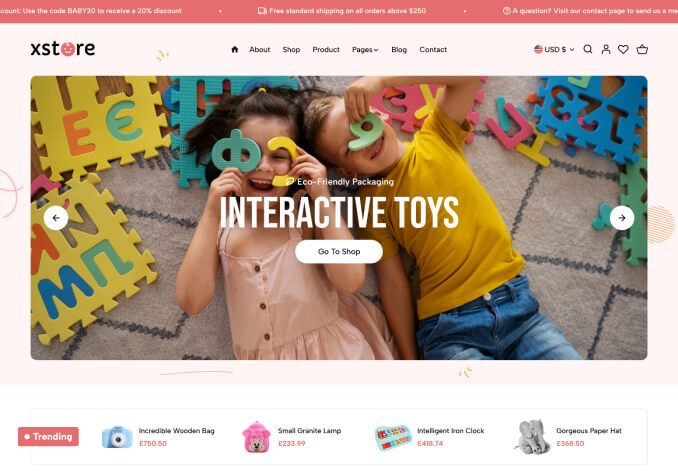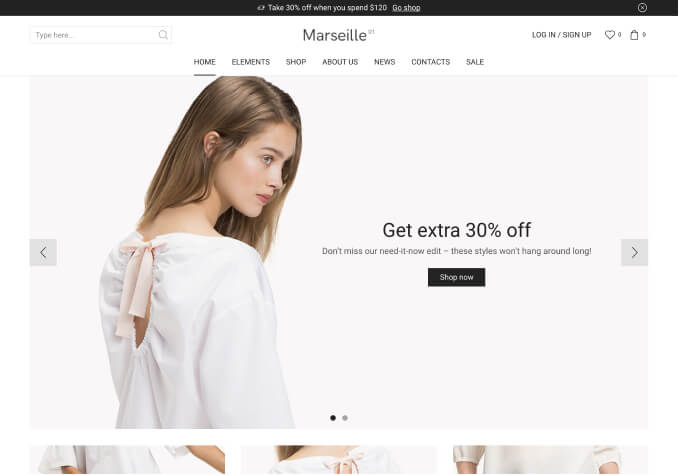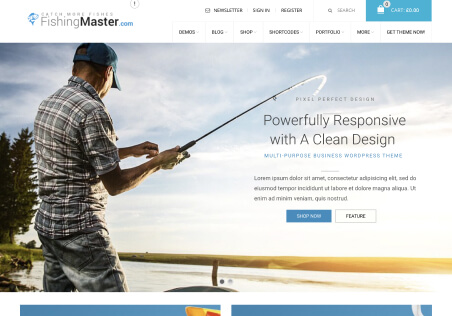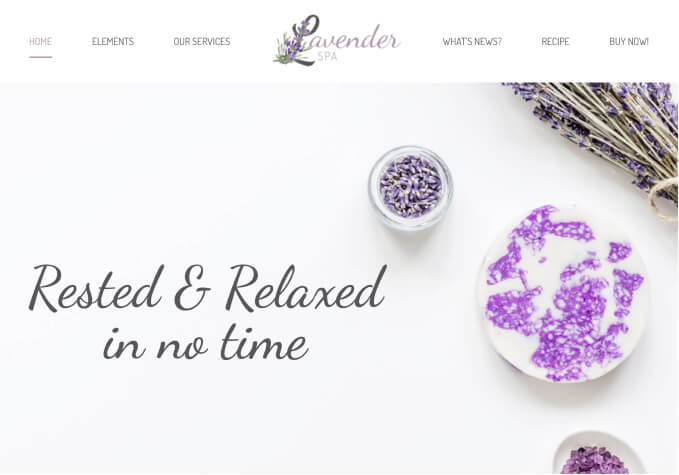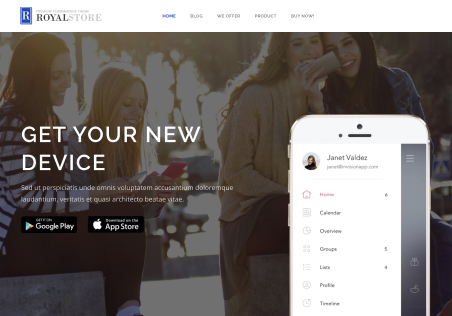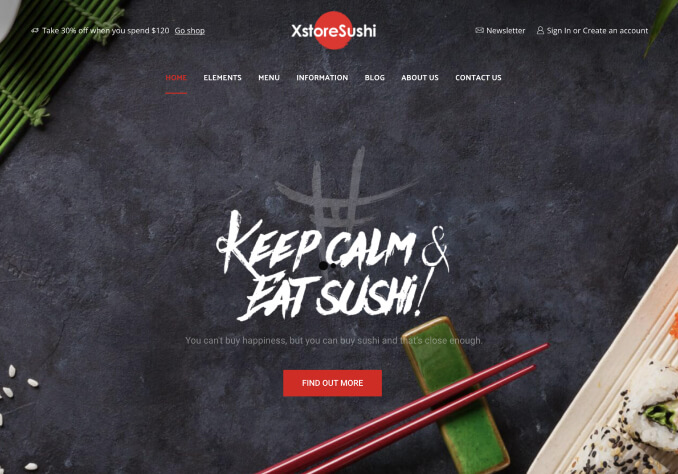Hello,
There is an icon of a checkmark before where it says the amount of the stock.
Can I change the checkmark icon to something else?\
Example; https://xstore.8theme.com/elementor/demos/niche-market02/product/air-fryer-with-dualzone/
It says 64 in stock on the demo, is there a way to change this appearance?