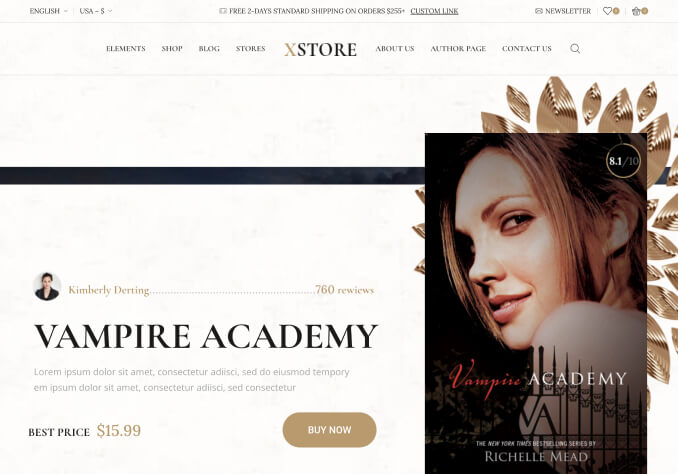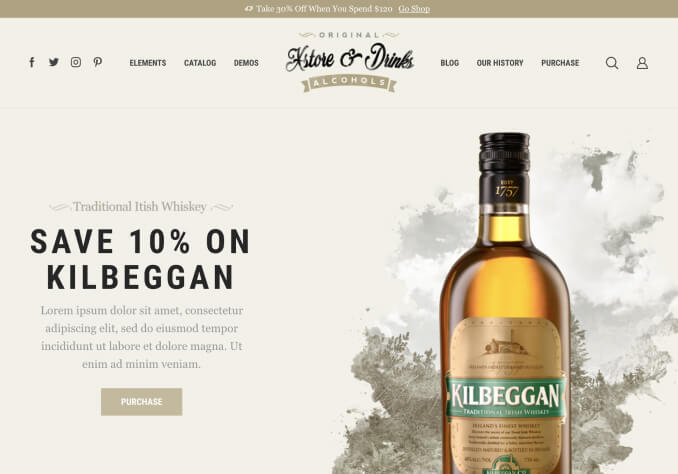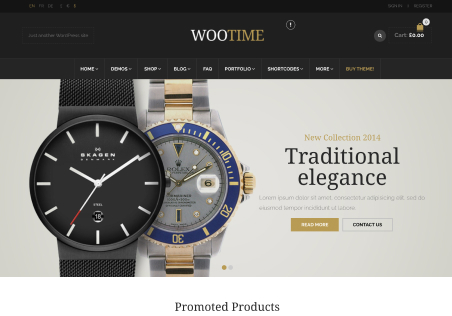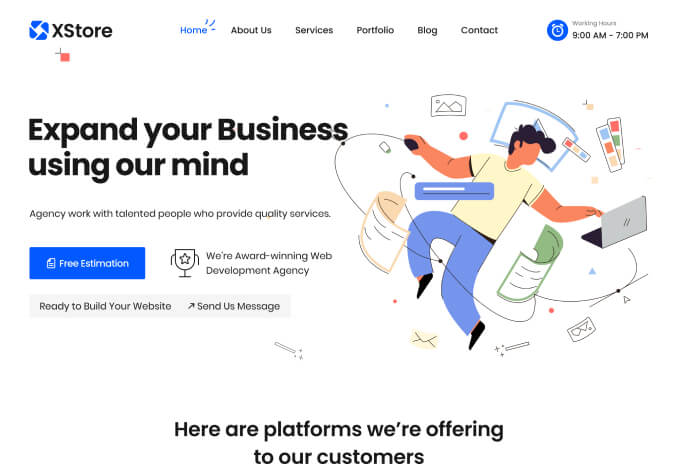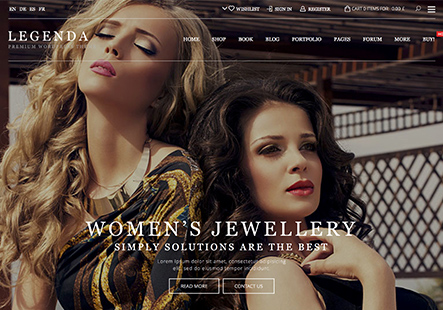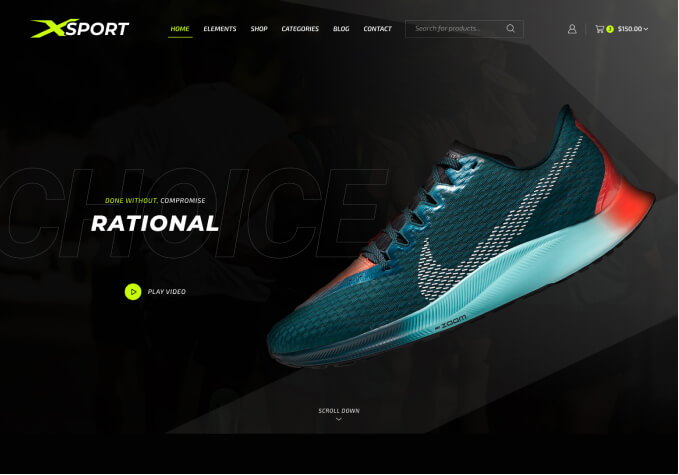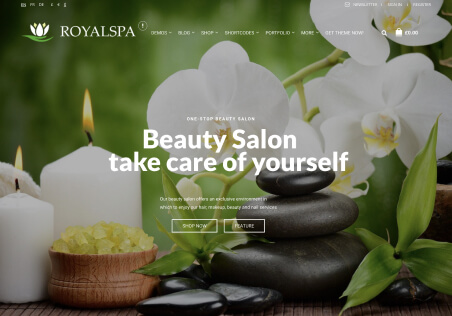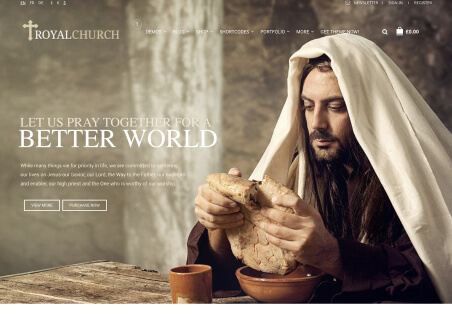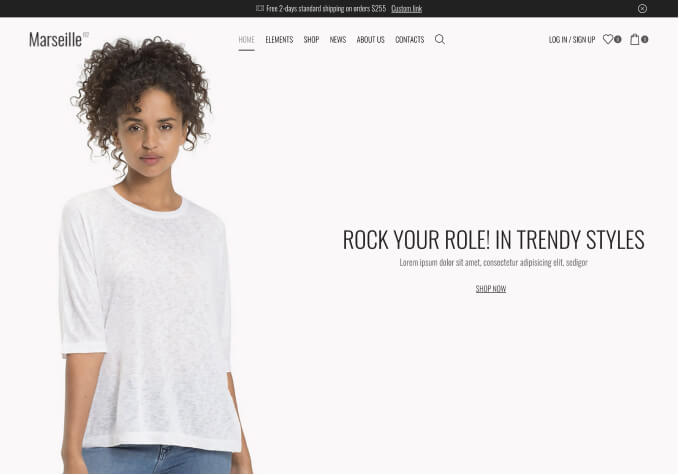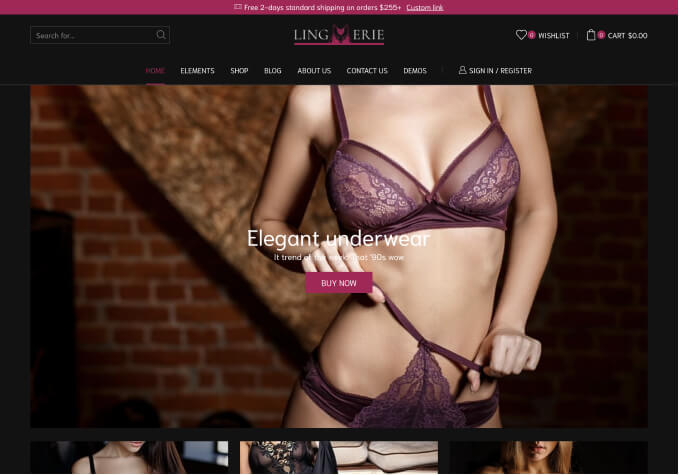Hi there
So far I have tried importing two demos (twice as I thought I may have done something wrong).
but the imported website does not look like the demos\previews on the 8theme website which is frustrating as the demos are the main draw.
So far I have tried the:
Electronics Demo
Sushi Demo
both imported menus are different to the online demo
both products are different to the demo (does not look like its importing categories and products at all but rather has default woocommerce categories and products)
both have layout elements present on the demo but not in the imported content
compare the home pages of the live demo and the imported demos and you will see.
Have tried updating and again today to v4.4 . Still the same.
Working on Wamp (have main nec limit adjustments)
Why are they not the same ?