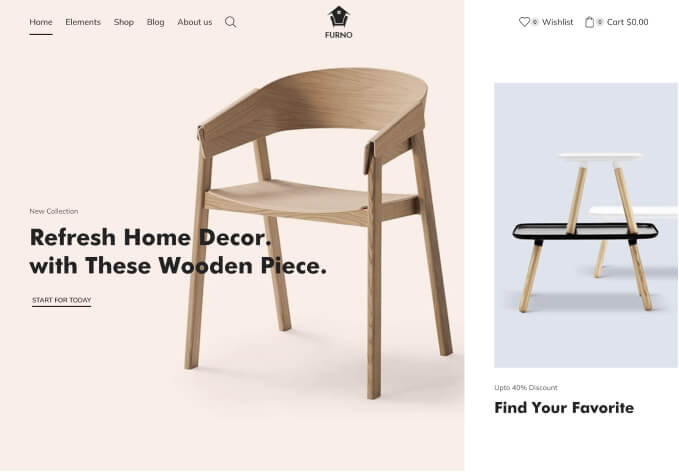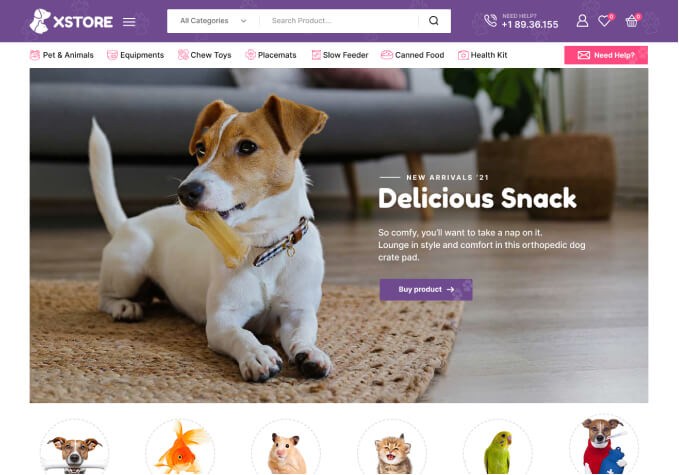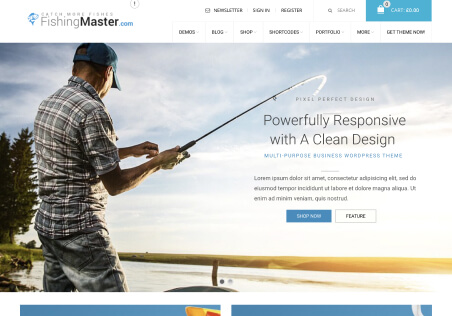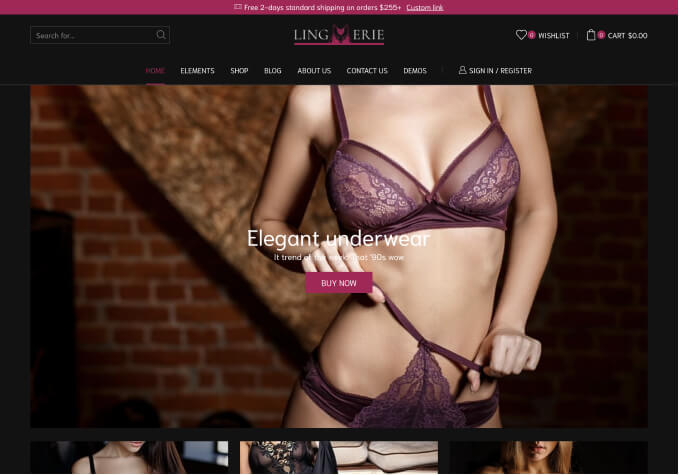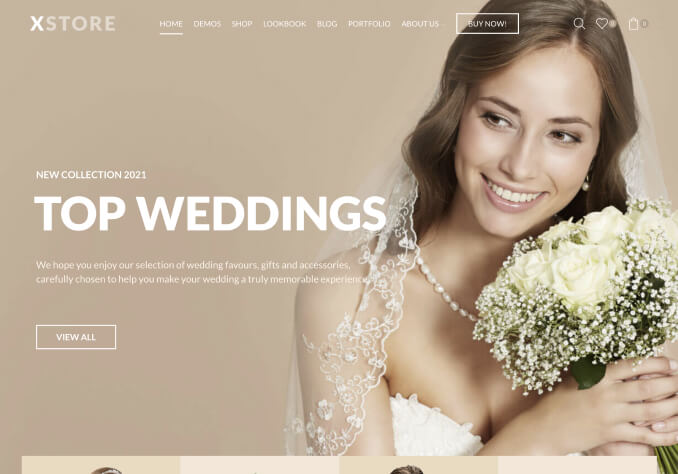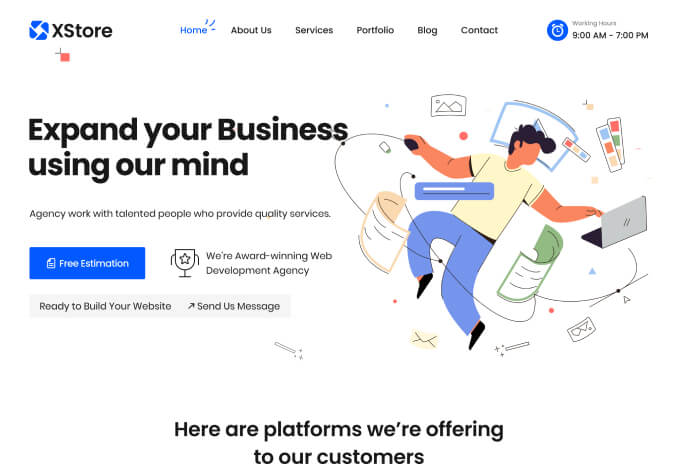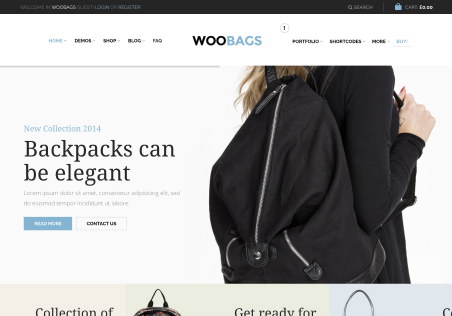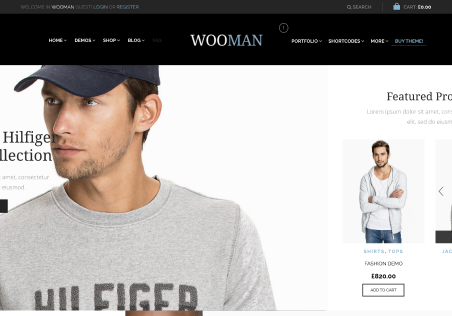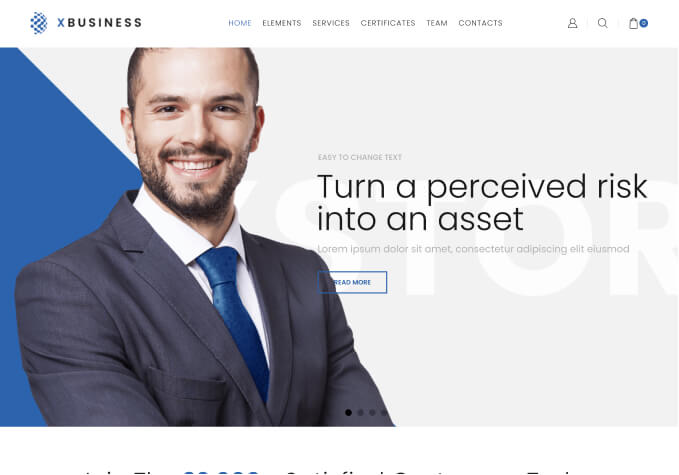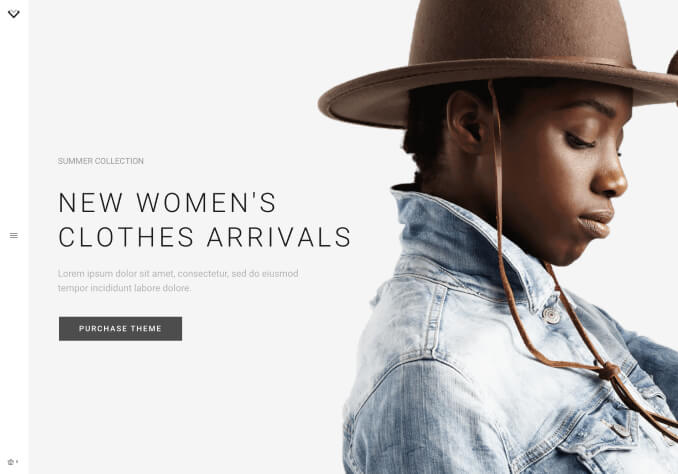Hey there. I’ve installed your theme on this domain – https://hayouhi.am/ and now I’m trying to customize and launch the website. I have a couple of questions. Please help me.
1. How can I customize this banner? Where to find it? – https://ibb.co/x1MWhpP
2. I want two languages on my website with a language switcher. Is the WPML plugin a paid plugin or can we use it? How can I do the translations?
3. What payment gateway does the theme support and can I add a custom one to enable card payments?
Thanks 🙂