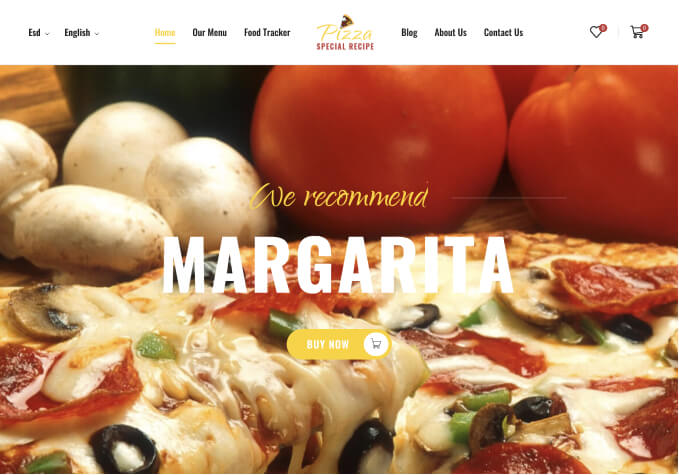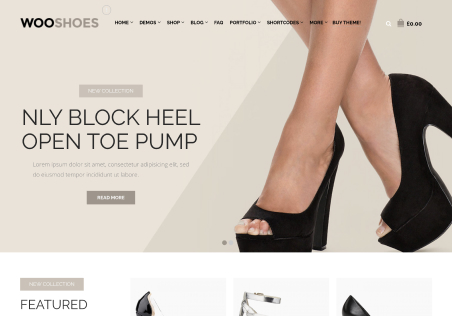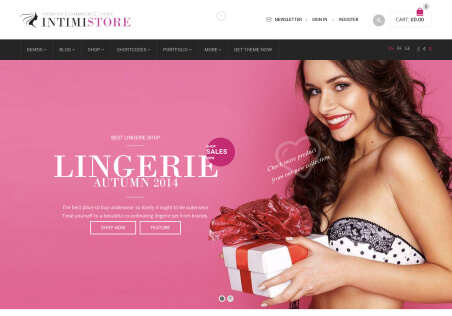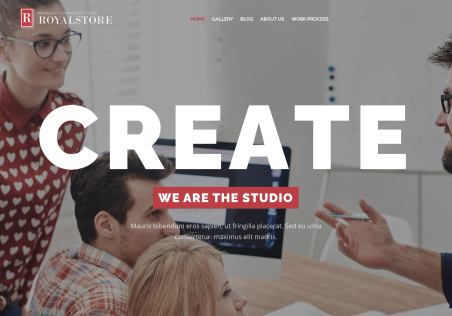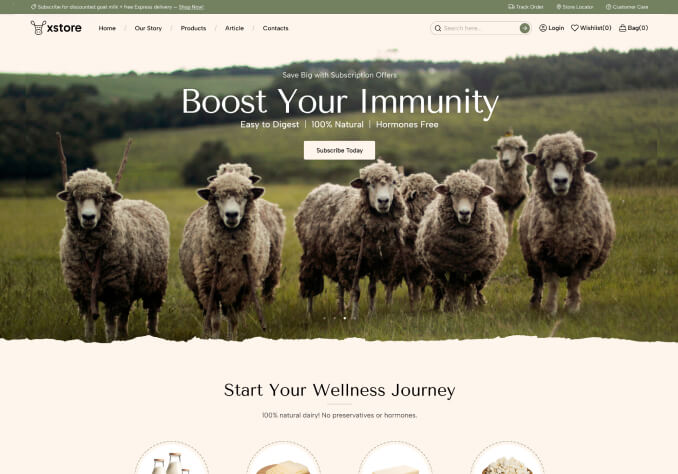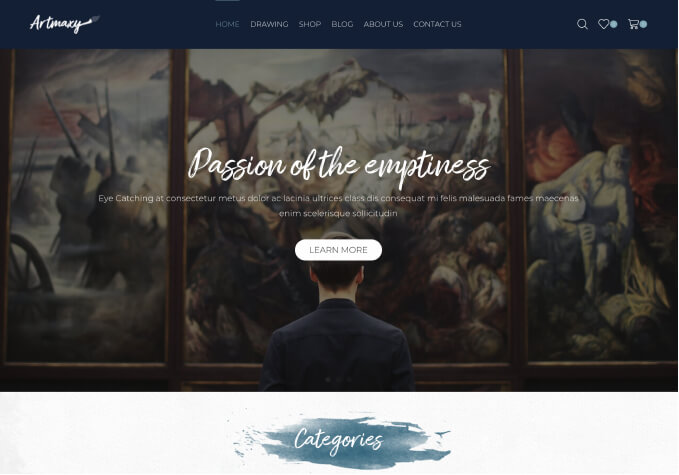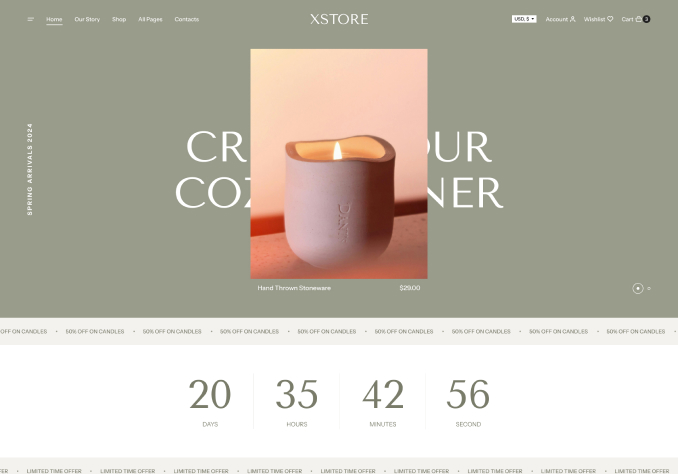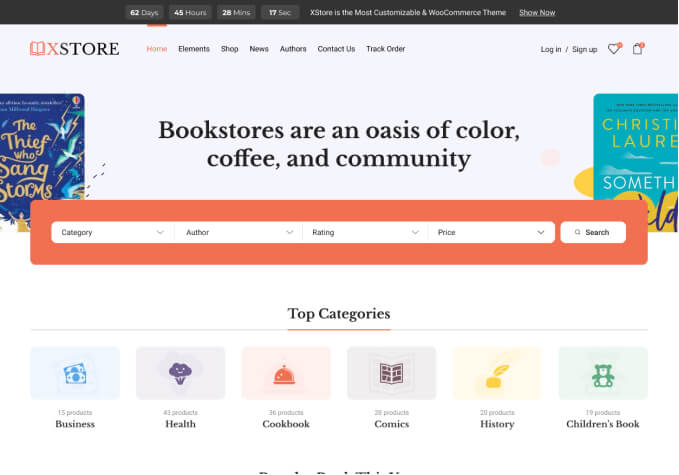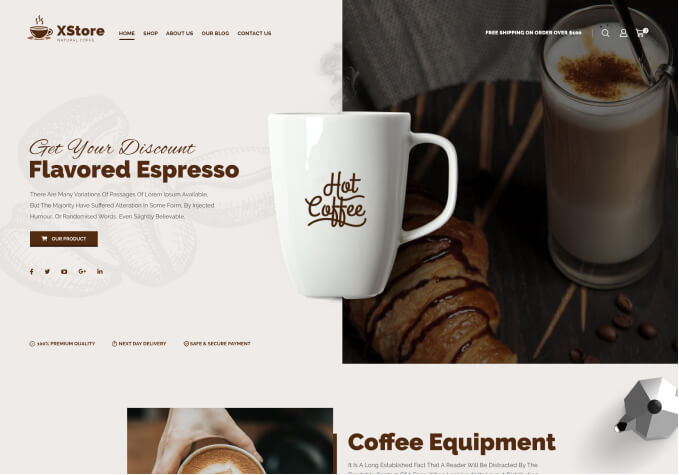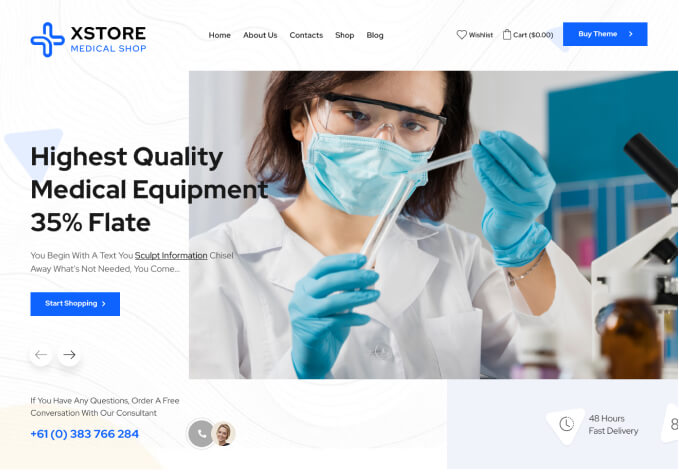Hi,
Good day to you.
I am using Niche Market 04.
I tried both 2 types of Translator plugins:
1. GTranslate
2. Automatic Translator with Google Translate
Pls Note: I Didn’t Activate both at the same time, just 1 at a time to test.
Once Activated “either” one of the above mentioned Translator plugin, the Translator Icon Button “Doesn’t” appear at my Homepage’s Main Sidebar or at other areas such as Left Top Sidebar, Right Top Sidebar or Mobile Top Sidebar….meaning (I have tried placing to all to area in Widget but the Translator Icon Button still do Not appear in my Homepage).
Kindly and please guide me the steps to make the either one of Translator Icon Button to appear in my Homepage and at my Mobile Top Sidebar menu.
Thank you very much
Steven Tay