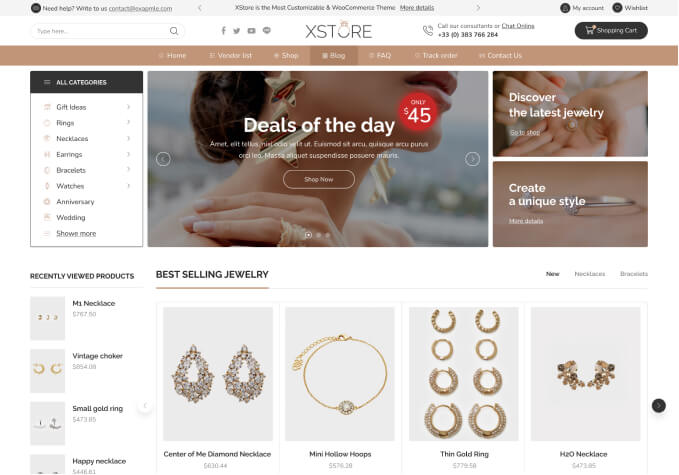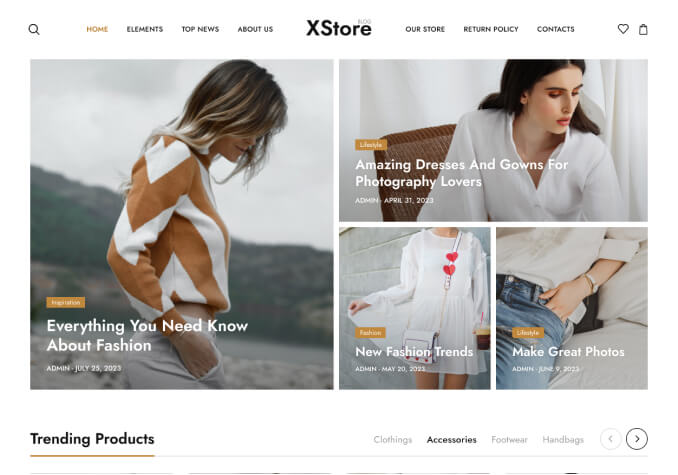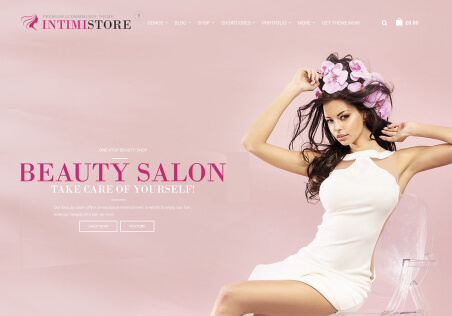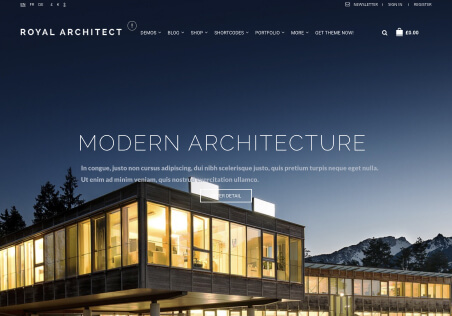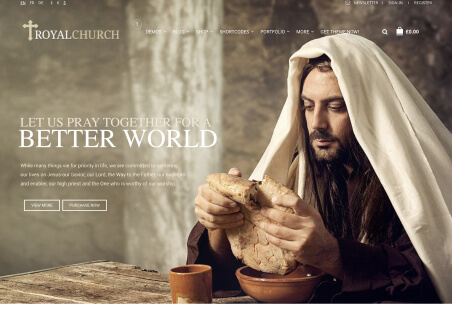Hi There,
I recently updating my theme to the latest version as it was quite outdated and it has thrown my site look completely.
Can you advise on the following:
1. How to align all product images, titles and prices on the new theme, I had this before but they are all over the place now:

2. Change price variations from £#### – £#### to – “From £####”
3. Make all images a specific size