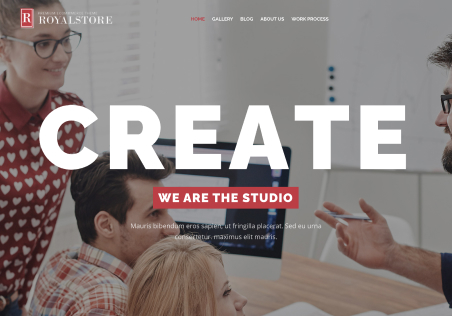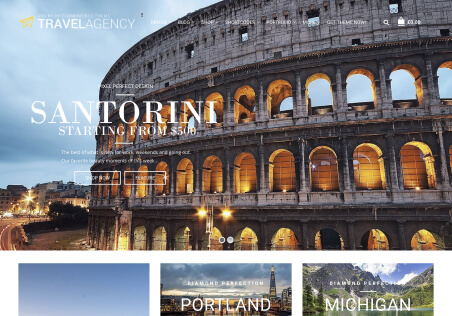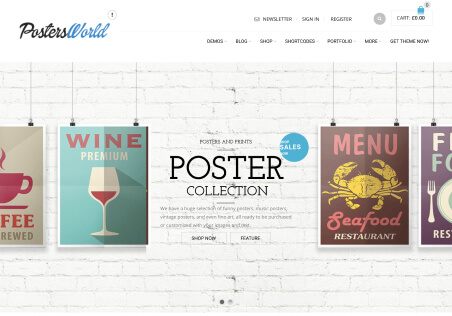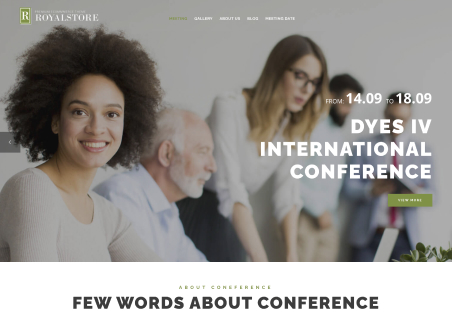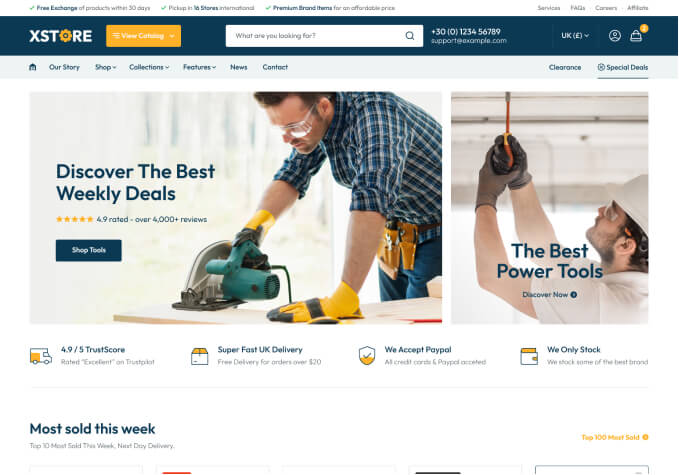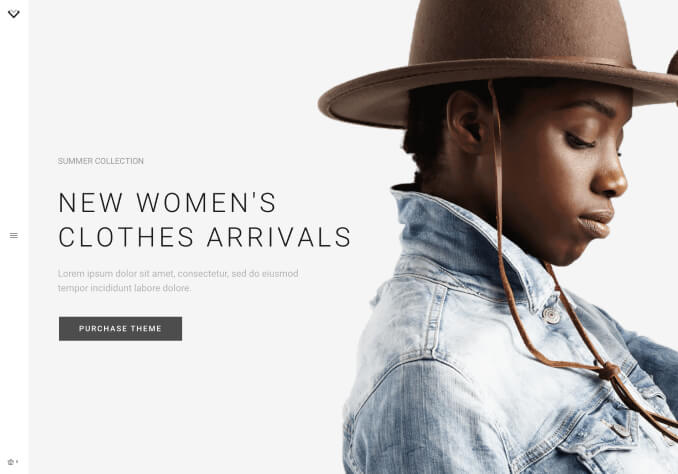I was trying to install an under construction plugin and editing other parts of the website but I keep getting this error:
Fatal error : Out of memory (allocated 190840832) (tried to allocate 565248 bytes) in /hermes/bosnacweb09/bosnacweb09ax/b2777/ipg.licanthonypeguero42732/wplumikjana/wp-content/plugins/js_composer/include/classes/core/class-vc-base.php on line 735
/hermes/bosnacweb09/bosnacweb09ax/b2777/ipg.licanthonypeguero42732/wplumikjana/wp-includes/class-wp-image-editor.php on line 597
and other multiple errors when I try to install something, the forders that fail are wp-admin, wp-includes and the /wp-content/plugins/js_composer/include/
Also files like template.php and post.php are failing as well
I tryed contacting my hosting provider but nothing yet.