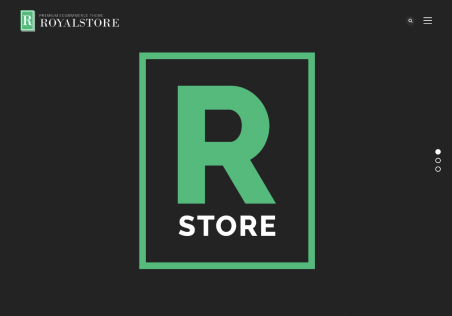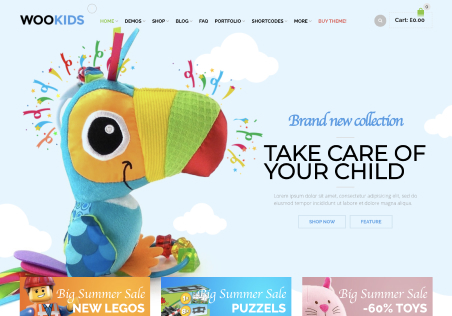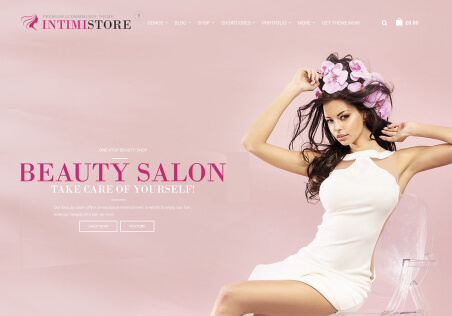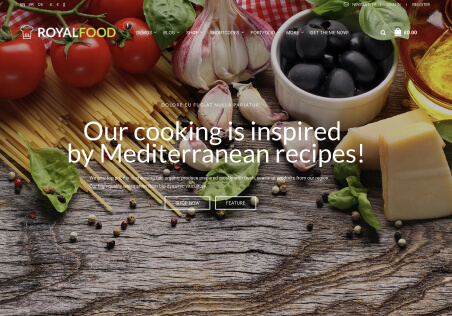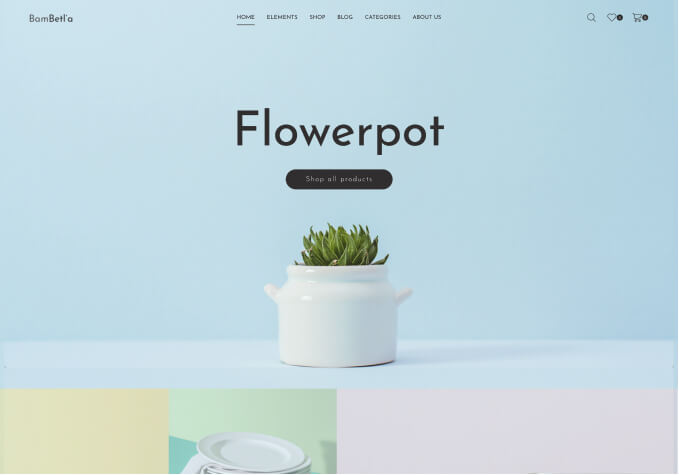1- I want to add Language and currency switcher to the top bar on the left (replace: order online or call us > with language and currency switcher)
2- Enable customer registration
3- Enable sign in with google
4- Make Why Hydrotox part full width