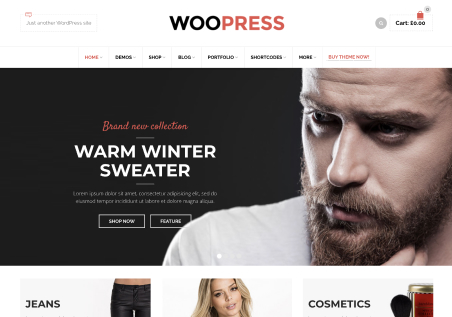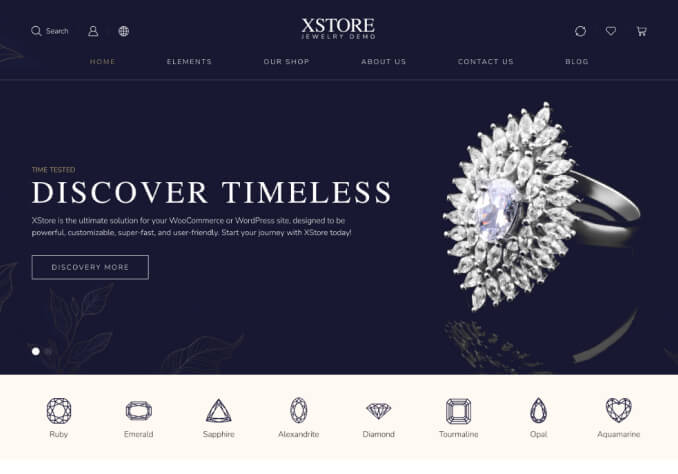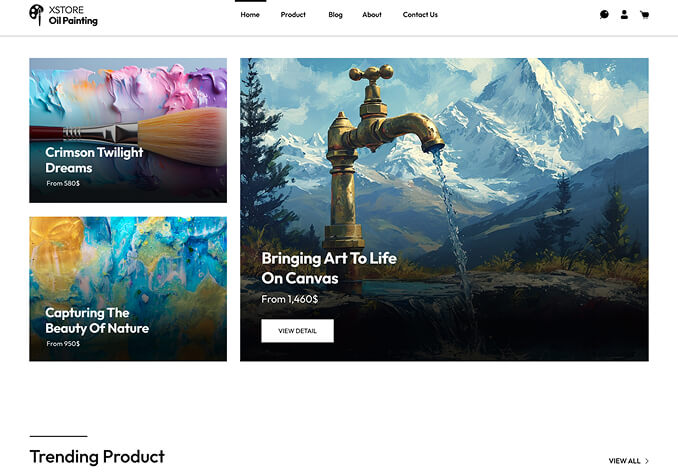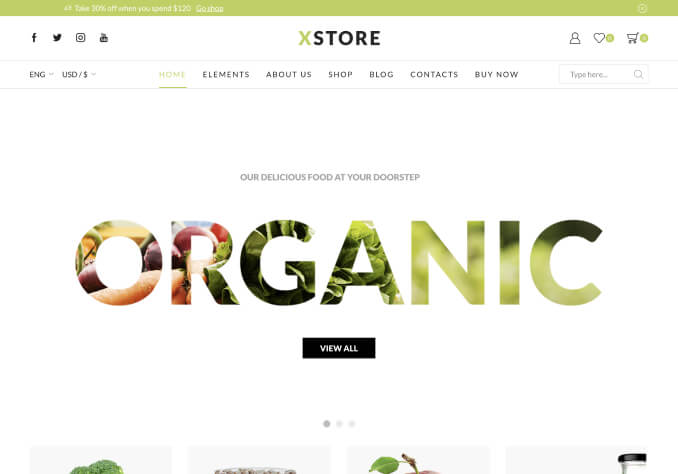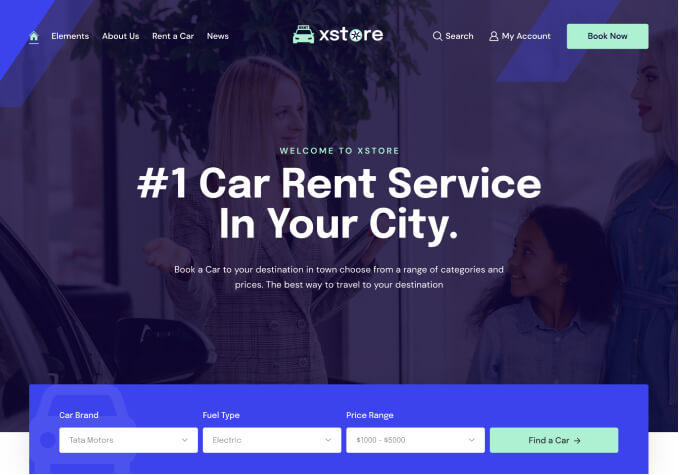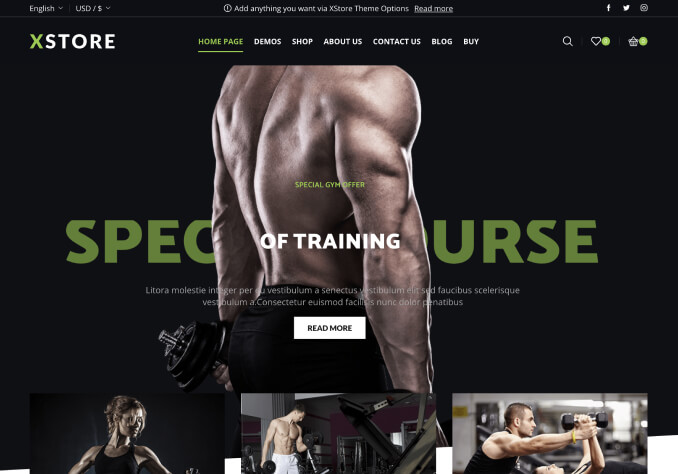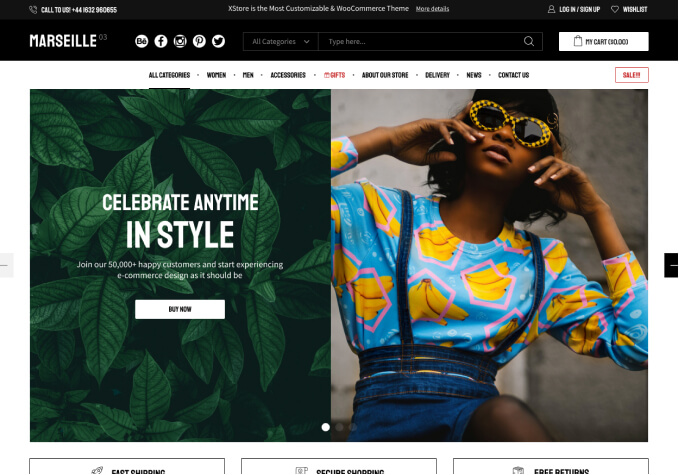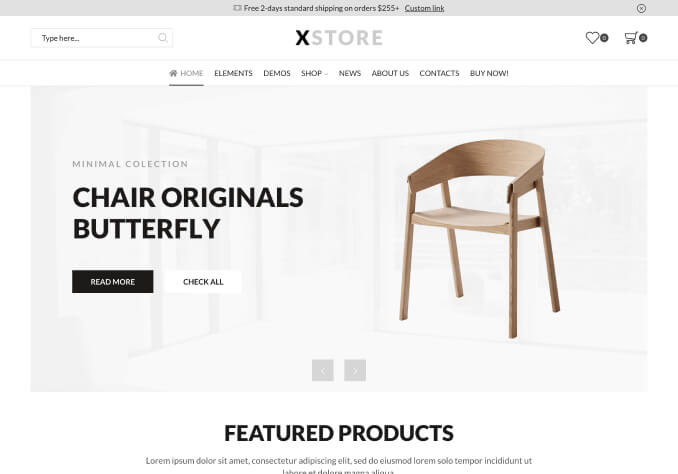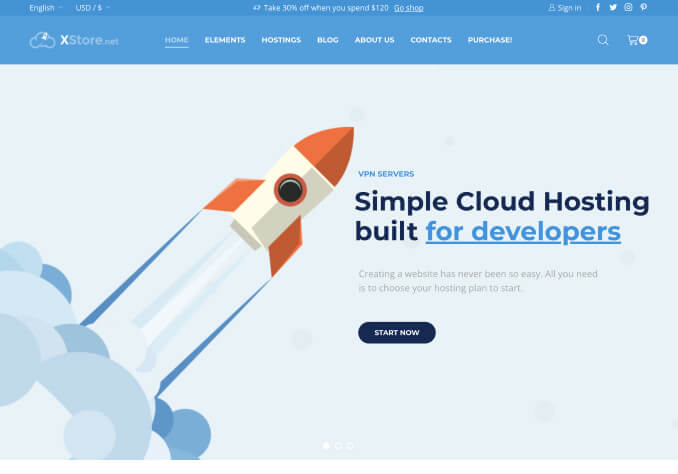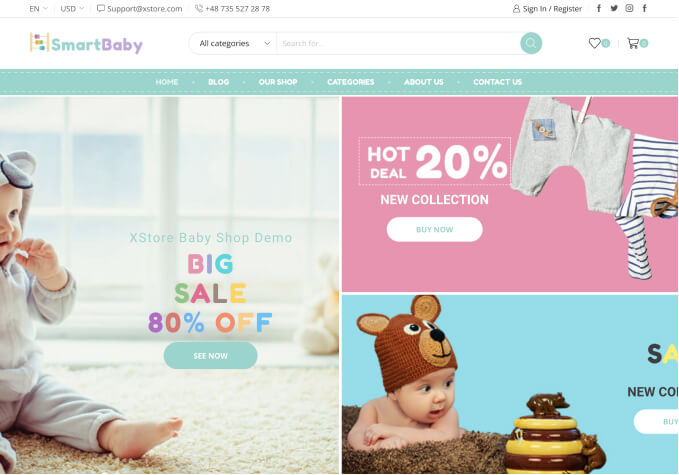Hi,
Good day to you.
Can you please guide me how and where is the setting on how to add the small “icon image” next to Top Bar Menu names in Desktop and at Mobile view?
Please and kindly refer to Private content area for screenshot.
Thank you very much.
Steven Tay