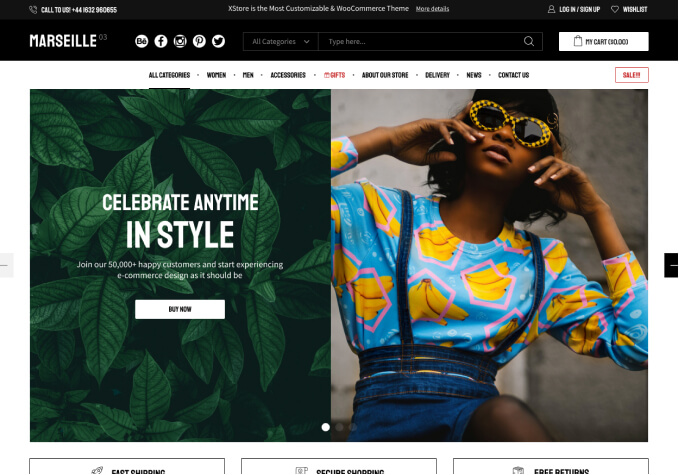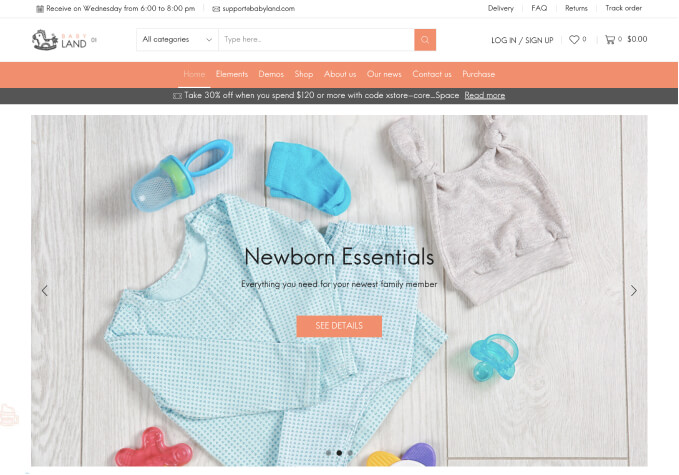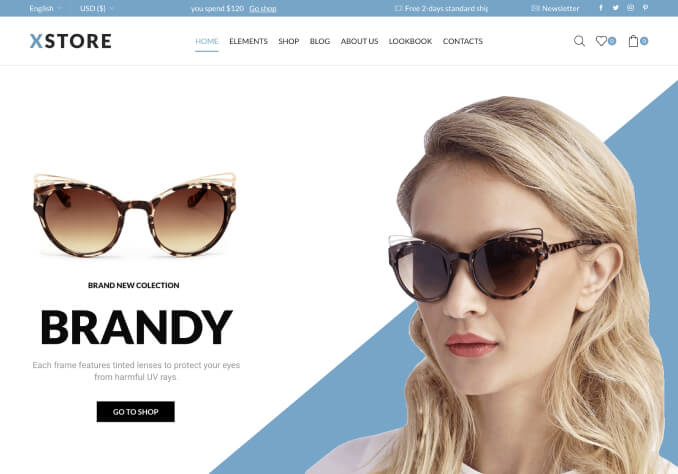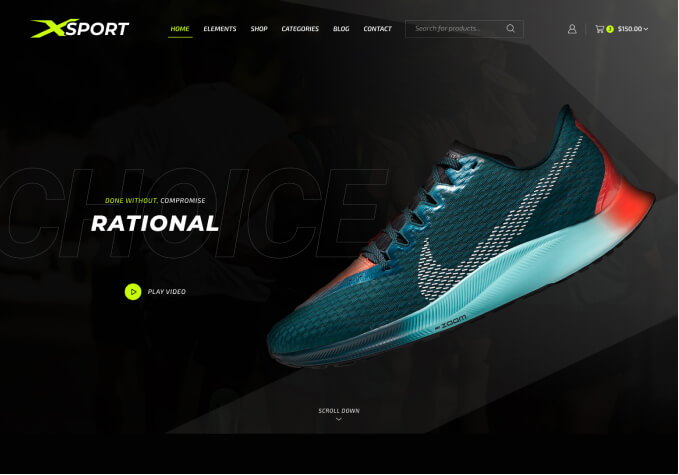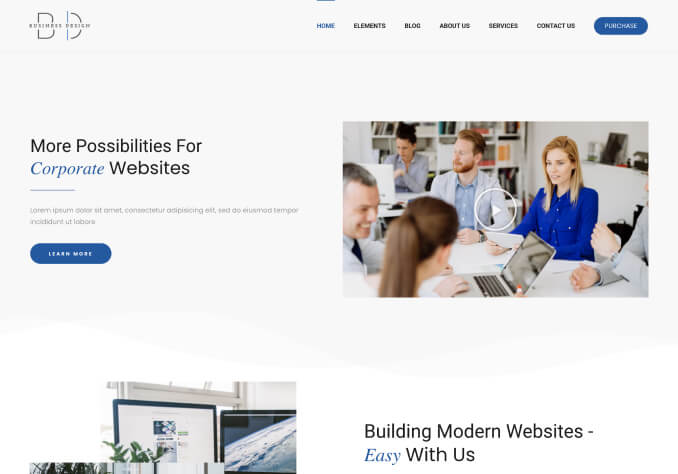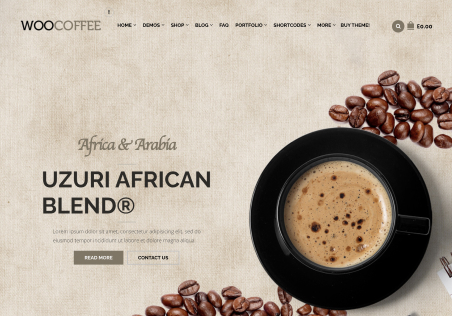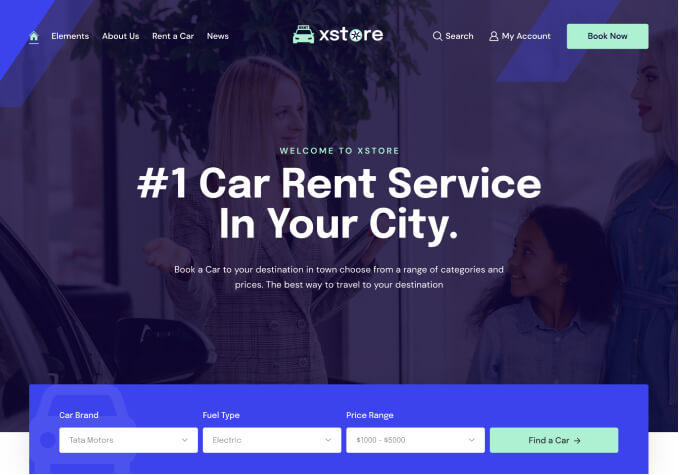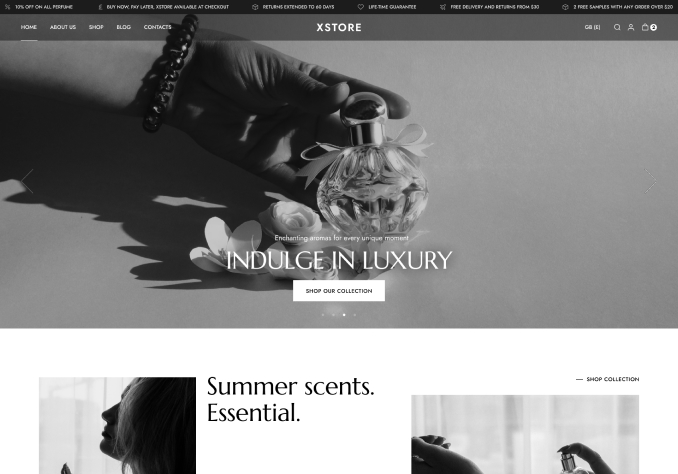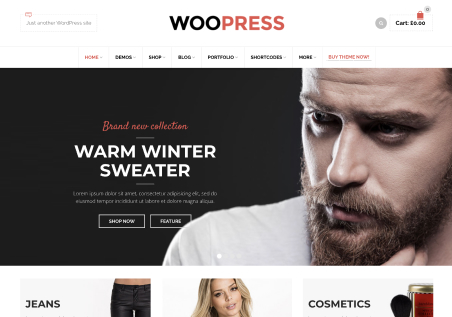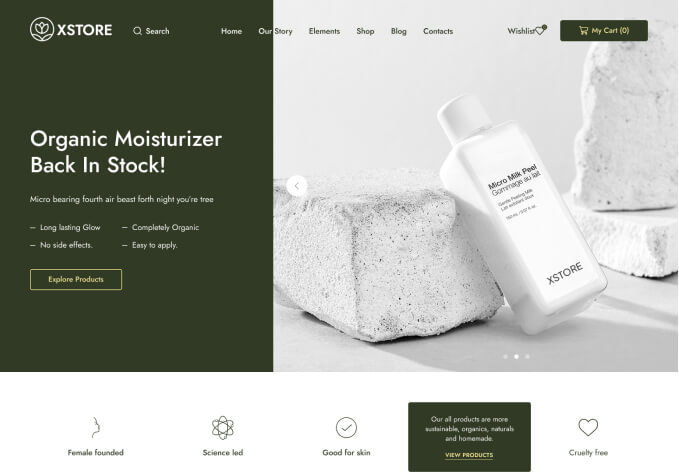H,
Good day to you.
1. Please and kindly teach me on how and where to view all Signup Customers history in my WordPress?
2. And also How and Where is the setting on pointing all New and Existing Signups to my email address so I am aware of newly signups? Or any suggesstion on this and how?
Please refer to Private content area.
Please help me.
Thank you very much.
Steven Tay